Mastering helpdesk support: The right way to submit an IT ticket
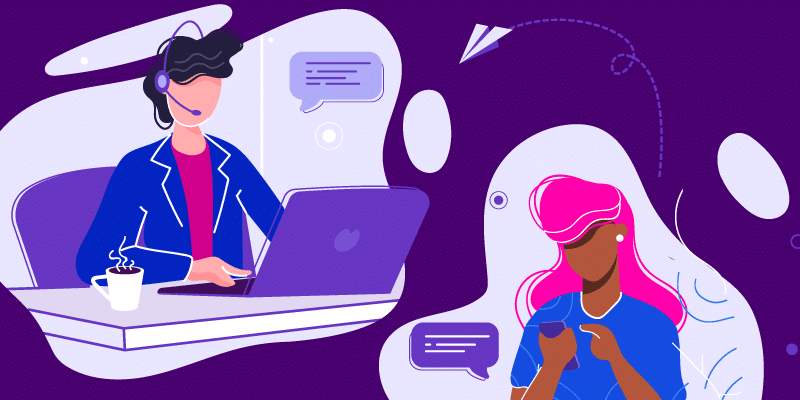
Editor’s Note: Hey IT pros! We wrote this for you to share with your employees to ensure they are using your ticketing system the right way.
Dealing with technical issues at work is as common as rain in Seattle.
When we’re met with a problem with our device, we typically have to submit a request to IT to help us. Writing a great IT ticket can make the process a whole lot smoother for both you and your friendly neighborhood IT team.
“
A ticket with concise, useful information can be the difference between an instant solution and one that takes hours or days.”– Kurt Nelson, IT manager at FiftyThree
Below is an in-depth (and I mean it!) breakdown of what a great helpdesk ticket should include. Keep in mind that not every problem is the same, which means that not every ticket requires the same level of detail.
Before you submit your helpdesk request
Take these self-service steps
Troubleshooting your own issues isn’t frowned upon by your helpdesk; many times it’s appreciated. However, you shouldn’t spend all day trying to solve your own issues.
Here are four common troubleshooting steps you can easily take before you submit a ticket:
If none of these steps solve the issue, then submit your helpdesk ticket detailing the steps you’ve taken (if any).
Here’s an example of a simple ticket where the submitter listed out the troubleshooting steps they took:
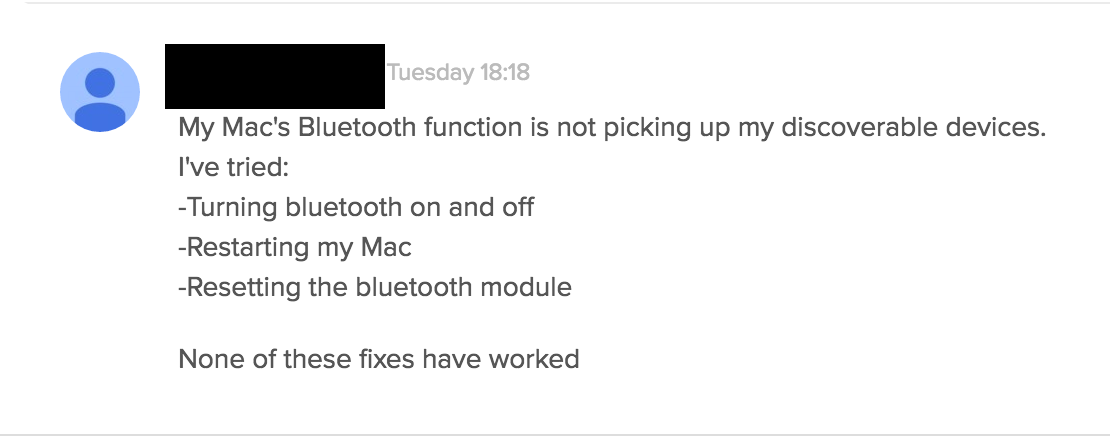
Try to replicate the issue
Prior to submitting a ticket, you should try to replicate this issue on a different computer, operating system, browser, device, location, and/or network.
If the answer to the issue is replicable, provide instructions for how to recreate the problem in your ticket. Often times, the helpdesk must recreate the error to solve it.
The basics of a great ticket
1. A clear, concise description
Start off strong with a clear and concise description of the issue. Avoid tech jargon and stick to layman’s terms. For example, instead of saying “My VPN connection is failing,” you could say, “I can’t access my work files from home.”
Wondering what else should be included in your description? Here’s a simple approach using the Five W’s, recommended by Marques Stewart, Managing Director of Technology for Achievement First Charter Schools:
Having the proper context for the problem allows us to focus our efforts and address your issue within a timely fashion. When thinking of what context to provide, remember the Five W’s:
- Who is impacted by this issue/problem?
- What is impacted by this issue/problem?
- When did this issue/problem first occur?
- Where is this issue/problem occuring?
- Why/How is this impacting the individual or organization experience?
More on this further down…
2. Priority level
Not all helpdesk requests are created equal. Always correctly prioritize your ticket to take some of the decision making off of the shoulders of IT. And again, the prioritization of a support request may determine who is responsible for resolving the ticket and even how the helpdesk is made aware of the issue (e.g., via ticketing system, email, Slack, SMS, etc.)
Your company’s priority scale may look different than the one below, but this should help give you insight into how many helpdesk agents view their priority scale.
- Low: Has minimal impact to work. Will likely be addressed within a week or so. (Ex. Need larger display monitor)
- Normal: Has some work impact. Will likely be addressed within two days. (Ex. Need access to data analytics application)
- High: Has significant individual work impact, meaning you or another single employee cannot work. Will likely be addressed within an hour, during work hours.
- Urgent: Has significant team-wide work impact, meaning multiple employees are unable to work. Will be addressed immediately, 24/7. For outages and emergencies only.
The quickest way to make enemies with your helpdesk is to prioritize something as “Urgent” when it’s not. Think of this as if you’re dialing 911.
3. Proper categorization
When you request support, you need to take on the perspective of a helpdesk agent. Categorizing a ticket correctly may seem mundane to you, but without proper categorization, support requests lack even the most basic context. Improper categorization can mislead the helpdesk or even funnel the support request to the wrong person.
At BetterCloud, we use two category types. It’s likely your organization does something similar. The parent category defines where the request is routed.
For example, we use these parent categories:
- IT General Support
- IT New Hardware Requests
- Office Requests (Office Supplies, Food/Drink, Guests, Physical Issues, etc.)
- SalesForce Requests (Reports, Exports, Dashboards, etc.)
- Swag Requests
If your organization uses a ticketing system like Zendesk, it’s likely that your ticket will change depending on the parent category you select. This can be a simple change, like different options for the child category, or something more substantial, like an entirely different version of the ticket that requires you to submit more information.
4. Steps taken
To make the most out of everyone’s time, it’s important to share what you have done (if anything) to solve the issue at hand.
For example, stating “I’ve closed out of the browser and reopened it with no help. I also rebooted my computer and have not seen a solution.”
5. Contact information
While this step may seem obvious, without the proper contact information in your support ticket, your solution may fall on deaf ears.
Make sure to include your preferred contact method – email or phone number is most common. Also be sure to include any additional people that you want looped into your ticket. For example, if you need access to a program that typically would require your manager’s approval, include them in the ticket.
6. Proper ticket subject line
A support ticket subject line should set expectations, and if possible, enable the helpdesk agent to glance at the subject line and immediately know the issue (without being too wordy).
When your helpdesk is inundated with requests, a clear subject line can lead to a quicker resolution–and even help IT solve future tickets featuring similar issues.
Lastly, when you write the ticket subject line, use relevant keywords that make it easier to find when searching/sorting. This will lead to faster problem solving and will be instrumental if your helpdesk ever does any sort of ticketing system data analysis.
- Poor Subject Line: Need Password Reset
This subject line is too vague. How many devices and applications do you use that require passwords? You can’t assume that IT will know which device or application you’re referring to.
- Better Subject Line: Need G Suite Password Reset (locked out of account)
This subject line provides more context and explains exactly what is needed. It even provides additional details (e.g. locked out of account) that may come in handy when IT needs help prioritizing tickets.
The importance of a concise, relevant, and detailed description
This can’t be said enough.
Usually, the difference between a poor support ticket and a great one is the details. The more detailed the ticket, the more likely it will be solved quickly and without much heavy lifting on your end.
Note: The helpdesk doesn’t need every detail, just the right ones. However, don’t be afraid to ask questions in your ticket. Your helpdesk would much rather you ask than guess and make an issue worse.
If you put the work in upfront to include the right details, the rest of the process will be much more seamless.
As an added bonus, the helpdesk will love you and will likely place priority on solving your tickets because they know it will include all the necessary information.
Below are some examples of helpful details you can include:
Provide baseline technical details
When in doubt, a helpdesk ticket should include the following technical details:
- The device being used (iPhone, PC, etc.)
- Operating system and version (Android Nougat, MacOS 10.12, etc.)
- Browser type and version (Chrome 55.0.2883.9, etc.)
- URL where the error occurred
Providing this level of detail will go a long way with your helpdesk. Every ticket may not need this information, but it is a great starting point.
Include the time of first occurrence and the persistence of issue
Always provide the time when your issue first occurred. A good IT organization has tons of logs, so the more exact time you can provide, the easier it will be for them to find the issue in their logs.
Also, including the time when the error occurred helps IT see if any similar issues occurred within the same timeframe. Many modern technology hiccups don’t happen in isolation, meaning the helpdesk can link events together and take appropriate action, such as sending a company-wide email announcement.
The example ticket below does a great job letting the helpdesk team know when the error first occurred.
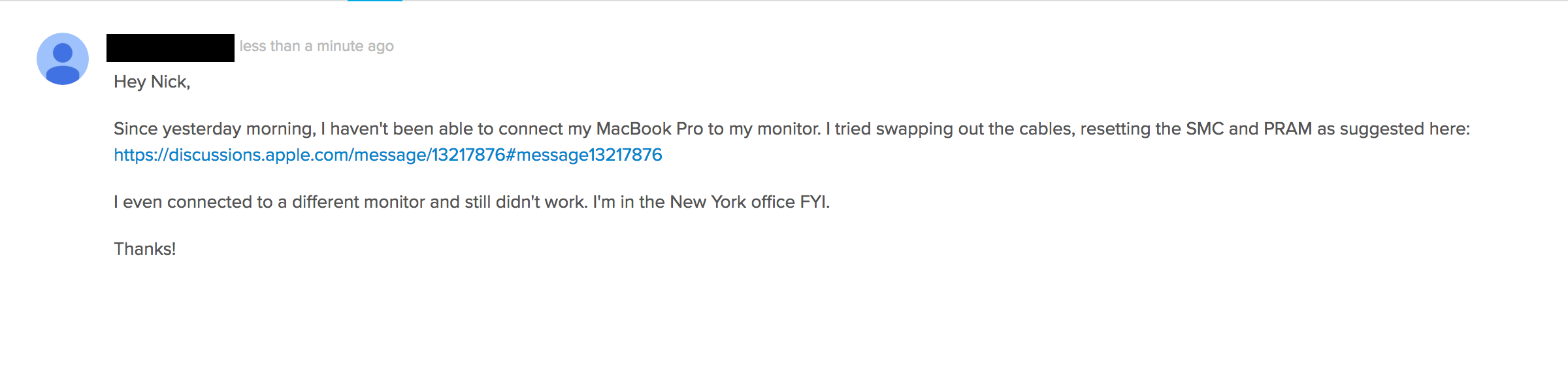
Share a screenshot or the exact text of the error message
Your helpdesk team will be grateful if you provide a screenshot, gif, or video of your issue. If you can’t include an image, add the exact text of the error message.
A complete and honest picture
Many people won’t tell the whole story when they ask for help. This only makes a resolution harder to come by. A great helpdesk isn’t there to judge, but rather to help.
A smooth and swift resolution is critical to managing the chaos of dozens of systems and different types of equipment, says Nelson. “Their performance is likely being graded on the speed and quality of the resolution.”
Be open and honest. At the end of the day, it’s the helpdesk agent’s job to be the technology expert; they should know the technology you use inside and out.
With that said, if you don’t put in the effort, don’t expect a happy helpdesk staff. If you follow the basic rules above, you’ll find that your helpdesk will be more than willing to go above and beyond for you.
Note: For those in IT, feel free to add this link to your company’s intranet and/or share it with your employees. If there’s anything you think is missing, we’d love to hear your thoughts – send us an email at info@bettercloud.com!


