How To Use Otter.ai for Meeting Summaries
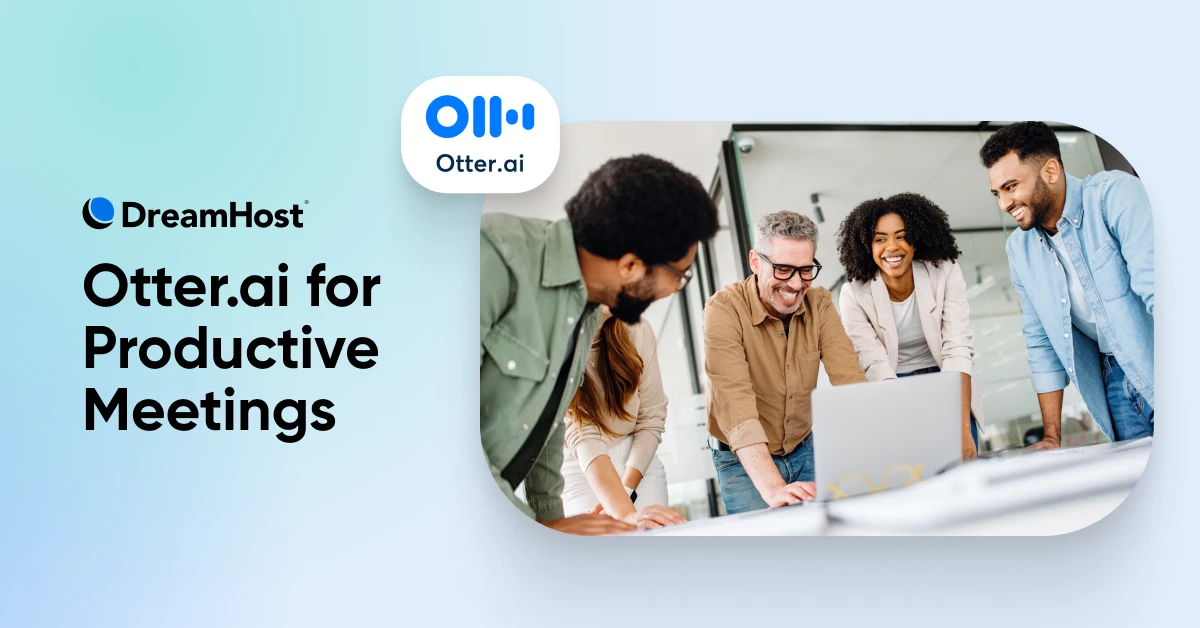
It’s 3 PM. Your fourth meeting for the day just ended (whew!).
Your hand aches from writing, and your notebook tells the story — scattered arrows, half-finished thoughts, action items that no longer make sense, and the occasional doodle from when someone had technical difficulties…
While you focused on capturing words, you missed the subtle nods, the concerns, and other moments where real connections happen.
You’re not alone in this. Every day, 11 million meetings are hosted in the US. Teams spend five hours weekly in these sessions, yet 71% produce no meaningful outcomes.
The majority of the surveyed employees state that most meetings could have been an email.
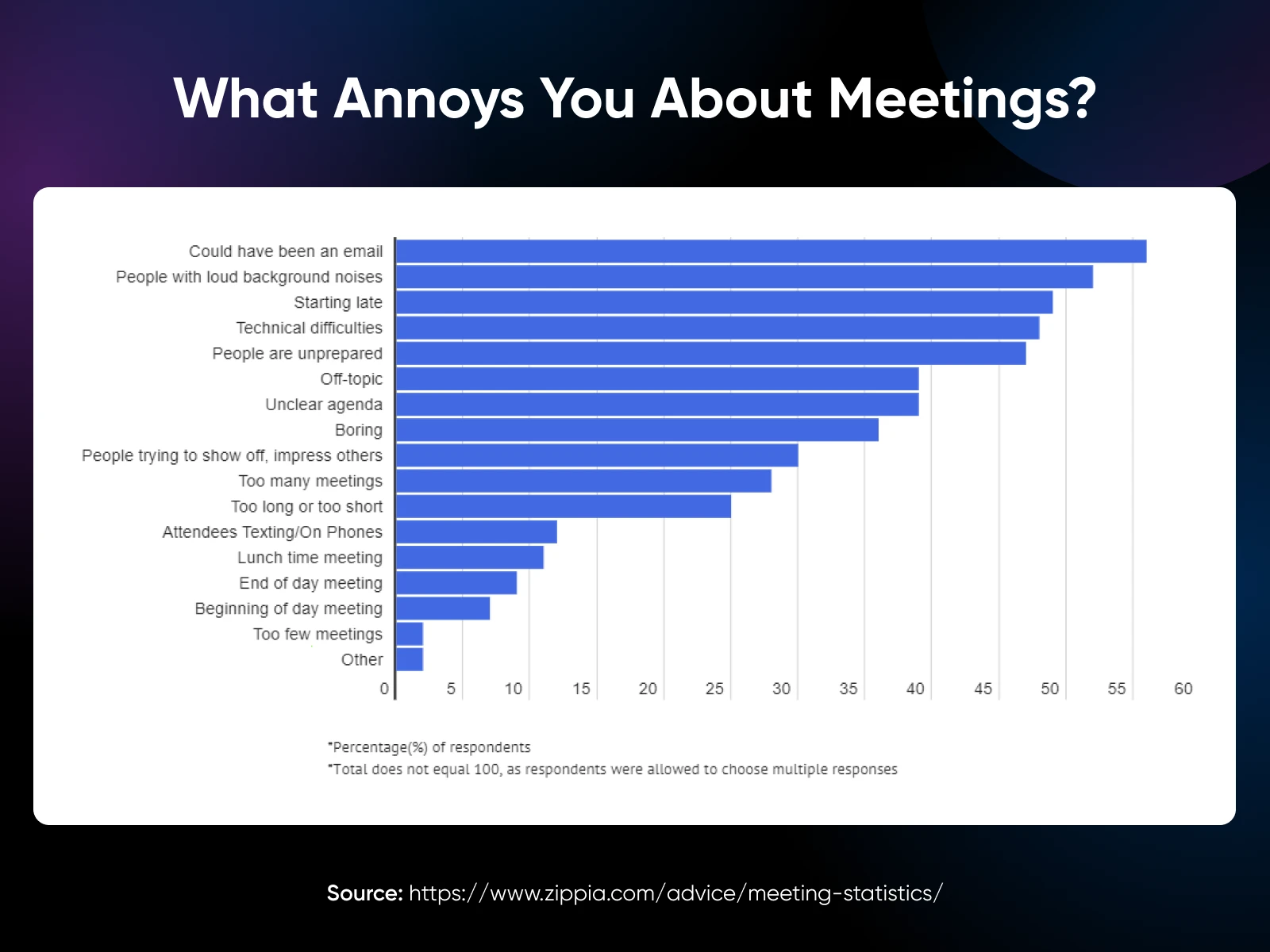
And the cost? $37 billion in lost productivity annually.
For small business owners, the math doesn’t work. Every minute spent scribbling notes is a minute not spent building relationships, making strategic decisions, or growing your business.
That’s where AI can help. Tools like Otter.ai capture every word, generate clear summaries, and track action items automatically. And you can stay focused on what humans do best: leading conversations, building trust, and making informed decisions.
Let’s understand meeting summaries and how you can make the most of your meetings with tools like Otter.
First, Do You Really Need AI Meeting Summaries?
Let’s think of meeting notes and summaries like raw footage versus a movie trailer.
Notes capture everything: from everything Kate said about her trip to LA, a random comment someone made, side conversations, and off-track thoughts said out loud. It’s a transcription of the entire meeting, but the thing is, you’ll rarely use meeting notes after the meeting is done.
Summaries, on the other hand, distill what matters — the decisions made, tasks assigned, and next steps planned — to save you a lot of time.
82% of Otter users say they’d use the time saved to get more work done outside of meetings.

Small business owners who are still taking notes in the traditional way face a trade-off in every meeting: either be present and engaged or take accurate notes. I’ve rarely met someone who can handle both.
AI meeting summary tools like Otter.ai help you skip the manual note-taking and fully engage.
Otter captures everything and creates a good meeting summary, including these four essential things:
These summaries also help team members stay aligned and accountable. No more “I thought you were handling that!” moments.
Meeting summaries help keep it simple, clear, and, most importantly, actionable for everyone involved.
Getting Started With Otter.ai: Building Your Meeting Intelligence System
The journey from scattered notes to streamlined meetings begins with a single step. Let me walk you through transforming how you capture, process, and activate meeting intelligence.
Setting Up Your AI Assistant in 5 Simple Steps
Changing how you handle meetings begins with a simple setup process. Here’s how to get started:
Step 1: Create Your Account
Sign up to Otter.ai with your email — preferably your work email — to access workspace features like collaboration and analytics.
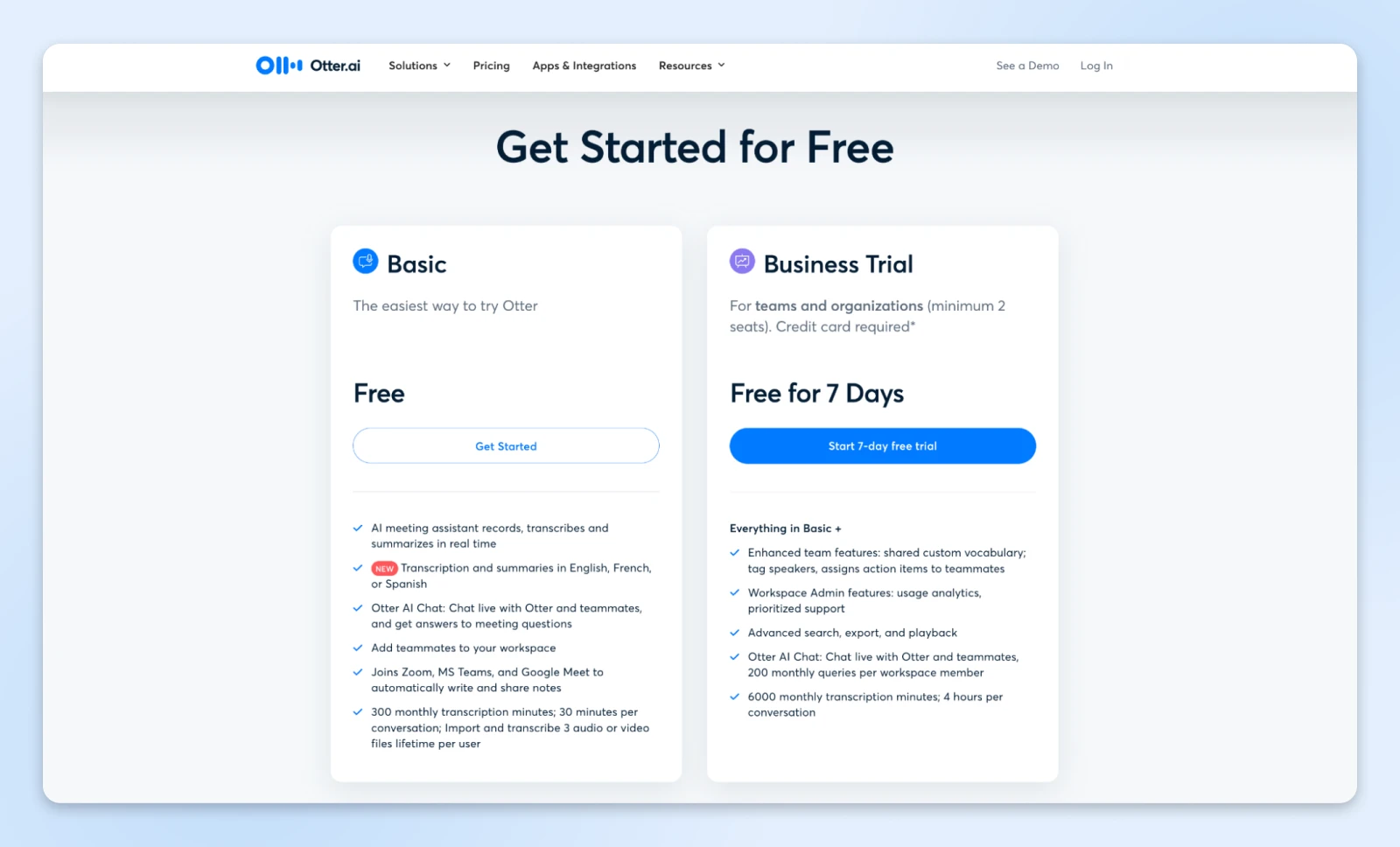
Once registered, confirm your email to activate your account. If the confirmation email doesn’t appear, check your spam folder and add Otter.ai as a contact.
Step 2: Connect Your Calendar
Link Otter to your calendar to streamline meeting management.
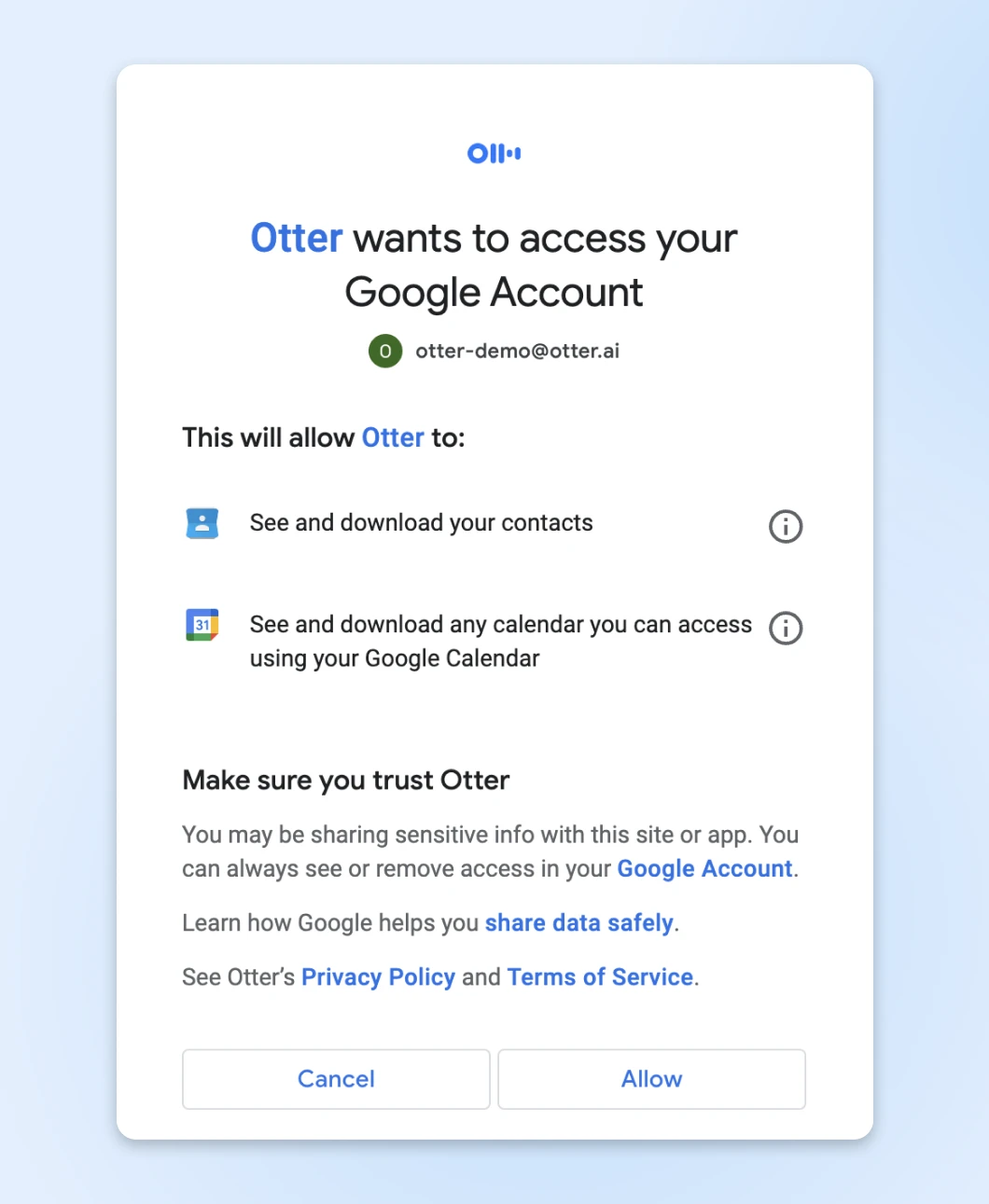
Once connected, Otter will automatically join scheduled meetings, record conversations, and generate summaries without manual intervention.
Step 3: Download the Mobile App
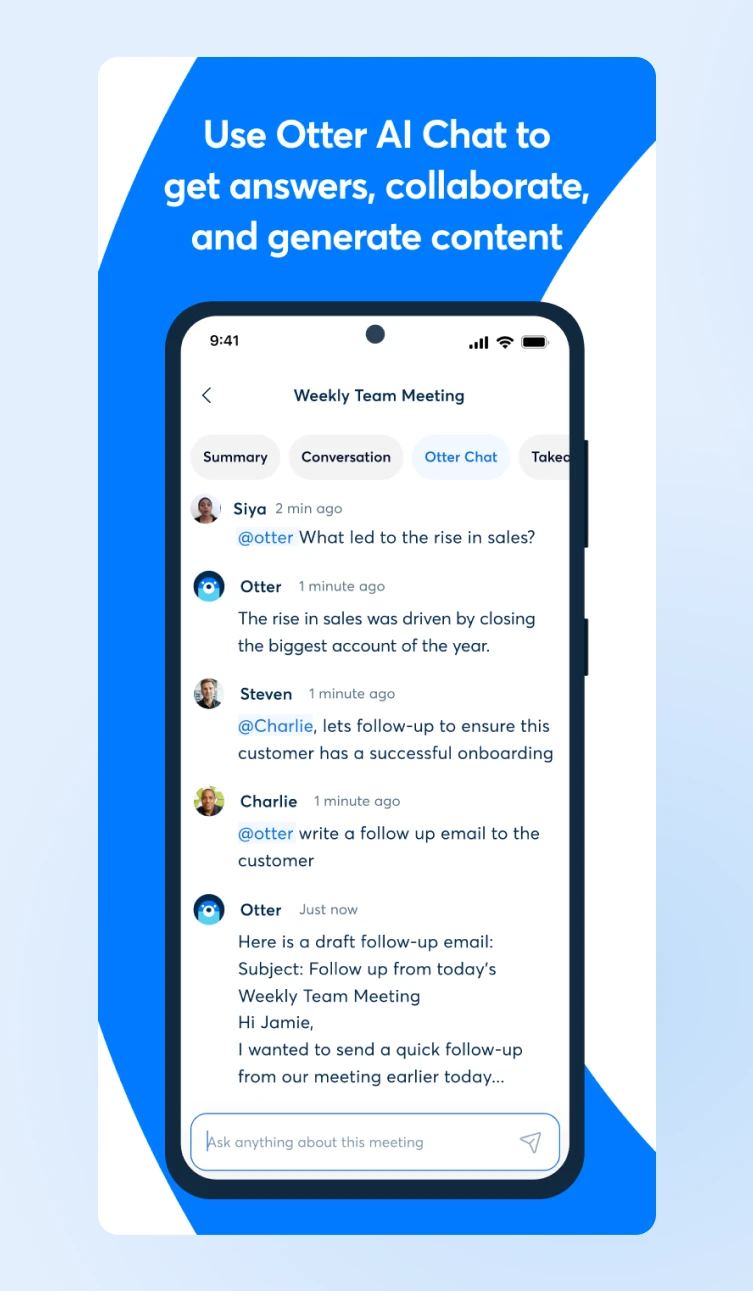
Additionally, you can download the Otter mobile app. It syncs across devices, letting you record, transcribe, and access conversations wherever you are.
Step 4: Train Otter for Tagging and Vocabulary
Teach Otter to recognize speakers by tagging voices and adding custom vocabulary. For teams, you can also add shared vocabulary to boost transcription accuracy for specialized terms and names.
Step 5: Integrate Tools You Already Use
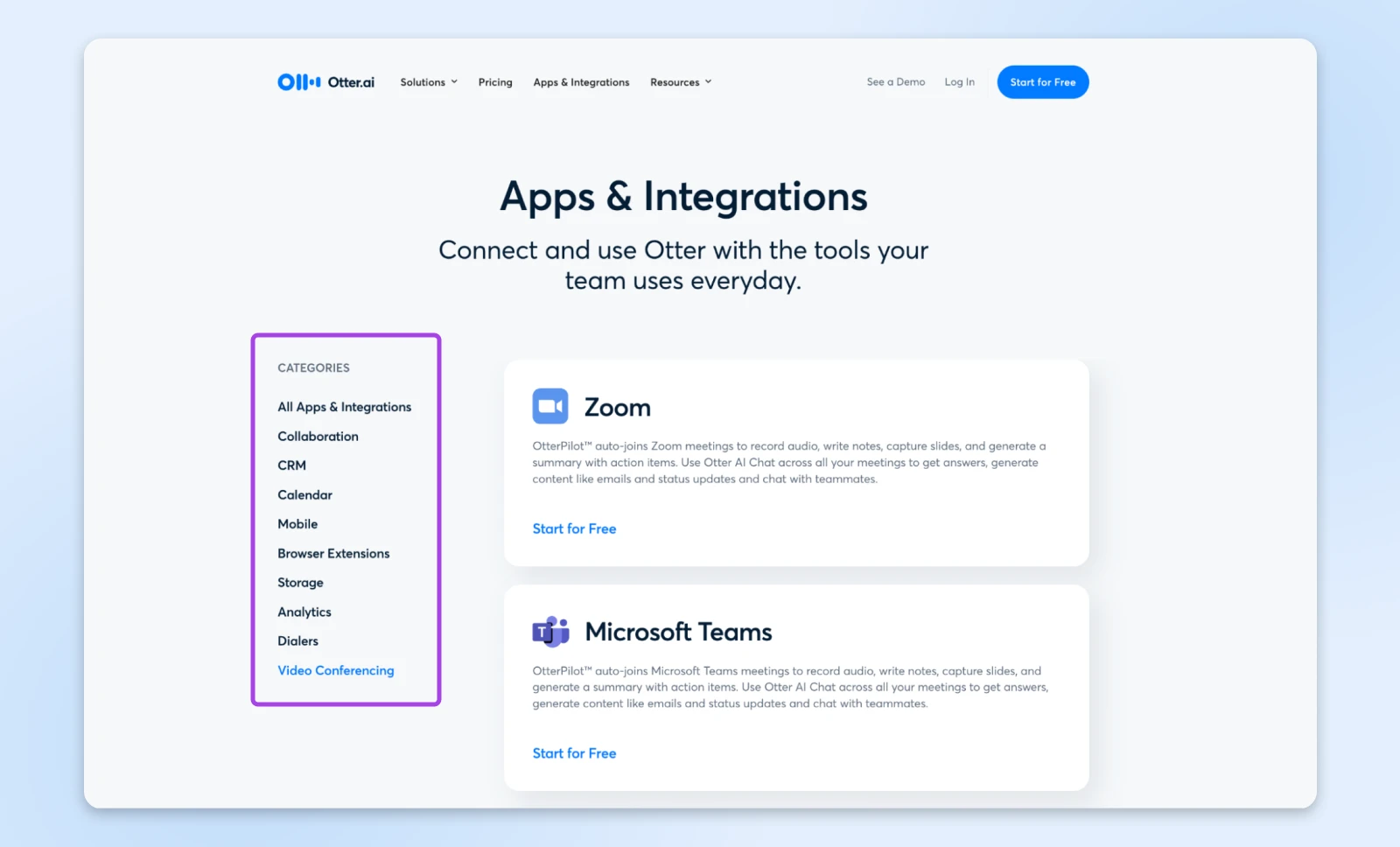
Otter integrates with a wide range of tools that you may already use. You can boost productivity by connecting it to apps like Zoom, Microsoft Teams, Google Meet, Dropbox, and your favorite calendars.
These integrations simplify workflows and improve collaboration.
Core Features for Online Meetings
Think of Otter as a skilled executive assistant, but one that never misses a beat.
Here are some core features we absolutely love:
- Live transcription: This one is the most important considering we need (almost) every word to be captured accurately. Otter captures every word with 98% accuracy, identifying speakers automatically and marking key moments as they happen.
- Automated summaries: After each meeting, Otter distills discussions into clear, actionable highlights. It creates a summary and a checklist of action items that you can pass on to your team members.
- Collaborative intelligence: AI doesn’t have the context of your company, so your team members can go back to the transcript and highlight additional key moments, add comments, and build on ideas — turning static transcripts into living documents that evolve with your projects.
That’s pretty much all you need from meeting transcription software. Now, the question is, is it worth investing in this tool?
Is Otter Worth the Investment?
The answer depends on how meetings fit into your workflow. Otter.ai is, however, well worth it if you regularly attend meetings.
It automates tasks that consume time and focus, such as taking notes and summarizing discussions. The time you save within just a few meetings pays for the tool itself.
Here’s what the pricing plans look like:
For those just starting, the Free plan is an excellent way to explore what Otter.ai can offer.
It includes 300 transcription minutes per month, live meeting summaries, and real-time collaboration features. For individuals attending a few meetings, this plan already adds significant value — capturing discussions, summarizing decisions, and helping you stay focused.

If your needs grow, the Pro plan at $8.33/user per month (billed annually) offers unlimited meetings and AI summaries. Just one hour saved each month covers more than the cost!
The Business plan at $20/user per month (billed annually) is great for teams.
You get:
- Enterprise-grade security.
- Custom vocabulary training to add.
- Advanced team management.
- Priority support.
Small businesses often find this plan redirects hundreds of hours annually to high-impact work.
Beyond Basic Meeting Recording
Otter.ai is ready to impress, by doing so much more than just notes.
For example:
- Automatically generates action items.
- Creates searchable archives of institutional knowledge.
- Enables async collaboration through shared annotations.
- Tracks meeting patterns and participation metrics.
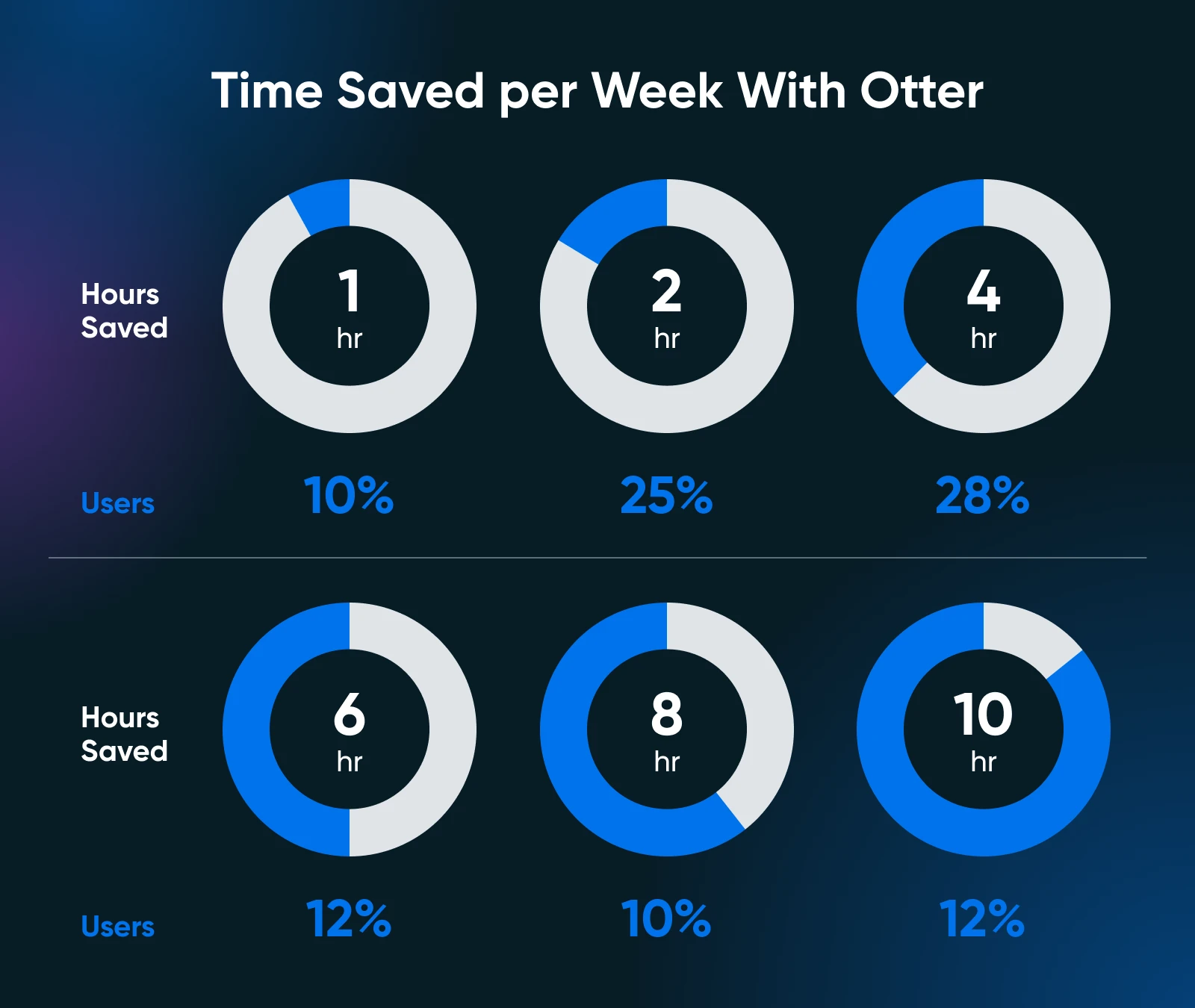
62% of Otter users report saving at least 4 hours weekly.
Make the Best of Otter.ai for Business Growth
Efficient use of Otter.ai can do more than just simplify your meetings; it can help your business grow by saving time, improving collaboration, and driving actionable outcomes.
Here’s how to make the most of its features:
Improve Meeting Transcripts
Start every meeting prepared. Make sure your microphone captures audio clearly and place it centrally if you’re in a room.
When joining virtual meetings, configure Otter.ai to auto-join and begin transcription. This hands-off approach lets you focus entirely on the discussion without worrying about missed details.
Encourage participants to speak clearly and identify themselves during conversations. Otter’s speaker identification feature works best when voices are distinct. For recurring meetings, leverage the platform’s ability to refine speaker tags over time for better accuracy.
Customize and Edit Summaries
Otter’s AI-generated summaries are highly accurate, but every business has nuances. It makes sense to review your summaries after meetings to make sure they align with your goals.
Re-check the key decisions, edit action items, and make sure deadlines are clear immediately after the meeting has ended.
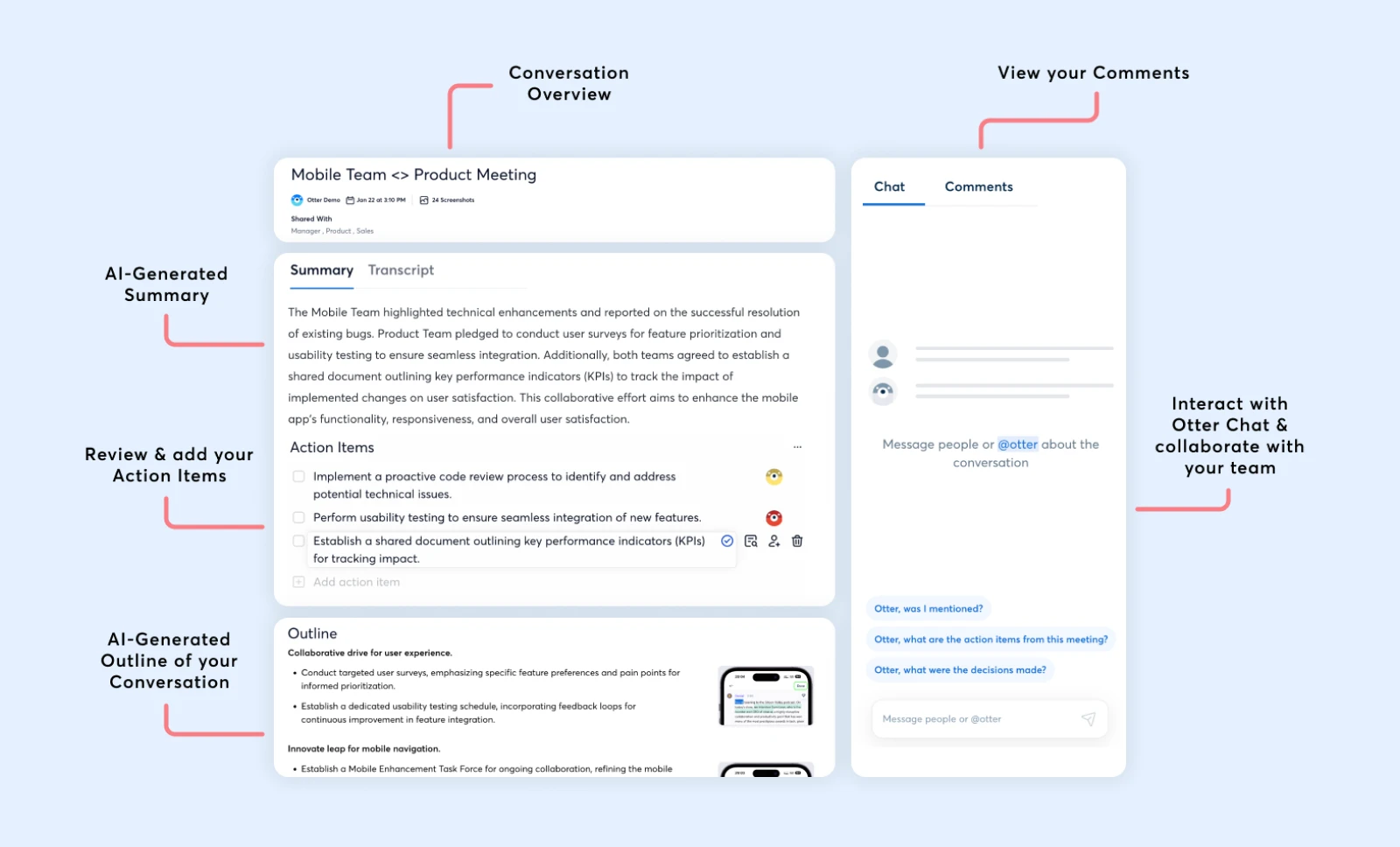
Use custom tags for speakers, projects, or tasks. For instance, tagging a “Client Proposal” action item makes sure it shows up when you search for this meeting later.
Personalizing summaries in this way makes follow-ups easier and keeps everyone accountable.
Use Collaboration Features
Otter lets you edit meeting notes like shared living documents. Team members can annotate transcripts, add comments, and highlight moments that matter most.
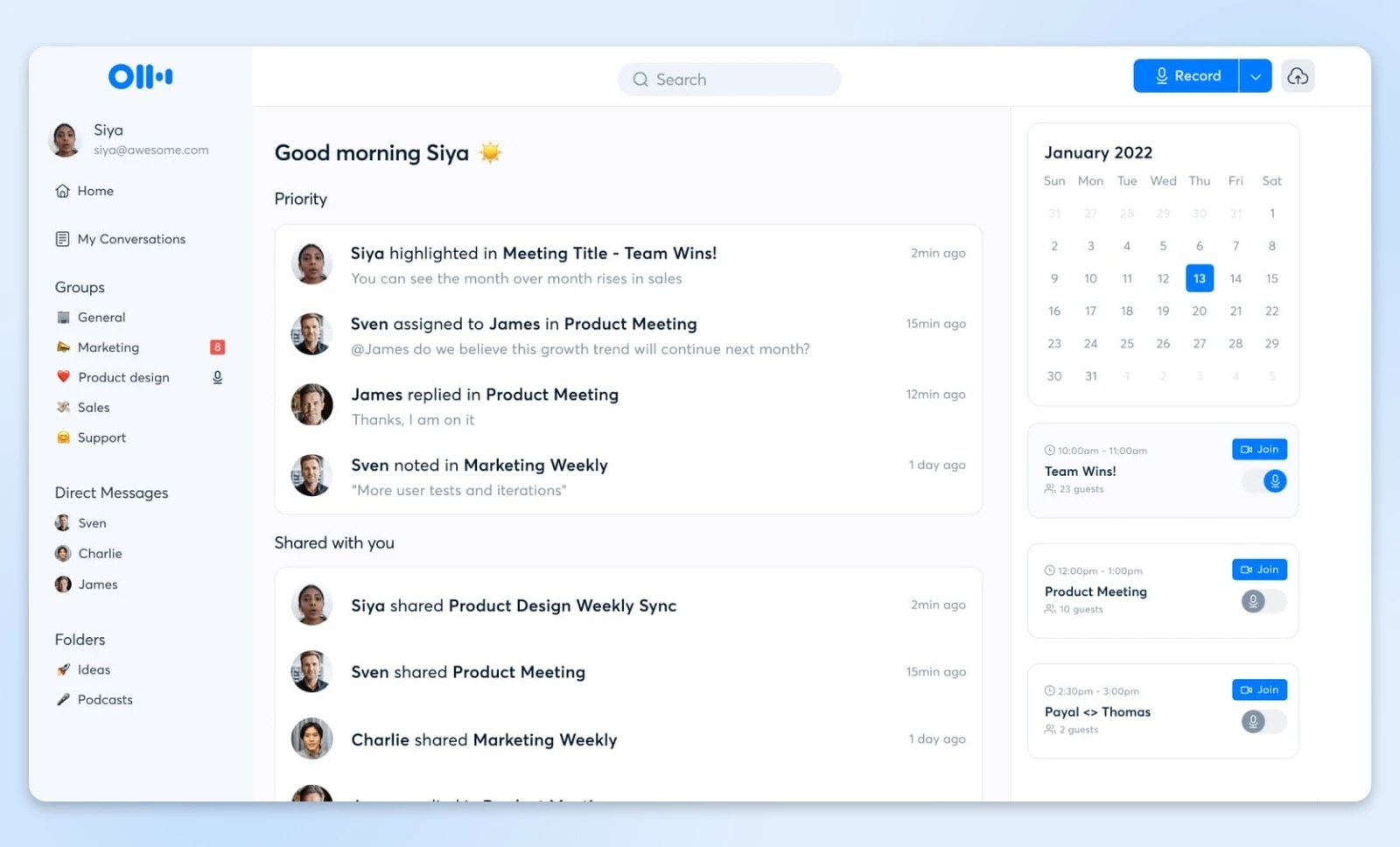
Generally, businesses can use these tools to refine ideas, assign tasks, and clarify responsibilities together in an async fashion.
Collaborative editing also helps align teams across the board.
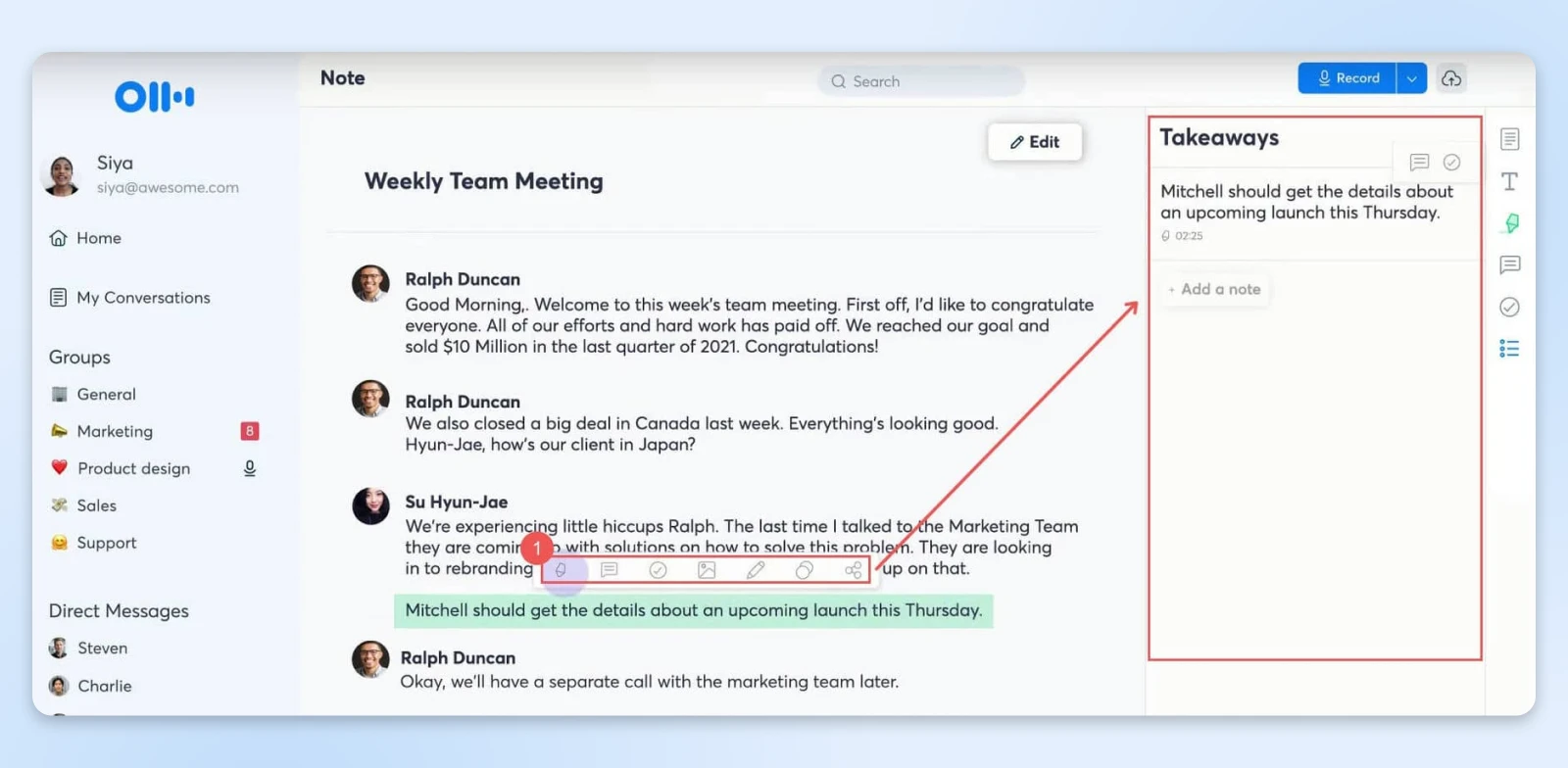
For example, after a product launch discussion, you can highlight customer feedback and assign specific follow-ups to your marketing and product teams within the transcript itself.
The team has the full context of the comment as it’s now attached to a specific timestamp in the meeting transcript.
Share Notes and Follow-Ups Automatically
Share transcripts and summaries immediately after meetings to ensure everyone is in agreement.
Otter.ai allows you to share private links with relevant team members or export notes in formats like PDF or doc.x for external stakeholders.
You can also set Otter to automatically send an email with the summary and transcript link to all those who were part of the meeting.
This helps everyone on the team (those who attended and those who didn’t) know:
- What was covered
- What was the gist of the outcome of the meeting
- The action items
Integrating Otter.ai with complementary tools can further enhance your productivity and meeting efficiency. Here are some solutions:
- Krisp: Background noise disrupts meetings and can affect transcription accuracy. Krisp’s AI-powered noise cancellation ensures clear communication during virtual meetings. This free tool can be paired with Otter.ai to enhance the quality of your recordings, resulting in more precise transcriptions.
- Calendly: Simplify scheduling with Calendly. This tool syncs your availability with invitees, ensuring seamless booking. When linked with Otter.ai, your meetings are automatically prepared for transcription, saving you the hassle of manual setup.
- Zapier: Automate repetitive tasks by connecting Otter.ai with Zapier. For instance, set up workflows where Otter.ai transcripts are automatically saved to a designated Google Drive folder or emailed to team members after every meeting.
- Trello: After generating action items with Otter.ai, use Trello to organize them into project boards. Assign tasks, set deadlines, and track progress to ensure that every action item from your meetings is addressed efficiently.
- Grammarly: For polished meeting summaries, Grammarly can be used to further refine Otter.ai’s transcriptions and notes. It also helps your follow-up emails and shared documents maintain a professional tone, improving communication with clients and stakeholders.
With the workflows now set up, let’s look at a few simple templates you can use to share the meeting notes and summaries with your team so they can be efficiently actioned.
Simple Templates for Meeting Notes and Summaries
How you communicate outcomes can make the difference between a great meeting and great results.
Here are some meeting summary templates that you can share with the team after every meeting. And honestly, you’re welcome. 😁
Executive Summary Template
Subject: Meeting Summary: [Project Name] Discussion – [Date]
Hey team,
Here’s a focused recap of our discussion on [Project]:
Key Decisions:
- [Major decision 1] – Impact: [Brief description]
- [Major decision 2] – Impact: [Brief description]
Action Items:
Next Steps: [Brief paragraph about immediate priorities]
Full meeting notes: [Otter.ai Link]
Project Update Format Template
[Project Status: Green/Yellow/Red]
Progress Update:
- What we’ve accomplished
- Where we stand now
- Immediate priorities
Blockers & Solutions:
- [Blocker 1] → [Solution/Next Step]
- [Blocker 2] → [Solution/Next Step]
Client Meeting Follow-Up Template
Dear [Client Name],
Thank you for our productive discussion today. To ensure we’re aligned:
Your Goals:
Our Commitments:
- [Deliverable 1] by [Date]
- [Deliverable 2] by [Date]
Timeline: [Week 1]: [Milestone] [Week 2]: [Milestone]
Next meeting: [Date/Time]
Get Your Time Back with Otter.ai
Every meeting has the potential to create clarity, spark ideas, and drive meaningful action — only if the details don’t get lost in the shuffle.
Otter.ai makes sure you never miss a moment, turning your discussions into summaries and actionable plans.
With less stress and more focus, you can approach your next meeting knowing that the important work of capturing, summarizing, and sharing is already taken care of.
Otter.ai makes meetings smarter, simpler, and significantly more productive for everyone involved.


