How to Add Bootstrap to WordPress
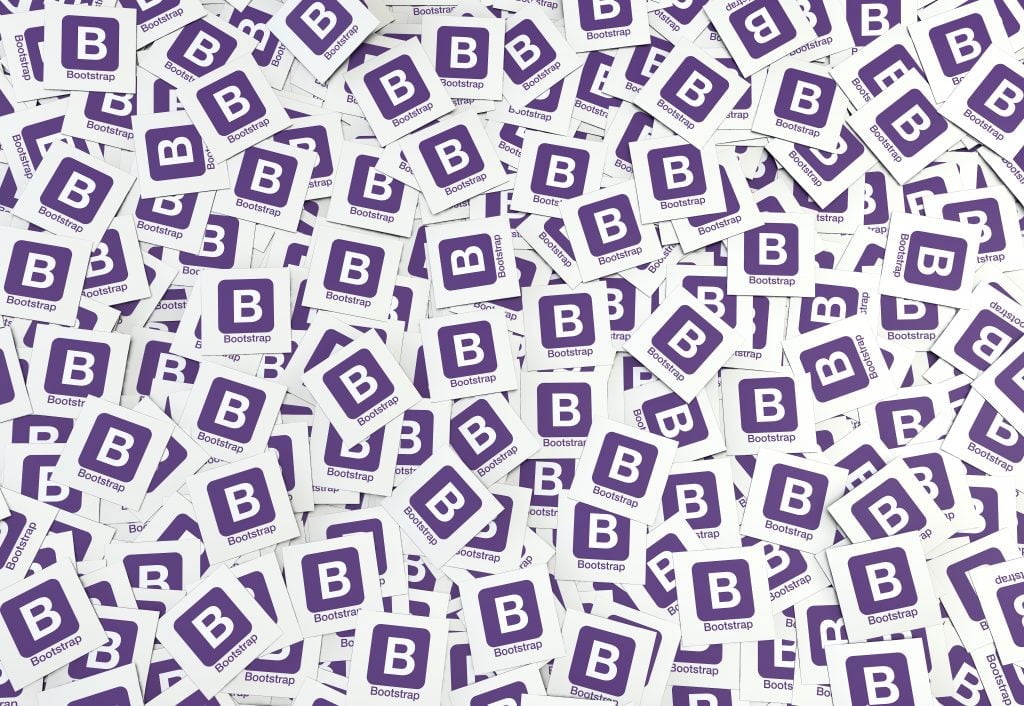
Bootstrap can be a useful tool for adding key content elements to a website – loading quickly and proving visually appealing on both PC and mobile.
But what exactly is Bootstrap, and how can web developers use it to design their site?
This guide will act as a comprehensive tool for WordPress site owners to use when implementing Bootstrap into their websites.
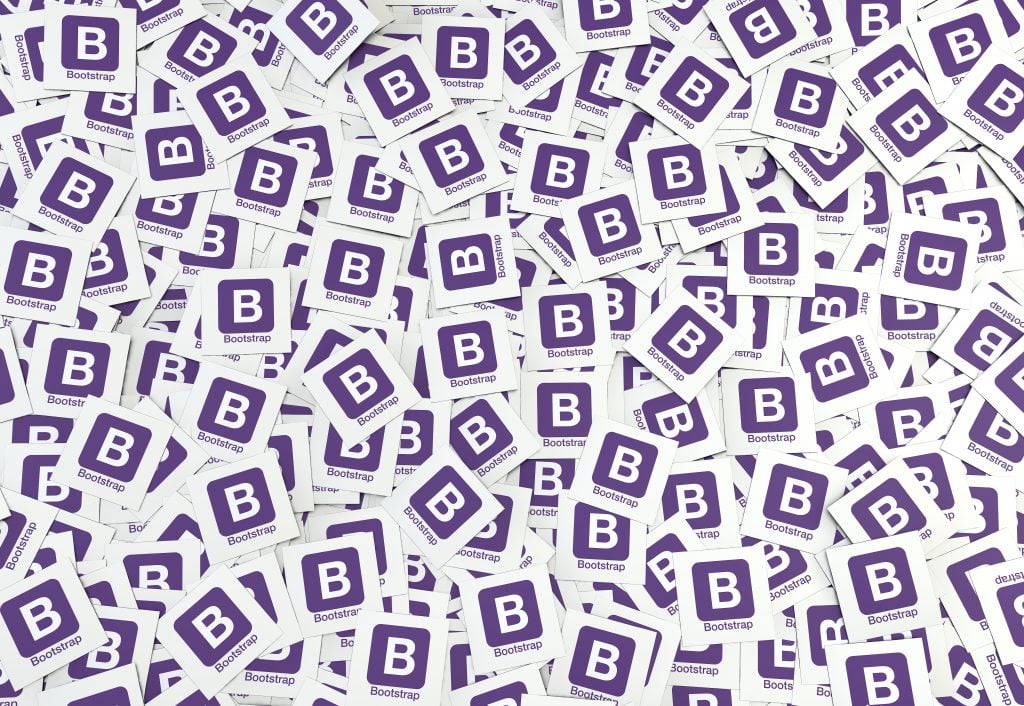
What is Bootstrap?
Bootstrap for WordPress is a framework that combines the power of Bootstrap – a popular front-end development framework – with the flexibility of WordPress, a widely used website content management system (CMS).
It provides a set of pre-designed and responsive HTML, CSS, and JavaScript components that can be easily integrated into WordPress themes.
Bootstrap for WordPress is important in responsive web design because it simplifies the process of creating mobile-friendly and visually appealing websites.
The framework offers a responsive grid system that automatically adjusts layouts and content based on the screen size and device type, creating an optimized user experience across various devices such as desktops, tablets, and smartphones.
Why Use Bootstrap in WordPress?
Bootstrap is a useful way to manage the front-end CSS of a website. Here are several additional reasons why Bootstrap may be preferable for a WordPress site:
- Mobile-First Design: Bootstrap for WordPress follows a mobile-first approach, ensuring websites are properly optimized for mobile devices. This means the design and functionality are prioritized for smaller screens, leading to a better user experience for modern smartphones and tablet users.
- Speed: Bootstrap for WordPress offers lightweight code, resulting in faster loading times for websites. Its efficient CSS and JavaScript files help reduce page load times, improving overall site performance and user satisfaction.
- Cross-Browser Compatibility: Websites built with Bootstrap for WordPress are compatible with various web browsers, including Chrome, Firefox, Safari, and Internet Explorer. The framework takes care of handling browser-specific quirks and inconsistencies, promoting an identical experience across different platforms.
- Ease of Use: Bootstrap for WordPress provides a user-friendly and intuitive framework that simplifies the web development process. Its extensive documentation, ready-to-use components, and predefined styles make it effortless for developers – even with limited coding experience – to create visually appealing and functional websites.
- Supportive Community: Bootstrap for WordPress benefits from a large and active community of developers. This community offers support, tutorials, resources, and updates related to the framework. So, developers can easily find solutions, access helpful resources, and stay updated with the latest trends.
WordPress Hosting with KnownHost
KnownHost provides fully managed hosting, specifically structured for WordPress websites.
Enjoy a structured environment for Bootstrap-integrated WordPress sites, providing exceptional performance and compatibility for a competitive price.
GET STARTED NOW
What Are Your Options for Using Bootstrap in WordPress?
There are several ways to use Bootstrap in WordPress, with the most common options including:
- Manual Installation: Developers can manually integrate Bootstrap into WordPress by downloading the Bootstrap framework and adding its CSS and JavaScript files to their theme. They can then add these files to the queue in the WordPress ‘functions.php’ file for proper loading.
- Using a Bootstrap WordPress Theme: Numerous pre-built Bootstrap WordPress themes are available, bundled with the Bootstrap framework. These themes are designed with Bootstrap’s components and styles, allowing developers to quickly create a Bootstrap-based website without the need for manual integration.
- Leveraging WordPress Bootstrap Plugin: There are dedicated WordPress plugins available, such as “WP Bootstrap Starter” and “Bootstrap for Contact Form 7,” that provide the seamless integration of Bootstrap into WordPress. These plugins can handle the necessary addition of Bootstrap files and offer additional functionalities, like custom widgets.
- Custom Theme Development: Developers can create a custom WordPress theme from scratch and integrate Bootstrap into it. This method provides full control and customization options, allowing developers to tailor the Bootstrap integration according to their specific project requirements.
- Using Page-Builder Plugins: Page-builder plugins, like Elementor, Beaver Builder, and Divi, often have built-in support for Bootstrap. They provide intuitive drag-and-drop interfaces where developers can easily design and build responsive layouts using Bootstrap’s grid system and components.
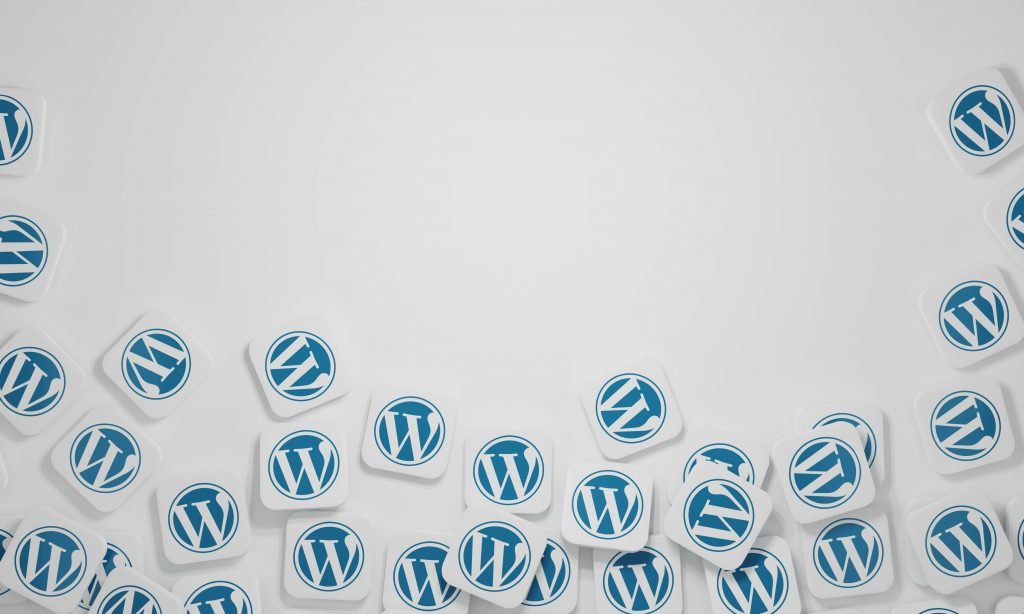
How To Install Bootstrap for WordPress
Bootstrap can be installed on a WordPress website through multiple different methods. Some of these methods include:
Installing Bootstrap on WordPress Manually
To manually add Bootstrap to WordPress, follow these steps:
- Log in to your WordPress admin dashboard.
- Navigate to the “Appearance” section and click on ‘Editor.’
- On the right-hand side, locate and click on ‘header.php’ to edit the header file.
- Look for the <head> tag within the file.
- Inside the <head> tag, add the following line of code: ‘<link rel=”stylesheet” href=”https://maxcdn.bootstrapcdn.com/bootstrap/4.5.2/css/bootstrap.min.css”>’
- This code includes the Bootstrap CSS file from the Bootstrap CDN (Content Delivery Network). Make sure to use the desired version of Bootstrap and adjust the link accordingly.
- Save the changes to the header.php file.
When the WordPress site loads, it will include the Bootstrap CSS file from the provided CDN link. This allows a site to utilize the Bootstrap framework and its responsive design features.
For those unfamiliar with coding, it’s recommended to create a child theme or use a custom CSS plugin to add and modify code in a more secure and manageable way.
How To Select and Use a Bootstrap-Based WordPress Theme
To select a Bootstrap-based WordPress theme, follow these steps:
- Identify Your Requirements: Determine the specific requirements for the website. Consider factors such as website purpose (blog, portfolio, e-commerce, etc.), desired layout, design aesthetics, and any specific features or functionalities required.
- Research and Explore Theme Directories: Visit reputable theme directories such as the official WordPress theme repository, ThemeForest, or other trusted marketplaces. Use search filters to narrow your options by selecting ‘Bootstrap’ or ‘Bootstrap-based’ as a keyword or category.
- Theme Demos and Previews: Take advantage of theme demos or previews provided by theme developers. These allow you to see how the theme looks and functions in action. Pay attention to the overall design, responsiveness, and integrated features.
- Read Theme Descriptions and Features: Carefully read the theme descriptions and feature lists to make sure the theme aligns with your requirements. Look for details on responsiveness, customization options, supported plugins, and any additional features provided by the theme.
- Check User Ratings and Reviews: Look for user ratings and reviews of the theme. This feedback can provide insights into the theme’s quality, performance, and user satisfaction. Consider themes with positive ratings and reviews from a significant number of users.
- Review Theme Documentation and Support: Verify whether the theme has comprehensive documentation and reliable support. Detailed supporting documentation will guide you through the installation, setup, and customization process.
- Consider Theme Updates and Compatibility: Check if the theme receives regular updates to keep it compatible with the latest versions of WordPress and Bootstrap. Updated themes are more likely to have bug fixes, security patches, and new features.
- Evaluate Customization Options: Assess the customization options provided by the theme. Look for options to change colors, fonts, layouts, and other visual elements. Consider whether the theme allows you to modify and customize the design to match your branding and requirements.
- Assess Performance: Search for themes that are optimized for speed and performance. A well-coded and lightweight theme can contribute to faster page load times, better user experience, and improved search engine optimization.
- Consider Budget: Determine your budget for purchasing a theme. Free themes are available in the WordPress theme repository, while premium themes may require a one-time or recurring payment. Evaluate the value provided by the theme against its cost.
How To Use a WordPress Bootstrap Plugin
Integrating Bootstrap into WordPress using dedicated plugins is a straightforward process:
- Plugin Selection: Visit the WordPress plugin repository, or other trusted sources, to find Bootstrap plugins. Some popular options include ‘WP Bootstrap Starter,’ ‘Bootstrap Shortcodes for WordPress,’ or ‘Bootstrap 4 for Contact Form 7.’ Choose a plugin that fits your requirements and has positive user ratings and reviews.
- Install the Plugin: In your WordPress admin dashboard, go to ‘Plugins’ and click on ‘Add New.’ Search for the chosen Bootstrap plugin by name. Once you find it, click on the ‘Install Now’ button to install the plugin.
- Activate the Plugin: After installation, click on the ‘Activate’ button to make the plugin functional on your WordPress website.
- Plugin Configuration: Depending on the plugin, there may be specific configuration options available. Look for a dedicated settings page or menu within the WordPress admin dashboard, related to the installed Bootstrap plugin. Configure the plugin settings according to your preferences. This may include selecting a Bootstrap version, enabling or disabling specific features, or customizing styling options.
- Use the Plugin’s Features: Bootstrap plugins usually provide additional features, such as widgets or custom post types, to enhance the functionality of your website. Explore the documentation or plugin settings to learn how to utilize these features effectively.
- Insert Bootstrap Elements: Many plugins allow you to insert Bootstrap components directly into your content or theme templates. This can be done through Gutenberg blocks, or specific functions provided by the plugin. Refer to the plugin’s documentation to understand how to use and customize these elements as needed.
- Customization: Depending on the plugin, you may have options to customize the appearance and behavior of the Bootstrap elements. Look for settings related to colors, typography, responsiveness, or other styling aspects. Adjust these settings to match your website’s design and requirements.
- Preview and Test: After integrating Bootstrap using the plugin, preview your website to preview the changes. Make sure that the Bootstrap elements are rendering correctly and behaving as expected. Test your website across different devices and browsers to verify its responsiveness and compatibility.
Shared Web Hosting with KnownHost
Our premium shared web hosting service comes with several advanced features that can benefit a WordPress site using Bootstrap. These include:
- Increased Site Performance
- Enhanced Security
- Variable Site Scalability
GET STARTED NOW
How To Design a Page with Bootstrap – A Step-by-Step Guide
Designing a page with Bootstrap is a straightforward process when you understand the key steps. Follow our helpful guide below:
Step 1: Install and Activate a Bootstrap-Compatible WordPress Theme
- Visit the WordPress theme repository, or a trusted marketplace, and find a Bootstrap-compatible theme that suits your needs.
- Install and activate the theme from your WordPress admin dashboard under ‘Appearance’ > ‘Themes.’
Step 2: Customize Theme CSS for Bootstrap
- Identify the CSS file responsible for the theme’s styling.
- Create a child theme to avoid losing your modifications during theme updates. This is optional but recommended.
- In the child theme directory, create or edit the style.css file.
- Add the Bootstrap CSS file by implementing the following code to the child theme’s functions.php file:
‘function enqueue_bootstrap_styles() {
wp_enqueue_style(‘bootstrap’, ‘https://maxcdn.bootstrapcdn.com/bootstrap/4.5.2/css/bootstrap.min.css’);
}
add_action(‘wp_enqueue_scripts’, ‘enqueue_bootstrap_styles’);’
- Customize the theme’s CSS to align with Bootstrap’s classes and components. You can override specific styles by targeting the relevant CSS selectors.
Step 3: Set Up and Use a WordPress Bootstrap Plugin
- Search for a WordPress Bootstrap plugin, such as ‘WP Bootstrap Starter’ or ‘Bootstrap Blocks.’
- Install and activate the chosen plugin from your WordPress admin dashboard under ‘Plugins’ and then ‘Add New.’
- Configure the plugin settings, if applicable, and familiarize yourself with its features and functionalities.
Step 4: Create and Customize a Layout with Bootstrap Blocks
- Edit or create a new page or post on which to apply the Bootstrap layout.
- Using the WordPress block editor, add a new block and search for Bootstrap blocks provided by the installed plugin.
- Choose the desired Bootstrap block, such as a container, row, column, or specific components (e.g., buttons, cards, forms), and add it to the content area.
- Customize the block’s settings, such as column widths, alignment, background colors, or content within the block.
- Repeat the process to add more Bootstrap blocks and create the desired layout.
Step 5: Preview and Publish
- Preview the page or post to see how the Bootstrap layout and components appear.
- Make any necessary adjustments or modifications to achieve the desired design.
- Once satisfied, publish or update the page, or post to make the Bootstrap layout live on your website.
Optimizing a Page for Mobile Devices Using Bootstrap
With Bootstrap, it’s easy to optimize web pages for mobile devices. To activate mobile device optimization, simply:
- Add a responsive meta tag in the header.php file: ‘<meta name=”viewport” content=”width=device-width, initial-scale=1.0″>’
- Use Bootstrap’s grid system to structure your content responsively.
- Make images responsive with the ‘img-fluid’ class.
- Hide or rearrange non-essential content for smaller screens.
- Test your pages on various devices and screen sizes.
- Optimize navigation with responsive components, like the navbar.
- Minify and combine CSS and JavaScript files for faster loading.
- Implement performance optimizations like caching and lazy loading.
- Continuously monitor and improve your mobile pages based on feedback and best practices.
Using Bootstrap Themes with Advanced WordPress Themes like Divi
When using advanced WordPress themes, like Divi or visual builders, there are a few key considerations that may determine whether or not you choose to use Bootstrap:
- Feature Overlap: Advanced themes already have their features and components, so using Bootstrap alongside them may lead to redundancy or conflicts.
- Compatibility and Styling: Bootstrap’s styling may conflict with the default styling of the advanced theme – requiring additional customization to align the two frameworks.
- Performance Impact: Using Bootstrap with an advanced theme can increase page load times and resource consumption, due to redundant assets.
- Learning Curve: Integrating Bootstrap with an advanced theme requires a solid understanding of both frameworks and may be challenging for those without coding experience.
In general, if the advanced theme already provides the desired features and styling, integrating Bootstrap may not be necessary.
However, if specific components or features are missing – and Bootstrap provides ready-to-use solutions – it can be considered.
Maintaining Site Performance and Security When Using Bootstrap
To maintain performance and security when using Bootstrap on your WordPress site, follow these best practices:
- Optimize Asset Loading: Combine CSS and JavaScript files to reduce file sizes and improve loading speed, while utilizing caching techniques to store static assets and reduce server requests.
- Use Child Themes: Create a child theme to customize and modify your theme without altering the original files. This way, your changes remain intact during theme updates, preserving both performance and security.
- Keep Software Up to Date: Regularly update your WordPress core, themes, and plugins, including Bootstrap-related components. Updates often include bug fixes, security patches, and performance improvements that help keep your site secure and optimized.
- Implement Security Measures: Utilize security plugins, enable strong passwords, and employ secure hosting practices. Regularly scan your site for vulnerabilities and apply necessary security measures to protect against potential threats.
- Optimize Images: Compress images without compromising on quality to reduce file sizes. Use lazy loading techniques to load images only when they come into view, improving page load speed.
- Utilize Content Delivery Networks: Offload static assets to CDNs to enhance performance by serving files from servers closer to your site visitors.
- Limit the Use of Third-Party Scripts: Minimize the number of external scripts and dependencies to reduce the risk of conflicts, improve page load times, and enhance security.
- Enable Caching: Implement caching mechanisms, such as browser caching and server-side caching, to store static resources and reduce server requests – improving performance.
- Regularly Monitor and Optimize: Continuously monitor your site’s performance using tools like Google PageSpeed Insights or GTmetrix. Identify areas for improvement and optimize accordingly.
- Regular Backups: Perform regular backups of your site to make sure you can restore it in the event of any unforeseen issues or security breaches.
Getting The Most Out of Bootstrap Community
The Bootstrap community is popular for its free sharing of support, knowledge, and resources. Consider the following tips to tap into the insights of other Bootstrap users:
- Visit the Official Bootstrap Website: Explore the official Bootstrap website to access comprehensive documentation, examples, and guides. It provides detailed information about Bootstrap’s features, components, and best practices.
- Join the Bootstrap Community on GitHub: Bootstrap has an active community on GitHub. By visiting the Bootstrap repository (github.com/twbs/bootstrap), you can access the issues tracker, contribute to discussions, and seek assistance from the community.
- Engage in Bootstrap Forums and Discussion Groups: Participate in Bootstrap-related forums, discussion boards, and social media groups. Websites like Stack Overflow have dedicated sections for Bootstrap, where you can ask questions, share knowledge, and learn from other community members.
- Follow Bootstrap on Social Media: Follow Bootstrap’s official accounts on platforms like Twitter, Facebook, and LinkedIn. This allows you to stay updated on the latest news, releases, and community events related to Bootstrap.
- Explore Bootstrap Themes and Templates: Discover a wide range of Bootstrap themes and templates created by the community. Websites like WrapBootstrap offer premium and free themes that can be customized to fit your specific needs.
- Contribute to the Bootstrap Community: If you have expertise in Bootstrap, consider contributing to the community by answering questions on forums, providing code examples, or submitting bug reports. Sharing your knowledge and experiences can help others and establish your reputation within the community.
- Follow Bootstrap Blogs and Tutorials: Keep an eye on Bootstrap-focused blogs and tutorial websites. These resources often provide in-depth articles, tutorials, and tips to help you master Bootstrap and leverage its features effectively.
- Explore Bootstrap-related Plugins and Extensions: Bootstrap has a rich ecosystem of plugins and extensions, developed by the community. These can enhance Bootstrap’s functionality and provide additional features. Explore platforms like GitHub and npm to find useful Bootstrap plugins.
- Stay Curious and Engaged: Stay curious and explore new updates, features, and techniques related to Bootstrap. Engage with the community, ask questions, and share your insights to foster a collaborative learning environment.
Where Next?
To further expand your skills and stay updated with the latest Bootstrap developments, consider the following:
- Explore Advanced Bootstrap Components: Dive into the documentation and explore advanced Bootstrap components such as carousels, modals, tooltips, and accordions. Experiment with different configurations and customization options to create unique and interactive elements for your projects.
- Customization Techniques: Take your Bootstrap skills to the next level by learning how to customize and extend Bootstrap’s styles and components. Experiment with CSS overrides, SASS variables, and mixins to tailor Bootstrap’s appearance to your specific design requirements.
- Responsive Design: Focus on mastering responsive design techniques using Bootstrap’s grid system. Learn how to create fluid layouts, utilize responsive utilities, and handle breakpoints effectively to make the designs adapt seamlessly to various screen sizes and devices.
- Accessibility: Explore Bootstrap’s accessibility features and best practices to make sure websites are inclusive and accessible. Learn about semantic markup, ARIA attributes, and keyboard navigation techniques to improve accessibility in your Bootstrap projects.
- Experiment and Practice: The best way to solidify your understanding of advanced Bootstrap concepts is through hands-on practice. Create personal projects or contribute to open-source projects that utilize Bootstrap. This will help you gain practical experience and reinforce your knowledge.
Managed VPS Hosting with WordPress
Our managed VPS hosting services are perfect for users who require more server resources and a higher level of control over their site – but prefer not to handle the details themselves.
Our managed VPS hosting service offers the perfect balance of performance and convenience when supporting high-demand WordPress and Bootstrap applications.
GET STARTED NOW
Frequently Asked Questions (FAQs)
Q: Is WordPress based on Bootstrap?
A: No, WordPress is not based on Bootstrap. WordPress is a CMS built using PHP, while Bootstrap is a front-end framework primarily focused on HTML, CSS, and JavaScript for responsive web design. However, Bootstrap can be added to WordPress websites to aid functionality and design.
Q: How does Bootstrap work on a website?
A: Bootstrap works on a website by providing a collection of pre-designed HTML, CSS, and JavaScript components and styles. These components can be easily integrated into the website’s code to create a responsive and visually appealing user interface.
Q: When should you not use Bootstrap?
A: Bootstrap may not be suitable alongside advanced themes or visual builders that have their own features and styling. It may also not be necessary if the desired features are already available in the chosen theme, or if custom coding and familiarity with Bootstrap are lacking.
Q: How do I know if a website is using Bootstrap?
A: To identify if a website is using Bootstrap, check the source code for references to Bootstrap CSS and JavaScript files, inspect the webpage’s elements for Bootstrap-specific class names, or use online tools that analyze the website’s CSS and HTML.



