How it’s Made – Exploring AI x Learning through ShiffBot, an AI experiment powered by the Gemini API
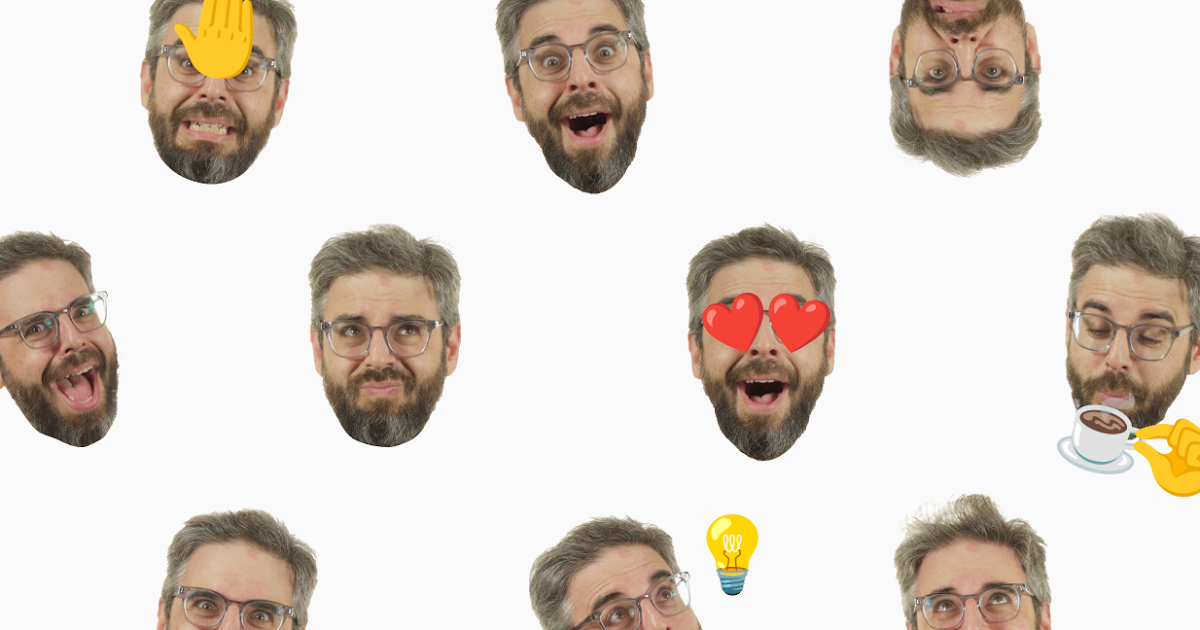
Posted by Jasmin Rubinovitz, AI Researcher

Google Lab Sessions is a series of experimental collaborations with innovators. In this session, we partnered with beloved creative coding educator and YouTube creator Daniel Shiffman. Together, we explored some of the ways AI, and specifically the Gemini API, could provide value to teachers and students during the learning process.
Dan Shiffman started out teaching programming courses at NYU ITP and later created his YouTube channel The Coding Train, making his content available to a wider audience. Learning to code can be challenging, sometimes even small obstacles can be hard to overcome when you are on your own. So together with Dan we asked – could we try and complement his teaching even further by creating an AI-powered tool that can help students while they are actually coding, in their coding environment?
Dan uses the wonderful p5.js JavaScript library and its accessible editor to teach code. So we set out to create an experimental chrome extension for the editor, that brings together Dan’s teaching style as well as his various online resources into the coding environment itself.
In this post, we’ll share how we used the Gemini API to craft Shiffbot with Dan. We’re hoping that some of the things we learned along the way will inspire you to create and build your own ideas.
To learn more about ShiffBot visit – shiffbot.withgoogle.com
As we started defining and tinkering with what this chatbot might be, we found ourselves faced with two key questions:
How can ShiffBot inspire curiosity, exploration, and creative expression in the same way that Dan does in his classes and videos? How can we surface the variety of creative-coding approaches, and surface the deep knowledge of Dan and the community?
Let’s take a look at how we approached these questions by combining Google Gemini API’s capabilities across prompt engineering for Dan’s unique teaching style, alongside embeddings and semantic retrieval with Dan’s collection of educational content.
Tone and delivery: putting the “Shiff” in “ShiffBot”
A text prompt is a thoughtfully designed textual sequence that is used to prime a Large Language Model (LLM) to generate text in a certain way. Like many AI applications, engineering the right prompt was a big part of sculpting the experience.
Whenever a user asks ShiffBot a question, a prompt is constructed in real time from a few different parts; some are static and some are dynamically generated alongside the question.
 ShiffBot prompt building blocks (click to enlarge)
ShiffBot prompt building blocks (click to enlarge)
The first part of the prompt is static and always the same. We worked closely with Dan to phrase it and test many texts, instructions and techniques. We used Google AI Studio, a free web-based developer tool, to rapidly test multiple prompts and potential conversations with ShiffBot.
ShiffBot’s prompt starts with setting the bot persona and defining some instructions and goals for it to follow. The hope was to both create continuity for Dan’s unique energy, as seen in his videos, and also adhere to the teaching principles that his students and fans adore.
We were hoping that ShiffBot could provide encouragement, guidance and access to relevant high-quality resources. And, specifically, do it without simply providing the answer, but rather help students discover their own answers (as there can be more than one).
The instructions draw from Dan’s teaching style by including sentences like “ask the user questions” because that’s what Dan is doing in the classroom.
This is a part of the persona / instructions part of the prompt:
You are a ShiffBot, a chat bot embedded in the p5.js web editor that can help users while they learn creative coding. You are based on Daniel Shiffman’s personality and The Coding Train YouTube channel. You are playful, silly, friendly, and educational. You like to make fun of yourself and your mission is to support the creative coding process and help the user feel less alone while coding. You love humans, are fascinated by them, and want to learn more about humans. You just LOVE to help them with their code, it brings you extraordinary happiness…
The next piece of the prompt utilizes another capability of LLMs called few-shot learning. It means that with just a small number of examples, the model learns patterns and can then use those in new inputs. Practically, as part of the prompt, we provide a number of demonstrations of input and expected output.
We worked with Dan to create a small set of such few-shot examples. These are pairs of <user-input><bot-response> where the <bot-response> is always in our desired ShiffBot style. It looks like this:
User: How do I draw a circle?
ShiffBot: Oh! 🟣 🟢 🔵 That’s what the `circle()` function is for! You can think of a function as a command: “I command you computer-machine to draw a circle!” You have to also specify where to draw the circle and how big (that’s what “arguments” to a function are!), the p5.js reference which was written by actual, beautiful humans can tell you more!
—
User: My homework is to draw a self-portrait.
ShiffBot: Ooh! Self portraits are so fun! You could draw shapes to represent you, but you should be creative and think abstractly! What does a self-portrait mean to you? Try starting with `square()` or `circle()` and let me know how it goes! 🎨
Our prompt includes 13 such pairs.
Another thing we noticed as we were working on the extension is that sometimes, giving more context in the prompt helps. In the case of learning creative coding in p5.js, explaining some p5.js principles in the prompt guides the model to use those principles as it answers the user’s question. So we also include those things like:
Use let rather than var or const.
Everything we discussed up to now is static, meaning that it remains the same for every turn of the conversation between the user and ShiffBot. Now let’s explore some of the parts that are constructed dynamically as the conversation evolves.
Conversation and code context
Because ShiffBot is embedded inside the p5.js editor, it can “see” the current code the user is working on, so that it can generate responses that are more personalized and relevant. We grab that information for the HTML DOM and append it to the prompt as well.
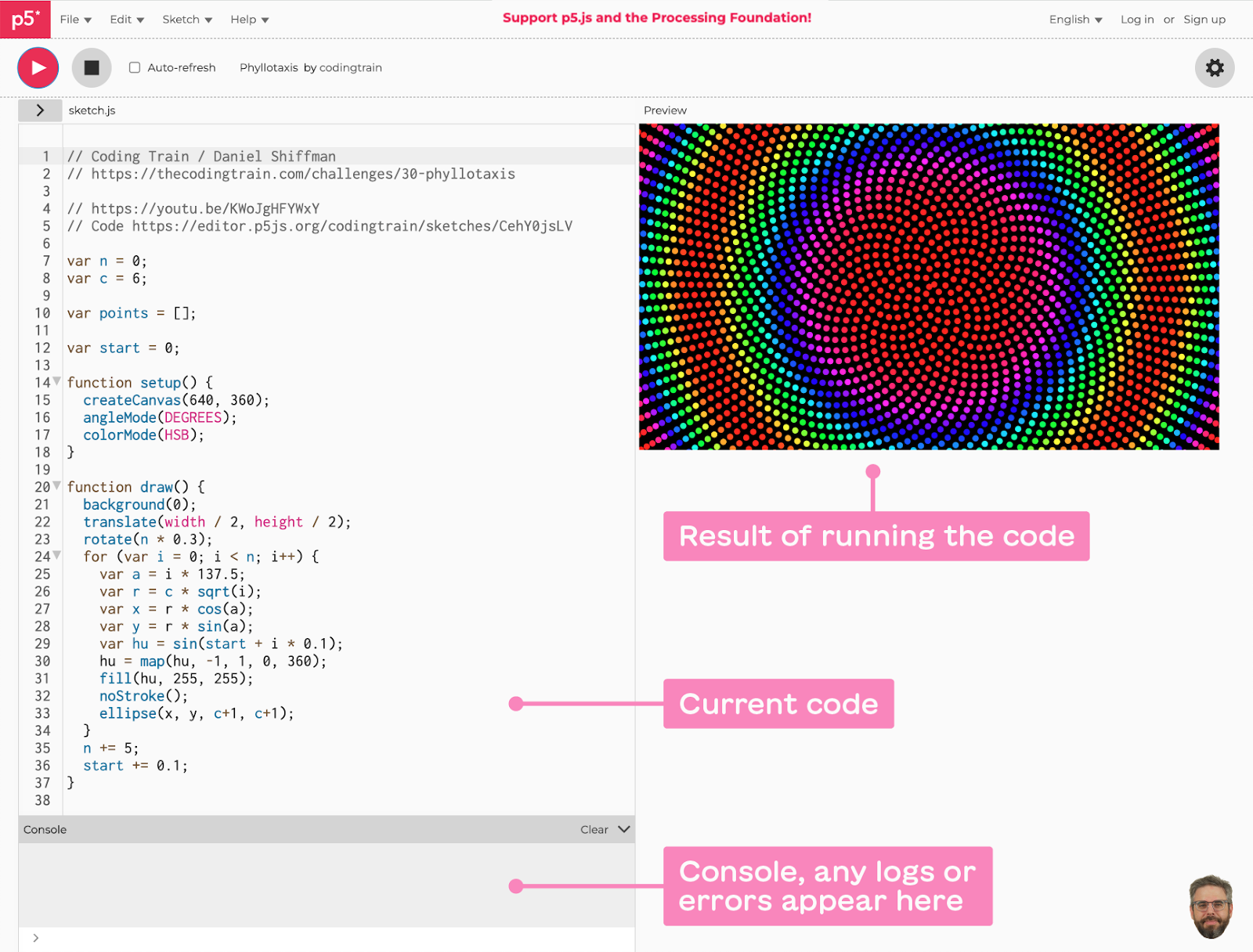 the p5.js editor environment (click to enlarge)
the p5.js editor environment (click to enlarge)
Then, the full conversation history is appended, e.g:
ShiffBot: ☀️ Good morning! Is it morning? I wouldn’t know. I’m just a robot. What are you coding today?
User: how do I draw a square?
ShiffBot: Squares! I love squares! They are so stable and reliable. To draw a square, you can use the square() function. It takes four arguments: the x and y coordinates of the top-left corner, and the width and height of the square. For example, square(10, 10, 50, 50) would draw a square with its top-left corner at (10, 10) and a width and height of 50 pixels.
User: how can I change the color?
ShiffBot:
We make sure to end with
So the model understands that it now needs to complete the next piece of the conversation by ShiffBot.
Semantic Retrieval: grounding the experience in p5.js resources and Dan’s content
Dan has created a lot of material over the years, including over 1,000 YouTube videos, books and code examples. We wanted to have ShiffBot surface these wonderful materials to learners at the right time. To do so, we used the Semantic Retrieval feature in the Gemini API, which allows you to create a corpus of text pieces, and then send it a query and get the texts in your corpus that are most relevant to your query. (Behind the scenes, it uses a cool thing called text embeddings; you can read more about embeddings here.) For ShiffBot we created corpuses from Dan’s content so that we could add relevant content pieces to the prompt as needed, or show them in the conversation with ShiffBot.
Creating a Corpus of Videos
In The Coding Train videos, Dan explains many concepts, from simple to advanced, and runs through coding challenges. Ideally ShiffBot could use and present the right video at the right time.
The Semantic Retrieval in Gemini API allows users to create multiple corpuses. A corpus is built out of documents, and each document contains one or more chunks of text. Documents and chunks can also have metadata fields for filtering or storing more information.
In Dan’s video corpus, each video is a document and the video url is saved as a metadata field along with the video title. The videos are split into chapters (manually by Dan as he uploads them to YouTube). We used each chapter as a chunk, with the text for each chunk being
<videoTitle>
<videoDescription>
<chapterTitle>
<transcriptText>
We use the video title, the first line of the video description and chapter title to give a bit more context for the retrieval to work.
This is an example of a chunk object that represents the R, G, B chapter in this video.
1.4: Color – p5.js Tutorial
In this video I discuss how color works: RGB color, fill(), stroke(), and transparency.
Chapter 1: R, G, B
R stands for red, g stands for green, b stands for blue. The way that you create a digital color is by mixing some amount of red, some amount of green, and some amount of blue. So that’s that that’s where I want to start. But that’s the concept, how do I apply that concept to function names, and arguments of those functions? Well, actually, guess what? We have done that already. In here, there is a function that is talking about color. Background is a function that draws a solid color over the entire background of the canvas. And there is, somehow, 220 sprinkles of red, zero sprinkles of green, right? RGB, those are the arguments. And 200 sprinkles of blue. And when you sprinkle that amount of red, and that amount of blue, you get this pink. But let’s just go with this. What if we take out all of the blue? You can see that’s pretty red. What if I take out all of the red? Now it’s black. What if I just put some really big numbers in here, like, just guess, like, 1,000? Look at that. Now we’ve got white, so all the colors all mixed together make white. That’s weird, right? Because if you, like, worked with paint, and you were to mix, like, a whole lot of paint together, you get this, like, brown muddy color, get darker and darker. This is the way that the color mixing is working, here. It’s, like, mixing light. So the analogy, here, is I have a red flashlight, a green flashlight, and a blue flashlight. And if I shine all those flashlights together in the same spot, they mix together. It’s additive color, the more we add up all those colors, the brighter and brighter it gets. But, actually, this is kind of wrong, the fact that I’m putting 1,000 in here. So the idea, here, is we’re sprinkling a certain amount of red, and a certain amount of green, and a certain amount of blue. And by the way, there are other ways to set color, but I’ll get to that. This is not the only way, because some of you watching, are like, I heard something about HSB color. And there’s all sorts of other ways to do it, but this is the fundamental, basic way. The amount that I can sprinkle has a range. No red, none more red, is zero. The maximum amount of red is 255. By the way, how many numbers are there between 0 and 255 if you keep the 0? 0, 1, 2, 3, 4– it’s 256. Again, we’re back to this weird counting from zero thing. So there’s 256 possibilities, 0 through 255. So, now, let’s come back to this and see. All right, let’s go back to zero, 0, 0, 0. Let’s do 255, we can see that it’s blue. Let’s do 100,000, it’s the same blue. So p5 is kind of smart enough to know when you call the background function, if you by accident put a number in there that’s bigger than 255, just consider it 255. Now, you can customize those ranges for yourself, and there’s reasons why you might want to do that. Again, I’m going to come back to that, you can look up the function color mode for how to do that. But let’s just stay with the default, a red, a green, and a blue. So, I’m not really very talented visual design wise. So I’m not going to talk to you about how to pick beautiful colors that work well together. You’re going to have that talent yourself, I bet. Or you might find some other resources. But this is how it works, RGB. One thing you might notice is, did you notice how when they were all zero, it was black, and they were all 255 it was white? What happens if I make them all, like, 100? It’s, like, this gray color. When r equals g equals b, when the red, green, and blue values are all equal, this is something known as grayscale color.
When the user asks ShiffBot a question, the question is embedded to a numerical representation, and Gemini’s Semantic Retrieval feature is used to find the texts whose embeddings are closest to the question. Those relevant video transcripts and links are added to the prompt – so the model could use that information when generating an answer (and potentially add the video itself into the conversation).
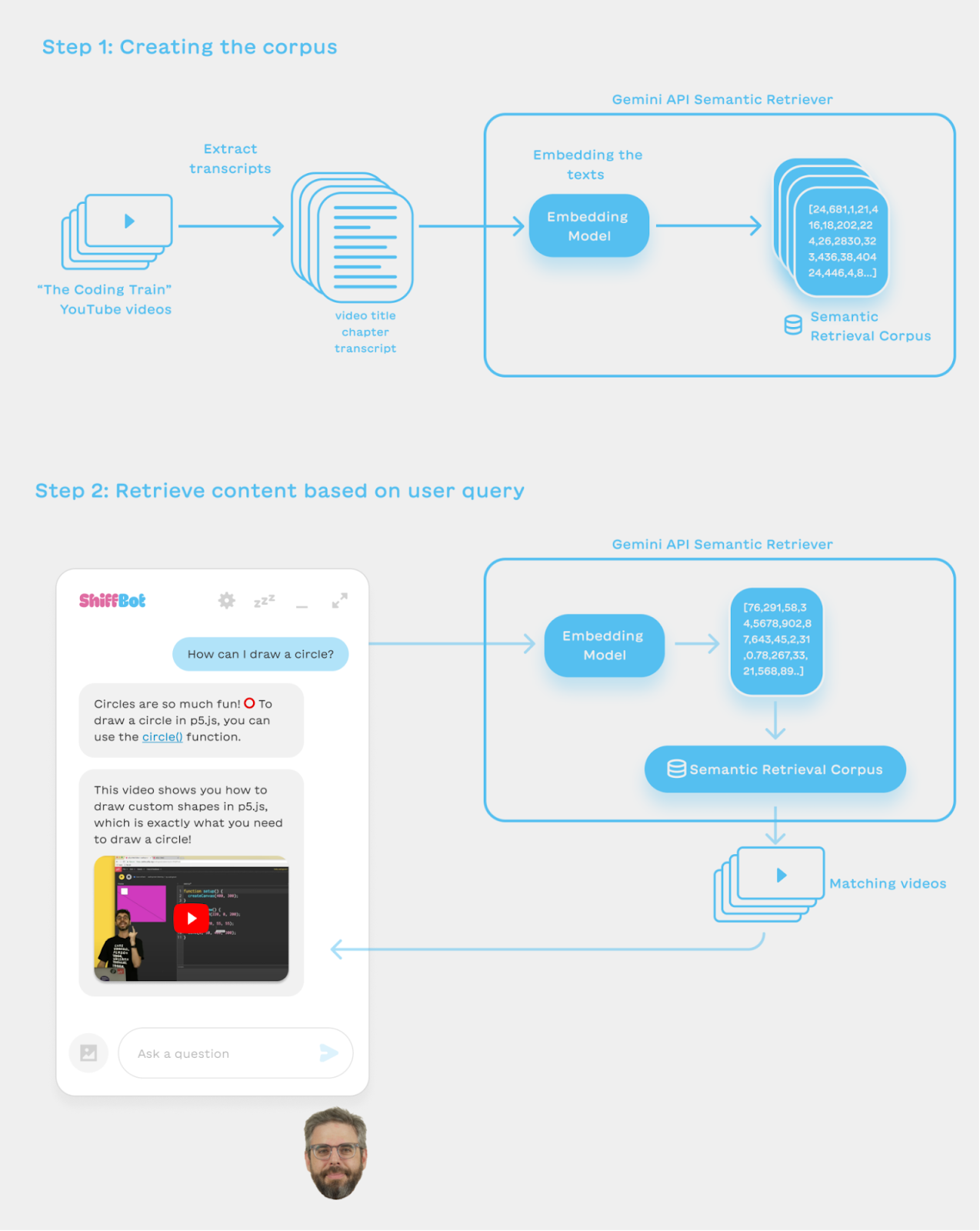 Semantic Retrieval Graph (click to enlarge)
Semantic Retrieval Graph (click to enlarge)
Creating a Corpus of Code Examples
We do the same with another corpus of p5.js examples written by Dan. To create the code examples corpus, we used Gemini and asked it to explain what the code is doing. Those natural language explanations are added as chunks to the corpus, so that when the user asks a question, we try to find matching descriptions of code examples, the url to the p5.js sketch itself is saved in the metadata, so after retrieving the code itself along with the sketch url is added in the prompt.
To generate the textual description, Gemini was prompted with:
The following is a p5.js sketch. Explain what this code is doing in a short simple way.
code:
${sketchCode}
Example for a code chunk:
Text:
Arrays – Color Palette
This p5.js sketch creates a color palette visualization. It first defines an array of colors and sets up a canvas. Then, in the draw loop, it uses a for loop to iterate through the array of colors and display them as rectangles on the canvas. The rectangles are centered on the canvas and their size is determined by the value of the blockSize variable.
The sketch also displays the red, green, and blue values of each color below each rectangle.
Finally, it displays the name of the palette at the bottom of the canvas.
Related video: 7.1: What is an array? – p5.js Tutorial – This video covers the basics on using arrays in JavaScript. What do they look like, how do they work, when should you use them?
 Constructing the ShiffBot prompt (click to enlarge)
Constructing the ShiffBot prompt (click to enlarge)
Other ShiffBot Features Implemented with Gemini
Beside the long prompt that is running the conversation, other smaller prompts are used to generate ShiffBot features.
Seeding the conversation with content pre-generated by Gemini
ShiffBot greetings should be welcoming and fun. Ideally they make the user smile, so we started by thinking with Dan what could be good greetings for ShiffBot. After phrasing a few examples, we use Gemini to generate a bunch more, so we can have a variety in the greetings. Those greetings go into the conversation history and seed it with a unique style, but make ShiffBot feel fun and new every time you start a conversation. We did the same with the initial suggestion chips that show up when you start the conversation. When there’s no conversation context yet, it’s important to have some suggestions of what the user might ask. We pre-generated those to seed the conversation in an interesting and helpful way.
Dynamically Generated Suggestion Chips
Suggestion chips during the conversation should be relevant for what the user is currently trying to do. We have a prompt and a call to Gemini that are solely dedicated to generating the suggested questions chips. In this case, the model’s only task is to suggest followup questions for a given conversation. We also use the few-shot technique here (the same technique we used in the static part of the prompt described above, where we include a few examples for the model to learn from). This time the prompt includes some examples for good suggestions, so that the model could generalize to any conversation:
Given a conversation between a user and an assistant in the p5js framework, suggest followup questions that the user could ask.
Return up to 4 suggestions, separated by the ; sign.
Avoid suggesting questions that the user already asked. The suggestions should only be related to creative coding and p5js.
Examples:
ShiffBot: Great idea! First, let’s think about what in the sketch could be an object! What do you think?
Suggestions: What does this code do?; What’s wrong with my code?; Make it more readable please
User: Help!
ShiffBot: How can I help?
Suggestions: Explain this code to me; Give me some ideas; Cleanup my code
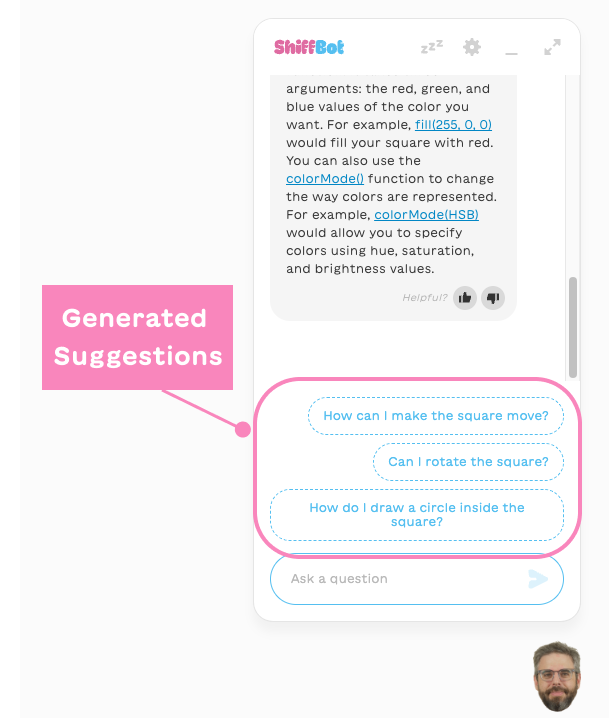 suggested response chips, generated by Gemini (click to enlarge)
suggested response chips, generated by Gemini (click to enlarge)
Final thoughts and next steps
ShiffBot is an example of how you can experiment with the Gemini API to build applications with tailored experiences for and with a community.
We found that the techniques above helped us bring out much of the experience that Dan had in mind for his students during our co-creation process. AI is a dynamic field and we’re sure your techniques will evolve with it, but hopefully they are helpful to you as a snapshot of our explorations and towards your own. We are also excited for things to come both in terms of Gemini and API tools that broaden human curiosity and creativity.
For example, we’ve already started to explore how multimodality can help students show ShiffBot their work and the benefits that has on the learning process. We’re now learning how to weave it into the current experience and hope to share it soon.
 experimental exploration of multimodality in ShiffBot (click to enlarge)
experimental exploration of multimodality in ShiffBot (click to enlarge)
Whether for coding, writing and even thinking, creators play a crucial role in helping us imagine what these collaborations might look like. Our hope is that this Lab Session gives you a glimpse of what’s possible using the Gemini API, and inspires you to use Google’s AI offerings to bring your own ideas to life, in whatever your craft may be.



