Google Site Kit: Analytics for Small Business Owners
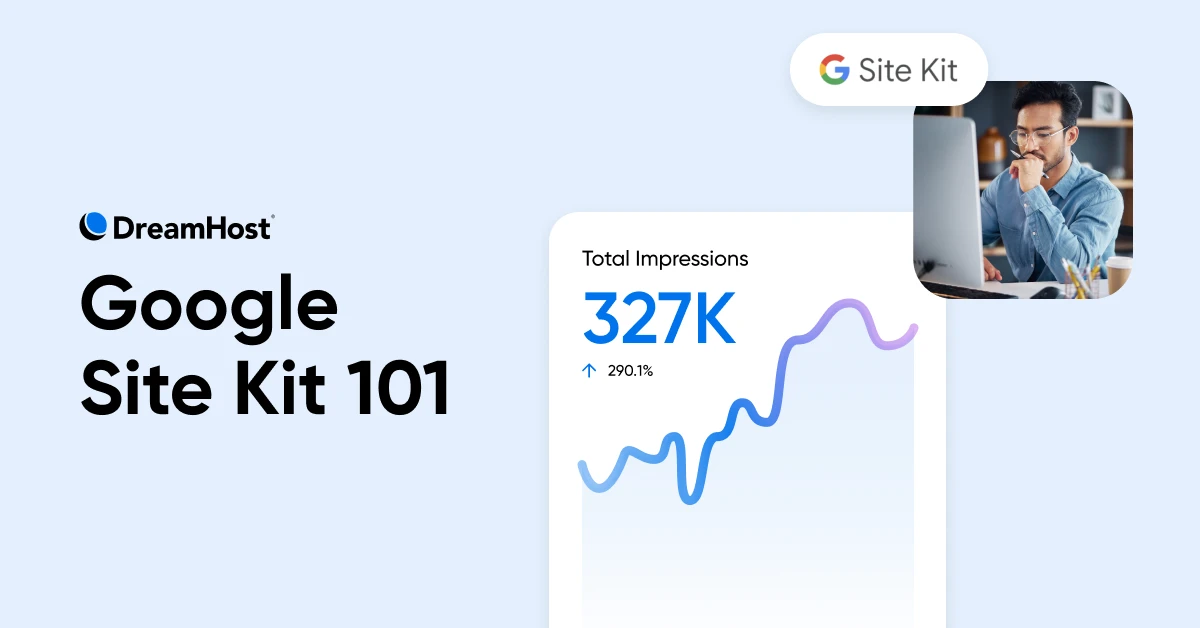
Every minute spent between analytics dashboards is a minute not spent growing your business.
Think about it. Your analytics workflow probably looks similar to this:
Google Site Kit changes this workflow.
But, Should You Really Care About Website Data?
See, if you had a physical store, you’d have immediate feedback.
You’d see customers browsing, notice what they were interested in, and immediately know if they leave without purchasing.
But with your website? Not so much.
Your site could be:
- Driving away mobile customers because your checkout process is hard to complete
- Missing out on valuable search terms your customers are using (while ranking for terms nobody searches for)
- Confusing visitors with navigation that only makes sense to you
- Spending on ads bringing visitors to pages that don’t convert
And you’d never know any of these problems exist without analytics, and would continue losing revenue.
Fortunately, you don’t need to be a data nerd – just the right tools that translate the analytics geek-speak for you.
How Google Site Kit Helps (and Why Should You Care)
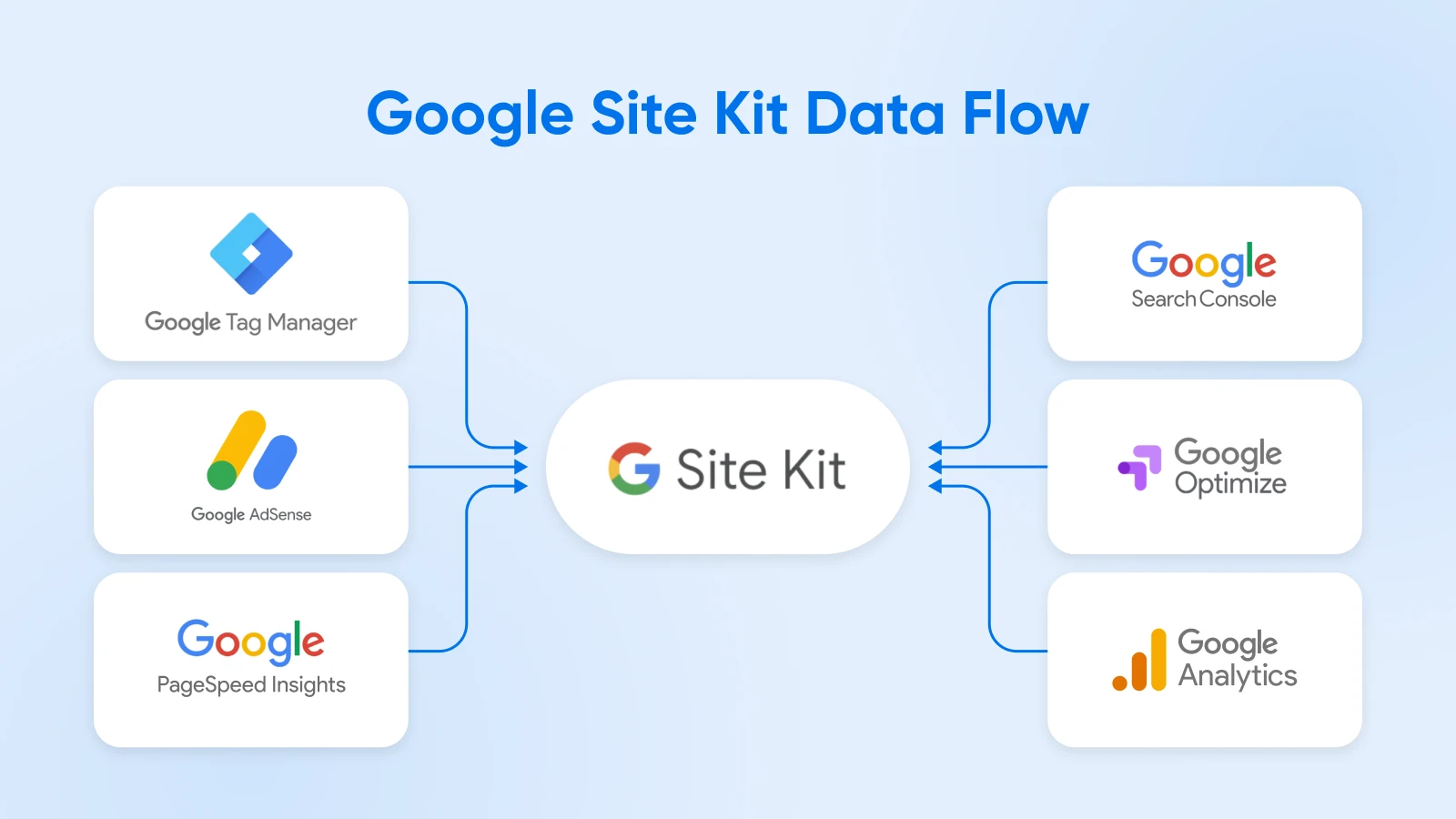
Google Site Kit takes metrics data (like traffic, session duration, keywords, performance, and much more) from across the Google Analytics suite and puts them right inside your WordPress dashboard.
As an official WordPress plugin developed by Google, Site Kit connects your website directly to six powerful Google services.
Now, instead of six separate logins, Site Kit brings all the essential data like traffic, session duration, website performance, and more, directly into your WordPress dashboard—the place you’re already working.
No more tab switching. No more lost momentum. No more wasted time.
So, does that make it the magic solution that you’re looking for? Well, maybe.
Why Small Business Owners Should Consider Using Site Kit
With Site Kit, this entire process happens in one place — saving you ~45 minutes every time you need to check your site performance.
We’ve helped thousands of small business owners set up their websites, and the technical side of analytics has always been a major pain point for them.
This is because a traditional analytics setup requires:
- Understanding Google’s product ecosystem
- Creating and configuring properties
- Adding code and verification tags to your site headers
- Connecting various services and hoping they talk to each other
Here’s why that matters for your business.
1. Respects Your Time
For most business owners, an analytics session can go for about 30-45 minutes.
That includes switching between different dashboards, making sense of disparate data, and applying the learnings to your business.
If you check your metrics weekly, that’s up to 36 hours saved per year—almost a full work week recovered.
When you can see traffic patterns, search performance, and page speed issues in a single dashboard, you can identify problems and opportunities in minutes rather than hours.
This means faster decision-making and the ability to fix issues before they impact your revenue.
2. It Helps You Connect the Dots
When data is fragmented across platforms, it becomes difficult to make critical connections.
For example, Search Console might show increased impressions for a key term, but Analytics reveals that those visitors immediately leave your site. PageSpeed Insights might explain why: your page loads too slowly on mobile devices.
Site Kit makes these relationships visible at a glance, helping you make informed decisions rather than relying on guesswork.
3. It Speaks Human
Many small business owners (maybe you’re one of them) avoid analytics altogether because of intimidating terminology like “bounce rate,” “session duration,” or “conversion attribution.”
Site Kit translates these complex metrics into simple terms and visual presentations that make sense, even if you’re not fluent in geek speak.
Setting Up Google Site Kit: A Simple, Step-by-Step Guide
Even if your tech skills max out at setting the clock on your microwave, you can implement Google Site Kit in under five minutes. Here’s how.
Step 1: Install the Plugin
Log in to your WordPress dashboard.
Go to the Plugins section in the left sidebar and click Add New.
In the search bar, type “Google Site Kit” and look for the plugin with Google’s official logo.
Click Install Now and wait for installation.
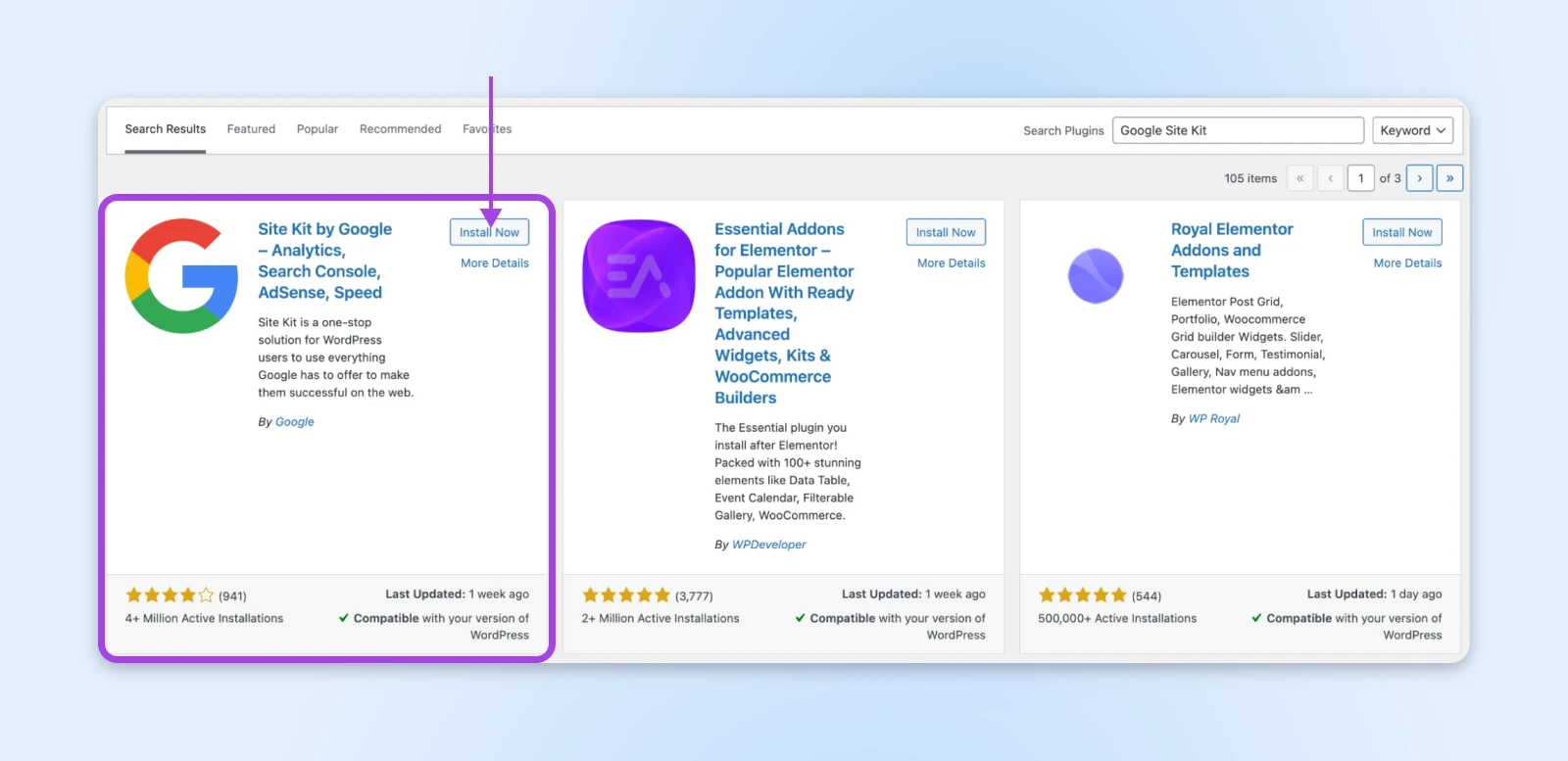
After installation completes, click Activate.
Step 2: Connect Your Google Account
After activation, you’ll see a welcome screen with a “Start Setup” button. Click this button to begin the connection process.
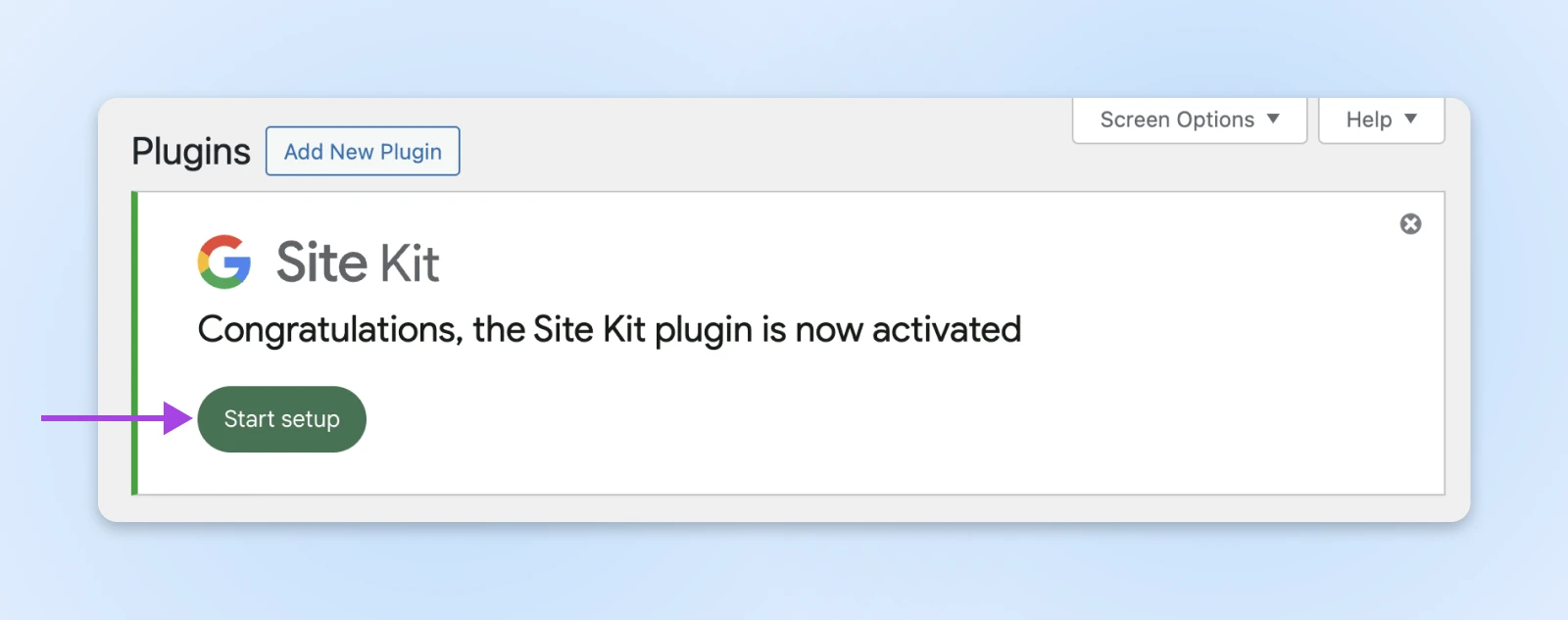
You’ll be prompted to sign in with a Google account. Use the same Google account you use for any existing Google services.
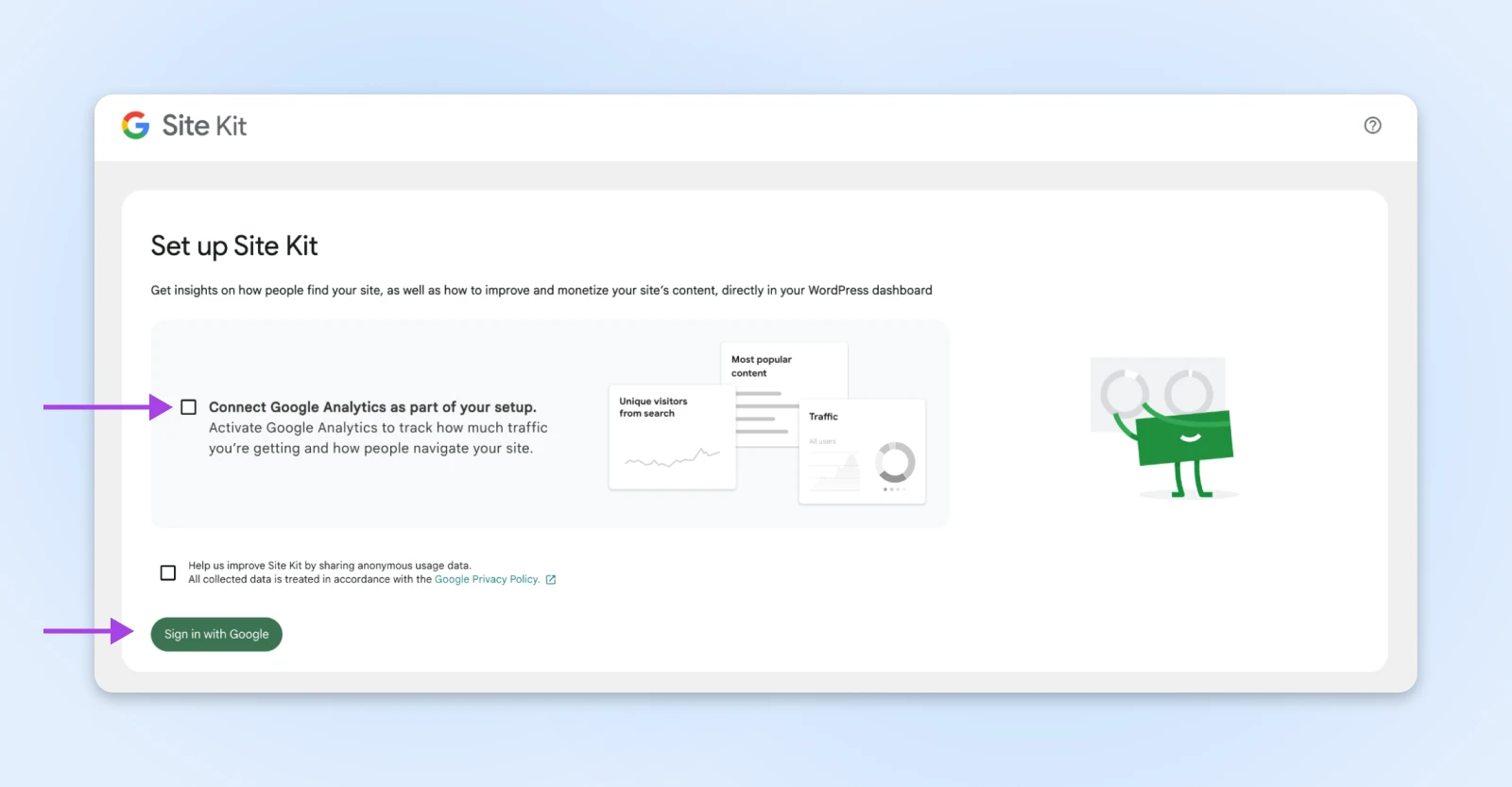
Review the permissions Site Kit requests, check Select All, and click Continue.
Step 3: Verify Site Ownership
Google needs to verify that you own the website. If you already have Search Console set up, this may happen automatically.
If not, Site Kit will guide you through the verification process.
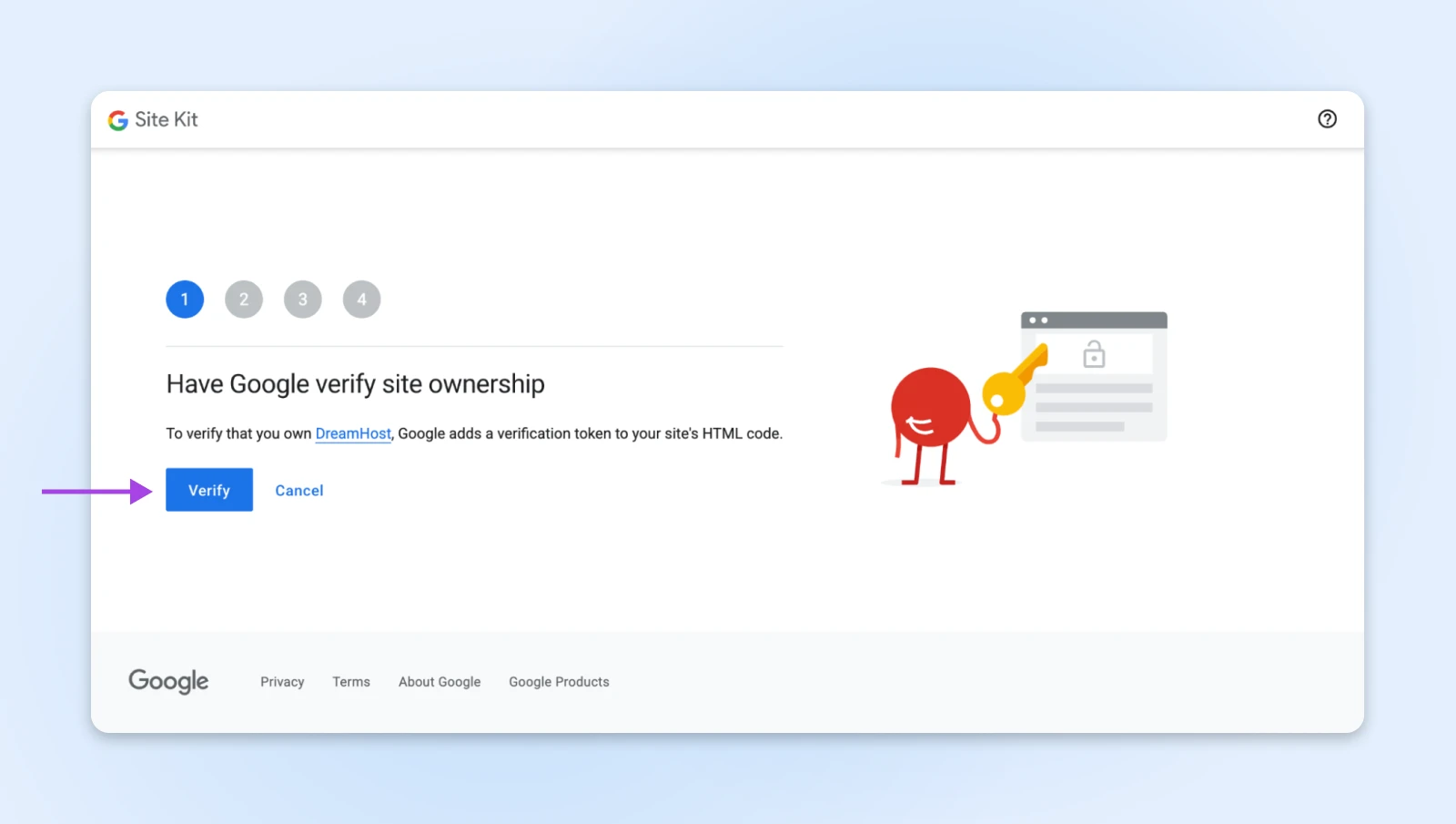
The Site Kit plugin automatically adds an HTML tag to your website to complete the verification (a process you’d otherwise have to do manually).
Follow through the steps and allow or deny whichever services you need from Google. If you’re just starting out, we’d recommend simply allowing Site Kit to set your website up with all the services so you can skip the decision making.
Step 4: Complete Configuration
Once connections are established, return to your WordPress dashboard.
You’ll now see a new Site Kit option in your sidebar.
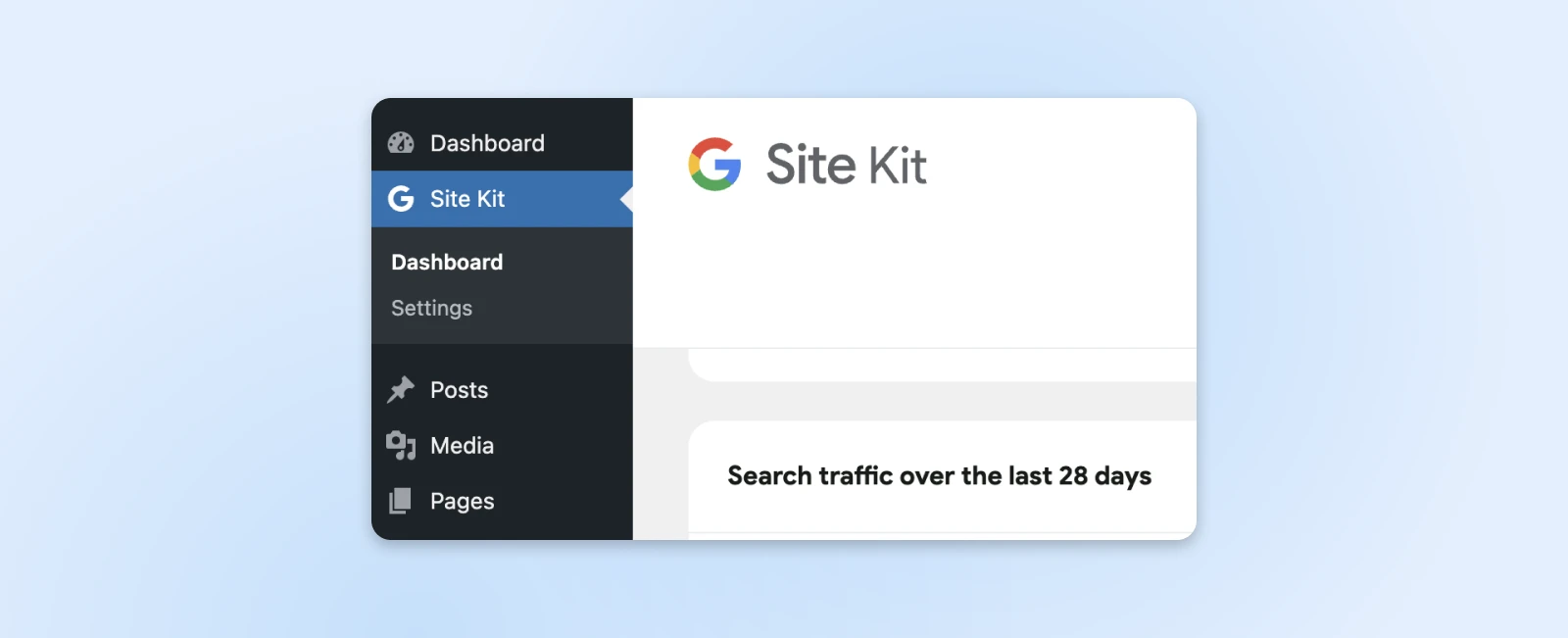
Click this to access your unified analytics dashboard. If you’re setting up Search Console and Google Analytics for the first time, with the Site Kit plugin, you won’t see any data for the first 24-48 hours.
So, don’t worry just yet.
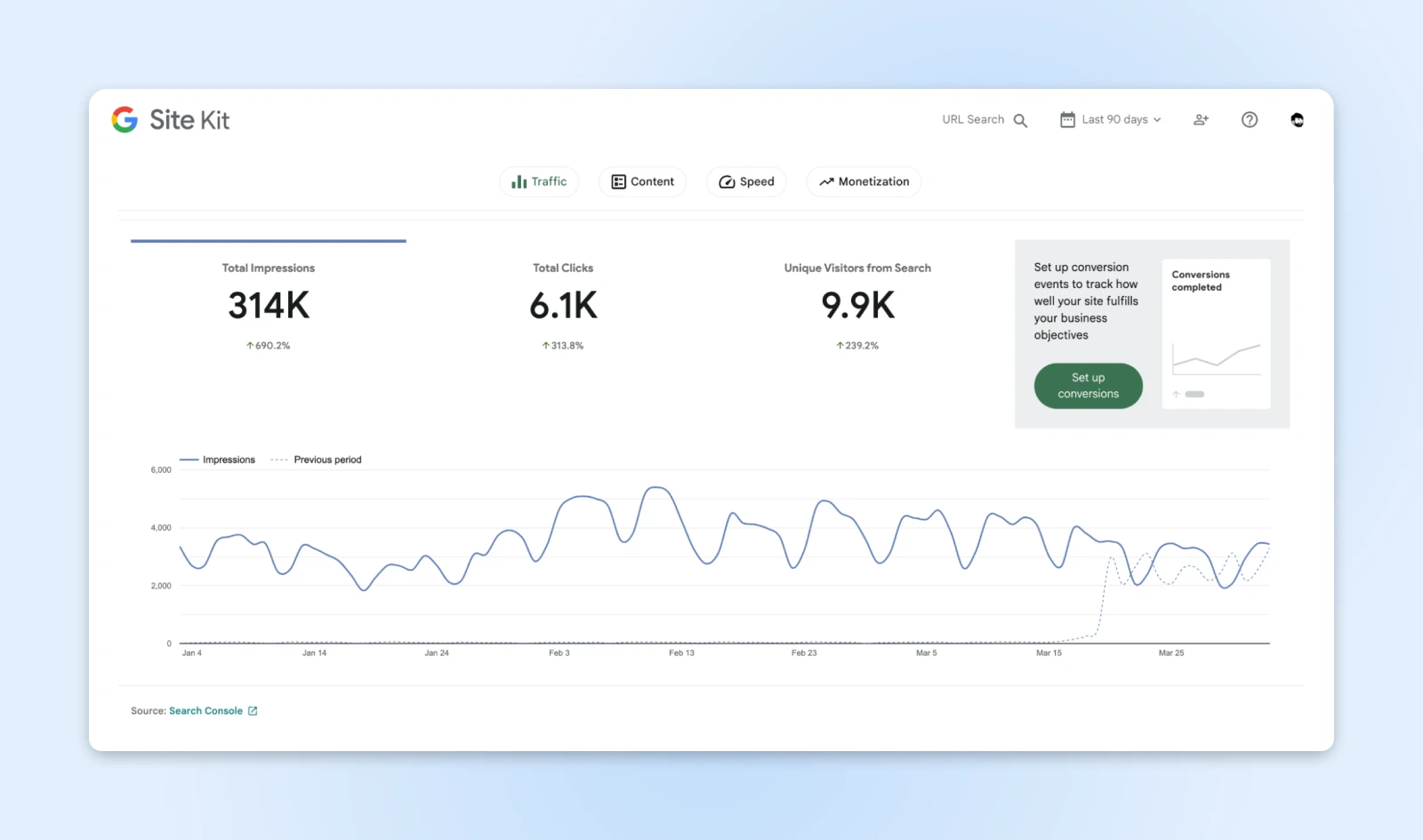
Once Google has started tracking your website’s traffic, keywords, impressions, unique visitors, and more, you should start seeing all the data populate on your dashboard.
Your First Week With Site Kit: A Procrastinator-Proof Plan

You’re not going to become an analytics expert in just a week.
But each day brings a small revelation into what’s actually happening on your website rather than what you think is happening.
And by the end of the week, you’ll go from flying blind to having a practical understanding of what’s working, what’s not, and exactly what to improve first.
That’s meaningful progress, enough to make impactful decisions for your website.
Day 1: Setup (5 minutes)
- Install the plugin through WordPress’ plugin directory (Plugins → Add New → search “Google Site Kit”)
- Connect using your primary Google account (the same one you use for Gmail)
- When prompted, enable at minimum: Search Console, Analytics, and PageSpeed Insights
Day 2: Quick Overview (10 minutes)
- Open your dashboard and immediately notice which metrics appear in your “Key Metrics” section based on your site goals
- If you run a service business, you’ll see “Top pages driving leads” showing which pages generate form submissions
- For local businesses, check “Top cities driving traffic” to see if your geo-targeting efforts are working (you might discover unexpected interest from neighboring towns)
Day 3: Check Your Search Terms (10 minutes)
- In the “Top performing keywords” tile, look for queries you never anticipated (a florist might discover “same day delivery” drives more clicks than “wedding arrangements”)
- Look for keywords with high impressions but terrible click-through rates (under 1%) – these represent missed opportunities
- For product-based businesses, identify specific product names that appear in search but aren’t optimized on your site
Day 4: Analyze Visitor Behavior (10 minutes)
- Look at “Visit length” to see if users spend less than 30 seconds on key pages (a danger sign)
- Check “Pages per visit” to see if visitors view 1.2 pages on average (indicating they’re not exploring further)
- Identify content with long engagement times using “Most engaging pages” (these are your hidden gems)
Day 5: Performance Review (10 minutes)
- Review “Least engaging pages” to find content with bounce rates over 80%
- Note if your mobile website speed score is dramatically lower than desktop (common for image-heavy small business sites)
- Identify server response time issues that often plague shared hosting environments
Day 6: Make One Improvement (15 minutes)
- If you discovered your Services page has high traffic but low engagement on Day 4, add testimonials or a video related to that service
- If PageSpeed flagged unoptimized images on your top product page, compress them using a WordPress optimization plugin
- For location-based businesses, strengthen local keywords on pages getting unexpected traffic from nearby cities (discovered in Day 2)
Day 7: Create A Routine (5 minutes)
- Schedule “Analytics Monday” as a recurring 15-minute calendar block at 9 AM
- Choose one specific metric from your key metrics dashboard to improve by 10% (if your “Pages per visit” is 1.2, aim for 1.3)
- Take a screenshot of today’s dashboard to compare against next month’s numbers
How To Turn Site Kit Data Into Business Growth
There’s no point in having metrics that are tracked and accessible to you on the WordPress dashboard if you don’t use them for business growth. Here are the different business types and what data they should consider focusing on.
For Service-Based Businesses
The question to ask is: “How do I get more leads that turn into paying clients?”
Data to look at:
- Search terms driving traffic to your site
- Which pages convince visitors to contact you
- How long people spend reading about your services
- Which pages send visitors running for the hills
Action steps:
- Go to the Search Console section in Site Kit.
- Look at which search terms bring the most clicks.
- See what happens to those visitors in the Analytics section.
- Work on the pages that see visitors but don’t convert. You can add client testimonials, improve page content and images, or experiment with new CTAs.
For E-Commerce Businesses
The question to ask is: “Where am I losing potential sales in my purchase process?”
Data to look at:
- Product page views versus add-to-cart actions
- Cart abandonment points
- Mobile versus desktop conversion differences
- Return visitor purchasing patterns
Action steps:
- Under the Analytics section of your Site Kit dashboard, look for the “Behavior Flow” report.
- Identify the pages where visitors most commonly exit your site.
- Check the PageSpeed section to see if those high-exit pages have performance issues.
- Simplify checkout steps that show high abandonment rates.
For Content Publishers
The question to ask is: “What content keeps readers coming back and generates sustainable revenue?”
Data to look at:
- Time spent on different content types
- Return visitor percentages for specific topics
- Social sharing patterns
- Ad performance on different pages
Action steps:
- Check your Site Kit overview to identify your top 10 most-visited pages.
- Filter these pages by time-on-page in the Analytics section.
- Look for patterns in content structure, topic, or format among your highest-engagement pages.
- Review your Google AdSense data to see which content types generate more revenue.
For Local Brick-and-Mortar Businesses
The question to ask is: “How effectively am I connecting with nearby customers who need my services?”
Data to look at:
- Local search performance
- Mobile versus desktop visitor patterns
- Business hours alignment with peak site traffic
- Conversion actions like calls, direction requests, and form submissions
Action steps:
- In the Search Console section, filter for queries containing local terms (near me, your city name, etc.).
- Review traffic patterns by time of day in the Analytics section.
- Check mobile performance metrics in PageSpeed Insights.
- Ensure your contact information and location details are prominently displayed on pages with high local traffic.
You didn’t start a business to stare at analytics dashboards. So, here’s the absolute minimum you need to do to get the benefits:
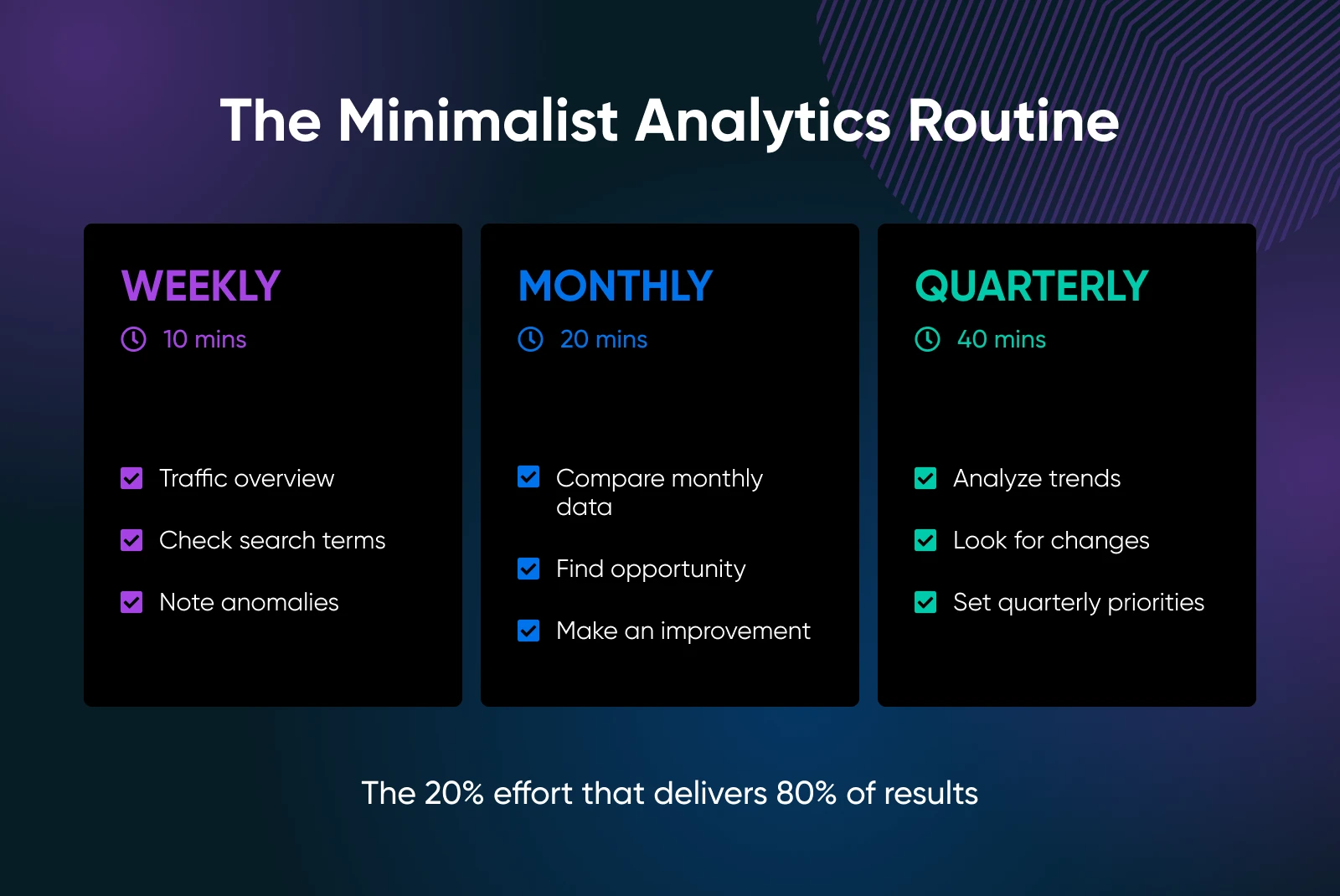
When Google Site Kit Might Not Be Enough
While Site Kit provides tremendous value for most small business owners, you should also understand its limitations.
Here are a few instances where you know Site Kit isn’t cutting it for your use case:
- You need multi-platform insights: Site Kit only works with the Google Analytics suite. So, if your business uses Facebook Ads, email marketing, or other platforms, you’ll need additional solutions to see the complete picture.
- You need a deeper analysis: Site Kit gives you a simplified view of Google’s tools. Power users might eventually want direct access to the full versions for more advanced analysis.
- Your e-commerce operations become complex: Businesses with sophisticated sales funnels, multiple product lines, or complex inventory management might need more specialized analytics tools.
- You need custom reports: If you’re at the point where you need highly customized dashboards and reports, you might need to graduate to enterprise analytics solutions.
When your business reaches the point where basic analytics aren’t enough (Hey, congratulations, by the way!), consider these more advanced tools:
- For visual insights: Microsoft Clarity shows where visitors click, how far they scroll, and even records anonymous sessions so you can see exactly how people use your site.
- For conversion testing: Tools like Optimizely or VWO let you run sophisticated A/B tests to optimize every element of your sales funnel.
- For a competitive edge: Semrush or Ahrefs provide deeper keyword research and competitor analysis than Search Console, helping you find opportunities your competitors are missing.
- For customer journey mapping: Solutions like Userpilot or Amplitude offer detailed user flow analysis for complex websites, helping you understand every step of the customer journey.
Common Questions Small Business Owners Ask About Site Kit
Will installing Site Kit affect my website’s performance?
Site Kit is designed to minimize performance impact. It loads Google’s scripts in the most efficient way possible, so your site speed won’t take a hit.
I already have Google Analytics. Will this mess it up?
Nope! Site Kit will connect to your existing Google services and use those instead of creating duplicates. Your historical data stays intact.
What if I change themes or redesign my website?
Since Site Kit connects at the WordPress level, not the theme level, it keeps working even if you completely redesign your site or switch themes.
Is there a cost to using Site Kit?
Site Kit is completely free. Both Google Site Kit and the Google services it connects to (Analytics, Search Console, etc.) are free to use. There’s no catch or hidden fees.
Can my virtual assistant or team use Site Kit too?
Absolutely! Anyone with appropriate WordPress admin access can use the Site Kit dashboard, making it easy to delegate analytics monitoring to your team.
What happens if I decide to stop using Site Kit?
If you decide to uninstall Site Kit, you can always go back to using the standard Google interfaces. You will need to manually install the Google Analytics tag, as Site Kit previously handled this task.
Is Google Site Kit Right for Your Business?
We’ve helped thousands of businesses build websites and implement analytics. The pattern is clear: businesses that make data-informed decisions outperform those that operate on gut feeling alone.
Google Site Kit is perfect for you if:
- You run a WordPress website (sorry, Wix and Squarespace folks).
- You don’t have a dedicated analytics team or consultant.
- You need practical insights, not just fancy charts.
- You want to improve your website without diving into the technical deep end.
The 20 minutes you invest in setting up Site Kit today could save you hours of confusion and reveal opportunities that have been hiding in your website data all along.
Your customers are already telling you what they want through their behavior on your website. With Google Site Kit, you can finally understand what they’re saying.

