Everything You Need To Know About Bing Webmaster Tools
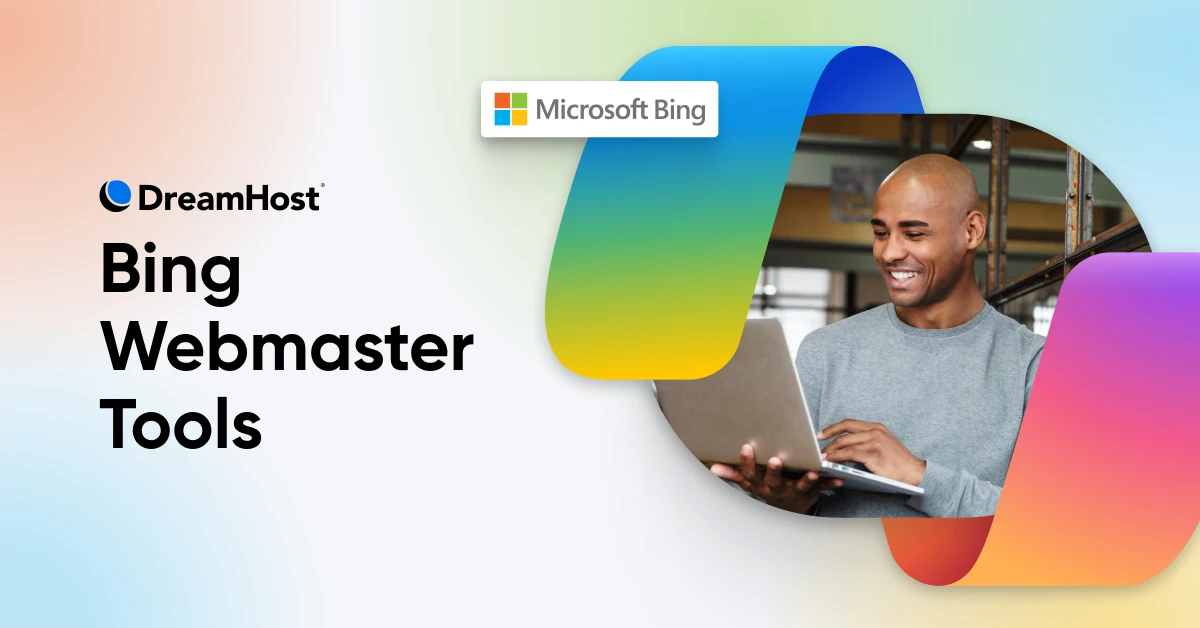
Think Google is the only search engine worth your SEO efforts? Think again. While many website owners are laser-focused on climbing Google’s ranks, savvy entrepreneurs are tapping into a hidden gem: Bing.
No, we aren’t talking about that Bing.
We’re talking about this Bing:
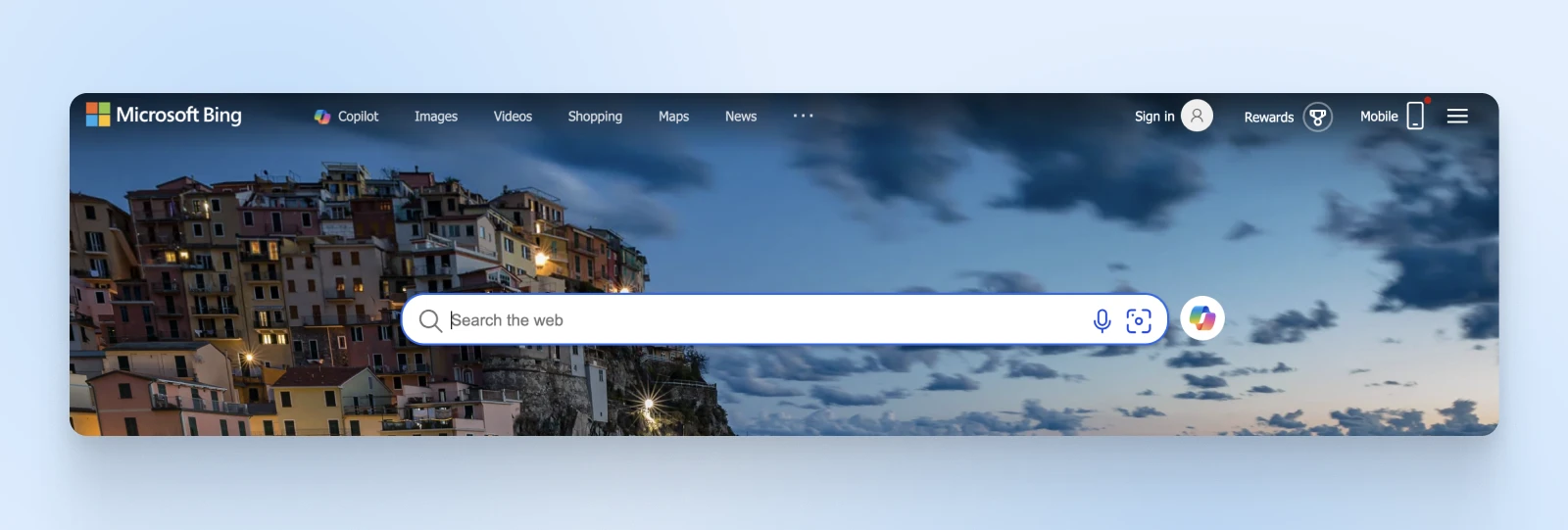
Sure, it might not have Google’s massive user base, but Bing attracts a crowd you don’t want to miss — users who are often more mature, with deeper pockets, and a stronger intent to buy.
This means they could be more likely to convert into paying customers on your site.
But that’s not all — Bing Webmaster Tools offers a suite of powerful features that can give your website a competitive edge, providing insights and analytics you won’t find elsewhere. Ignoring Bing is like leaving money on the table.
So, if you’re ready to diversify your SEO strategy and unlock new opportunities for growth, you’re in the right place. Let’s dive into everything you’ve ever wanted to know about Bing Webmaster Tools and how it can be a game-changer for your business.
Bing Webmaster Tools is a free, comprehensive platform provided by Microsoft that helps website owners monitor, maintain, and improve their site’s presence in Bing search results.
This tool offers valuable insights into how Bing crawls and indexes your site, provides keyword research data, and highlights many issues that might affect your site’s performance. By leveraging Bing Webmaster Tools, you can optimize your website to reach a wider audience and tap into Bing’s surprisingly vast user base.
If you’re wondering whether adding another tool to your SEO arsenal is worth the effort, let’s break down what Bing Webmaster Tools brings to the table:
1. Access to a Unique Audience
Bing users are different from Google users in a few key ways.
First, Bing tends to attract an older, more affluent audience. If this matches your target market, optimizing for Bing is a no-brainer.
And second, Bing users often have a higher intent to purchase, meaning they could be more likely to convert into customers.
2. Comprehensive SEO Insights
The main features Bing Webmaster Tools offers are in its SEO section (which we’ll dive into later in the article). Nevertheless, as a preview, when you sign up for Bing Webmaster Tools, you get (among other features):
- Keyword research tools: Discover new keywords and see how they perform specifically on Bing.
- SEO reports and suggestions: Get actionable recommendations to improve your site’s SEO directly from Bing.
- Site scan functionality: Identify and fix issues like broken links or crawl errors that could be hurting your rankings.
3. Enhanced Reporting Capabilities
Bing Webmaster Tools offers detailed search performance data specific to Bing, so you can understand how your site is performing in Bing search results with metrics like clicks, impressions, and click-through rates.
It also provides backlink analysis, allowing you to monitor who’s linking to your site and assess the quality of those backlinks.
Is Bing Webmaster Tools Worth Your Time?
When you use Bing Webmaster Tools, it shouldn’t feel like adding another item to your to-do list. This invests in a resource that can drive real results. It opens doors to new audiences, provides deep insights, and enhances your overall SEO strategy.
So, is it worth your time? Absolutely! Here are a few reasons:
With the benefits out of the way, let’s talk about how to actually start using Bing Webmaster Tools.
Getting started is straightforward and can be done in just a few steps. In this section, we’ll guide you through the initial setup — from adding your website to verifying ownership and submitting your sitemap.
Let’s dive in and set the foundation for optimizing your site on Bing!
Adding Your Site to Bing Webmaster Tools
Getting your website onto Bing Webmaster Tools is your first step toward unlocking valuable SEO insights and reaching Bing’s audience. Here’s how to add your site:
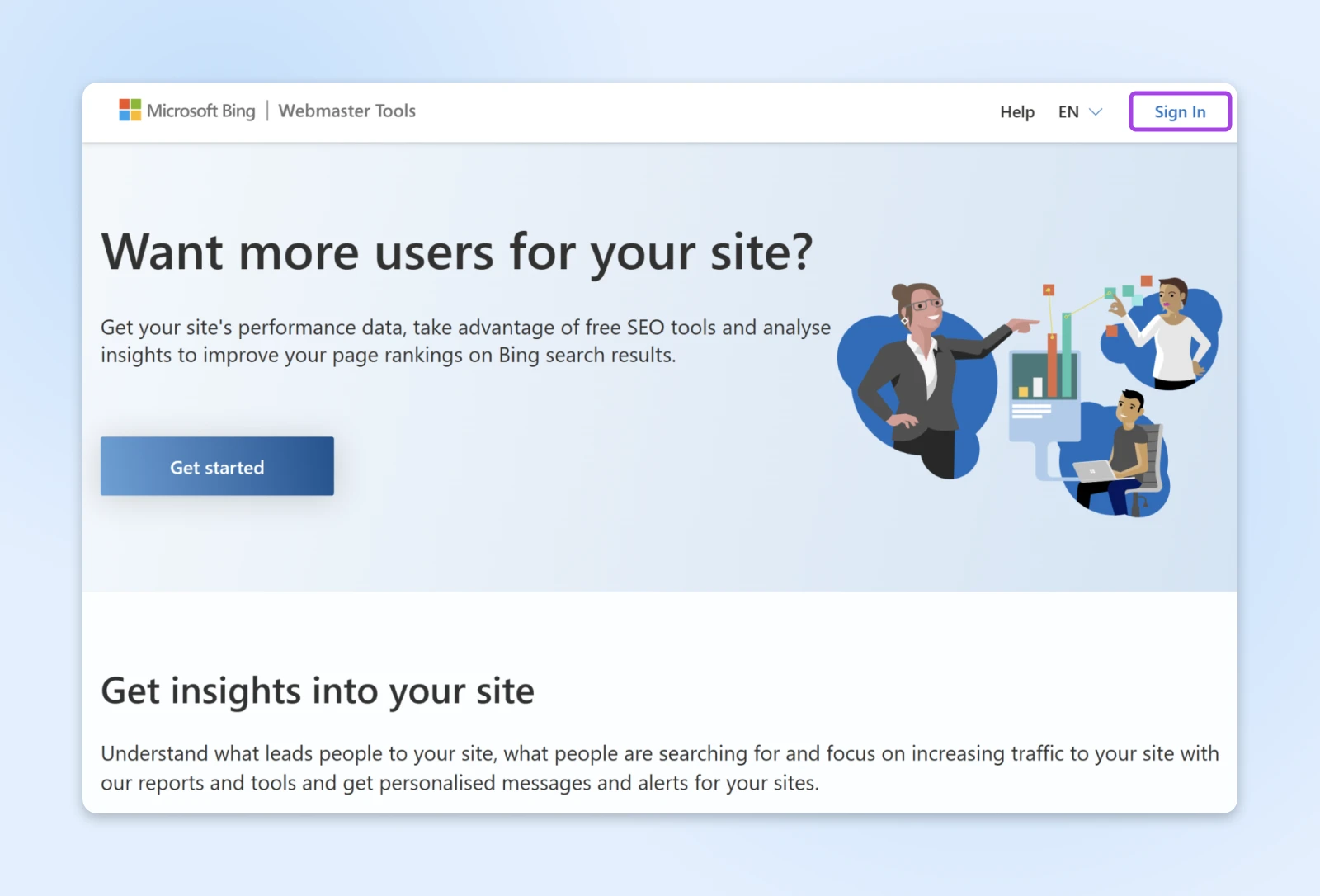
1. Sign in or create a Microsoft account: Visit Bing Webmaster Tools and sign in with your Microsoft, Google, or Facebook account. If you don’t have one, creating a Microsoft account is quick and free.
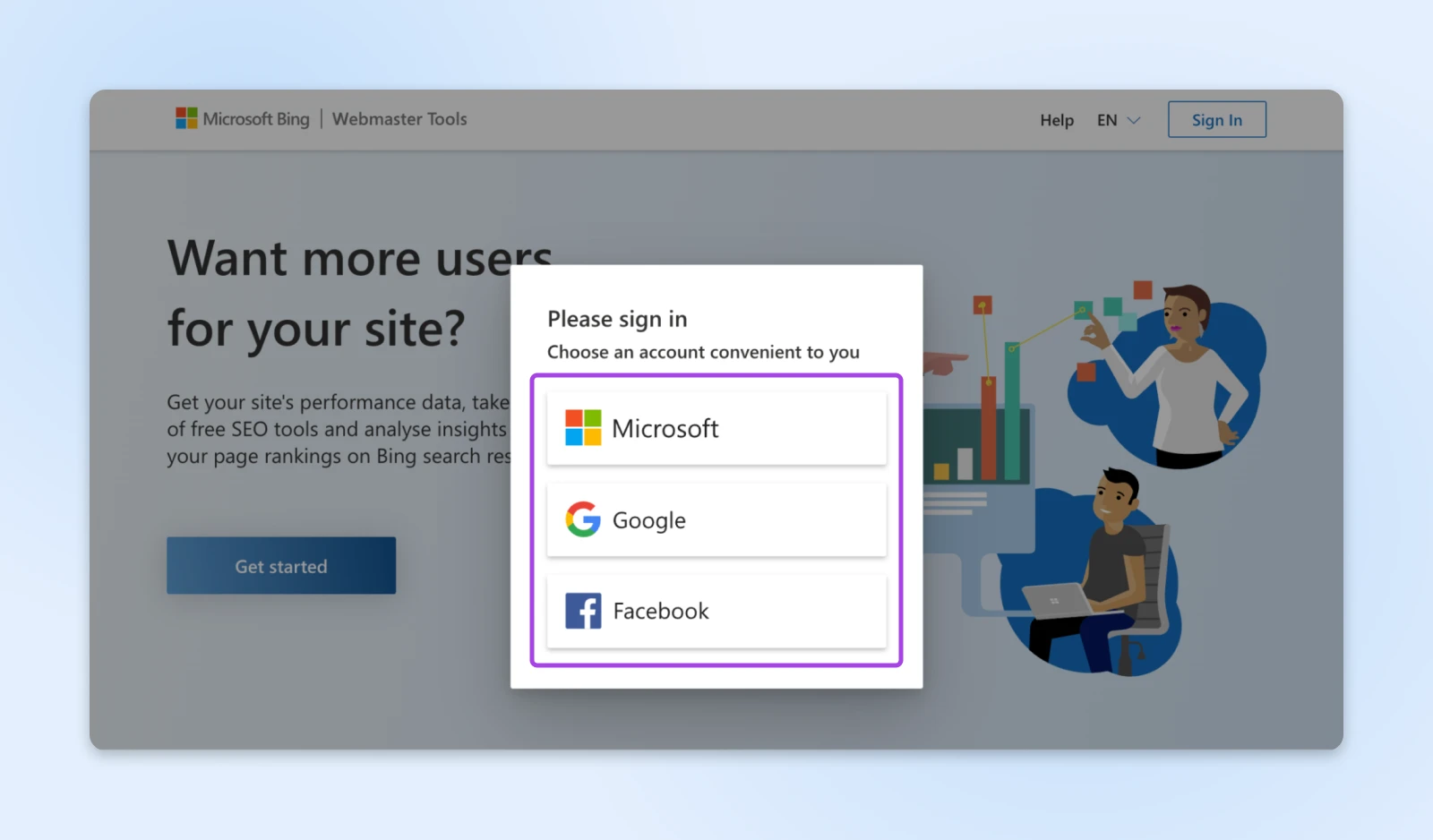
2. Add your site: Once you’re logged in, you’ll have an option to add your site from Google Search Console, or manually. We’ll talk about importing from GSC momentarily — keep following these instructions to import your site manually.
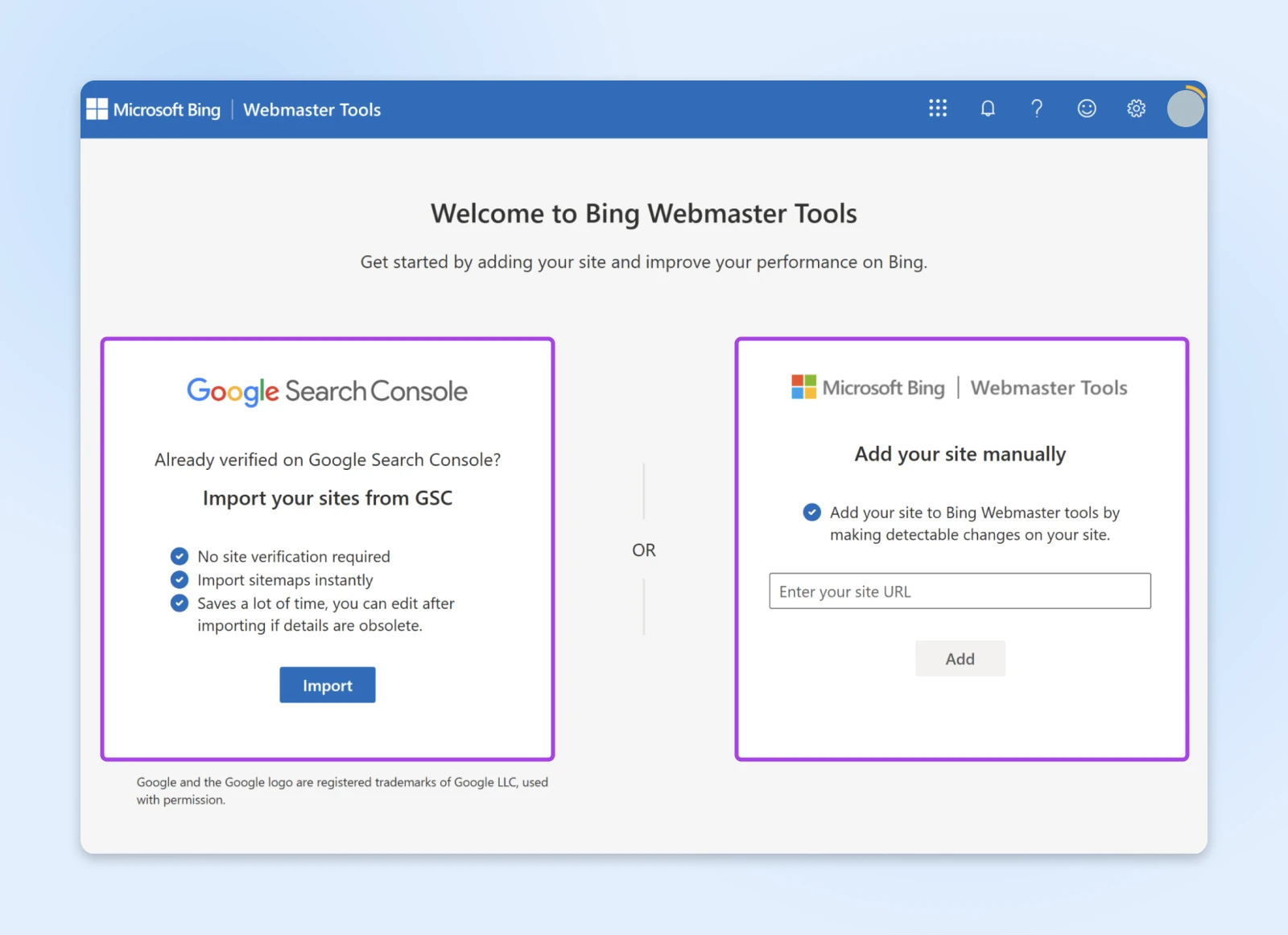
3. Input the full URL of your website: Make sure to include http:// or https:// to specify the protocol. Click Add.
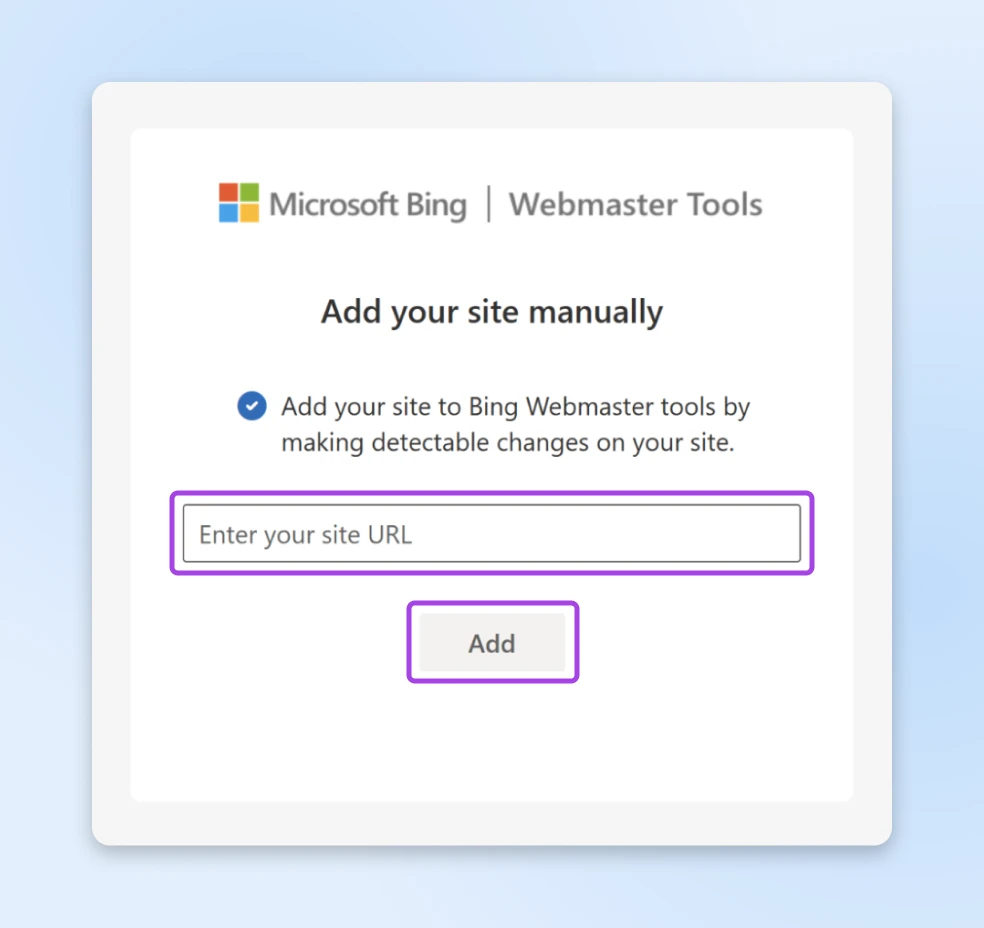
Bing Webmaster Tools Verification
Verifying your site confirms to Bing that you’re the legitimate owner, granting you access to all the data and tools.
Bing offers three different verification methods, and the process differs a bit depending on which one you choose.
After completing the chosen method, go back to Bing Webmaster Tools and click Verify.
Bing will check for the presence of the verification file, meta tag, or DNS record. If everything’s set up correctly, you’ll receive a confirmation message. If not, double-check that you’ve followed all the steps accurately.
Adding a Website From Google Search Console
If you don’t want to go through the verification process, Bing allows you to import your site directly from Google Search Console instead.
To do this, follow these steps:
Submitting a Sitemap or URL to Bing
Submitting your sitemap helps Bing crawl and index your website more efficiently. Here’s how to do it:
Alternatively, if you’ve just updated a single page or added new content, you can manually submit the URL for indexing. Here’s how to do that:
Heads up: There’s a daily limit to how many URLs you can submit manually.
By adding your site and submitting your sitemap to Bing Webmaster Tools, you’re helping Bing’s crawlers efficiently find and index your content, making it accessible to users searching for what you offer. This can help increase your site traffic and other important website metrics.
Exploring Your Bing Webmaster Tools Home Page
Once you’ve added and verified your site, it’s time to familiarize yourself with the Bing Webmaster Tools dashboard. This home base offers a wealth of information at a glance, helping you monitor your site’s health, performance, and visibility on Bing.
Here’s a breakdown of the key features you’ll find on your home page:
Search Performance
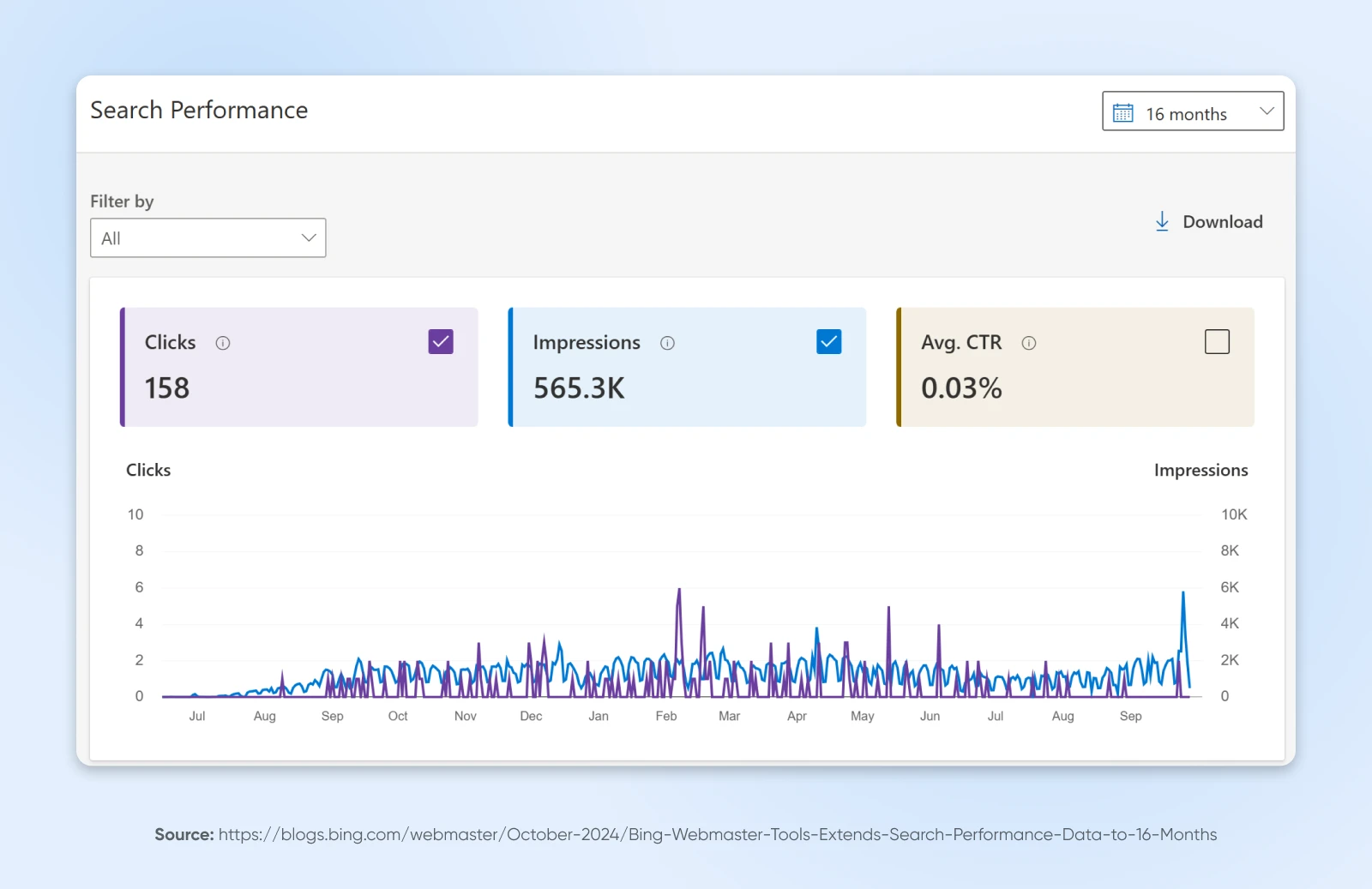
The “Search Performance” section provides insights into how your site is performing in Bing search results. You’ll find data on:
- Clicks: The number of times users clicked on your site’s link from Bing search results.
- Impressions: How often your site appears in search results.
- Click-through rate (CTR): The percentage of impressions that resulted in clicks.
- Average position: Your site’s average ranking position in search results.
Use this data to identify high-performing pages and opportunities for optimization.
URL Inspection
The “URL Inspection” tool allows you to check the indexing status of specific URLs on your site.
You can:
- See crawling and indexing details, find out if a URL is indexed, and view any crawl errors.
- Request Bing to crawl or re-crawl a specific page, which is helpful after making significant updates.
- Get recommendations on how to improve the page for better search performance.
Site Explorer
“Site Explorer” offers a hierarchical view of your website, similar to a file manager. It’s a good place to visualize and navigate your site structure —you can come here to see all the pages Bing has discovered on your site and how they’re organized.
Site Explorer can also help you identify crawling issues —like spotting pages with errors or those that are disallowed by robots.txt — and understand which pages are included in Bing’s index, and which aren’t.
Sitemaps
The “Sitemaps” section displays all the sitemaps you’ve submitted. Here you can check if your sitemaps have been successfully crawled and when they were last processed, add new sitemaps or sitemap indexes, and identify any issues with your sitemaps that might prevent proper indexing.
Bing Webmaster SEO Tools
Optimizing your site for search engines is crucial, and Bing Webmaster Tools offers a suite of SEO tools designed to help you improve your site’s visibility and performance on Bing. These tools are particularly valuable because they provide actionable insights tailored to Bing’s algorithms, which can also positively impact your overall SEO strategy.
Keyword Research
The “Keyword Research” tool helps you discover new keywords and analyze their performance on Bing. You can:
- Find new keywords: Enter a seed keyword to get suggestions related to your niche.
- Analyze search volumes: See how often specific keywords are searched on Bing.
- Understand keyword demographics: Gain insights into the age, gender, and location of users searching for these terms.
This information can guide your content strategy and help you target keywords that resonate with your desired audience.
SEO Reports
“SEO Reports” provide automated audits of your website’s SEO health based on Bing’s best practices.
This tool is all about finding issues —and fixing them.
Using SEO Reports, you can root out problems like missing meta descriptions, broken links, or duplicate content. Plus, understand which issues are critical and which can be postponed for a little later. The reports you generate can also offer specific advice on how to fix each issue.
Regularly reviewing these reports can help you keep your site optimized for Bing search so you can take advantage of as much search traffic as possible from Bing users.
Site Scan
The “Site Scan” feature is a comprehensive auditing tool that crawls your site to identify technical issues affecting its performance. With Site Scan, you can:
- Customize scans: Choose the depth of the crawl and the areas to focus on.
- Detect technical errors: Find issues like 404 errors, server errors, or problems with mobile usability.
- Generate detailed reports: Receive in-depth analyses that you can share with your development team.
By addressing the issues uncovered in Site Scans, you improve user experience and boost your site’s ranking potential.
Bing Webmaster Configuration, Tools, and Enhancements
Beyond monitoring and analyzing your site’s performance, Bing Webmaster Tools offers a range of configuration options and utilities that allow you to fine-tune how Bing interacts with your website.
These features give you greater control over crawling behavior, indexing, and how your content is presented in search results.
So, let’s explore these tools below!
Crawl Control
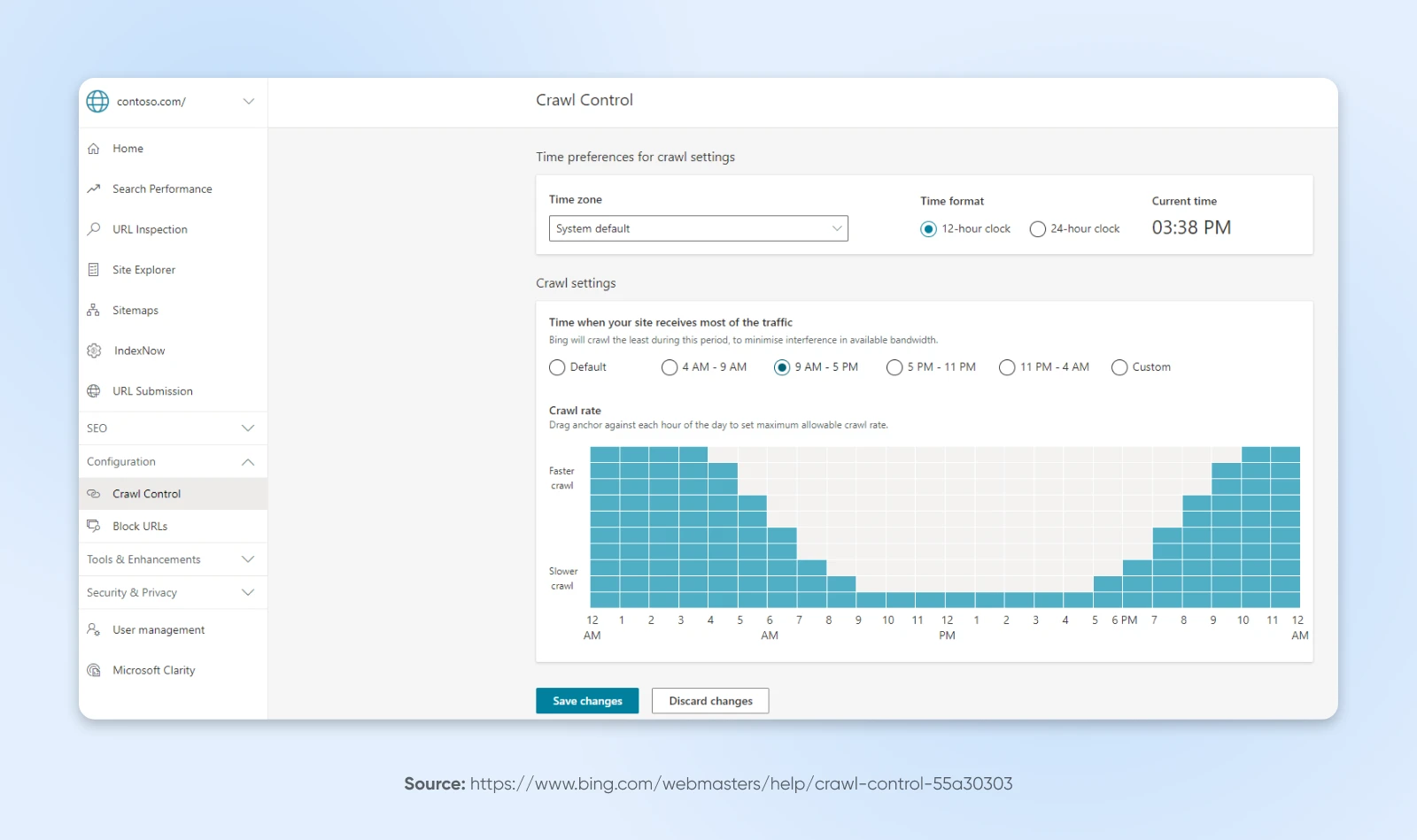
“Crawl Control” allows you to manage how and when Bingbot crawls your website. This is particularly useful if your site experiences high traffic at certain times and you want to prevent server overload. Features include:
- Customized crawl rate: Adjust the crawl rate to be higher or lower depending on your server’s capacity.
- Crawl pattern scheduling: Specify preferred crawl times during off-peak hours.
- Daily crawl distribution: View and adjust how Bingbot’s activity is spread throughout the day.
How to use Crawl Control:
Block URLs
The “Block URLs” feature lets you prevent specific pages or directories from appearing in Bing search results. This can be useful if you need to temporarily remove content (for example, to hide pages that are under maintenance or outdated), or exclude pages that shouldn’t be publicly accessible, like sensitive information.
How to use Block URLs:
Remember that blocking a URL doesn’t remove the page from your website — it simply prevents it from appearing in search results.
Robots.txt Tester
The “Robots.txt Tester” is a handy tool for checking the directives in your robots.txt file to make sure they are correctly configured. This file instructs search engine bots on how to crawl your site. You can use it for:
- Syntax validation: Identify any errors in your robots.txt file.
- Testing URLs against rules: Enter specific URLs to see if they are allowed or disallowed based on your rules.
- Live editing: Make changes within the tool to test different configurations.
How to use Robots.txt Tester:
Microsoft Clarity
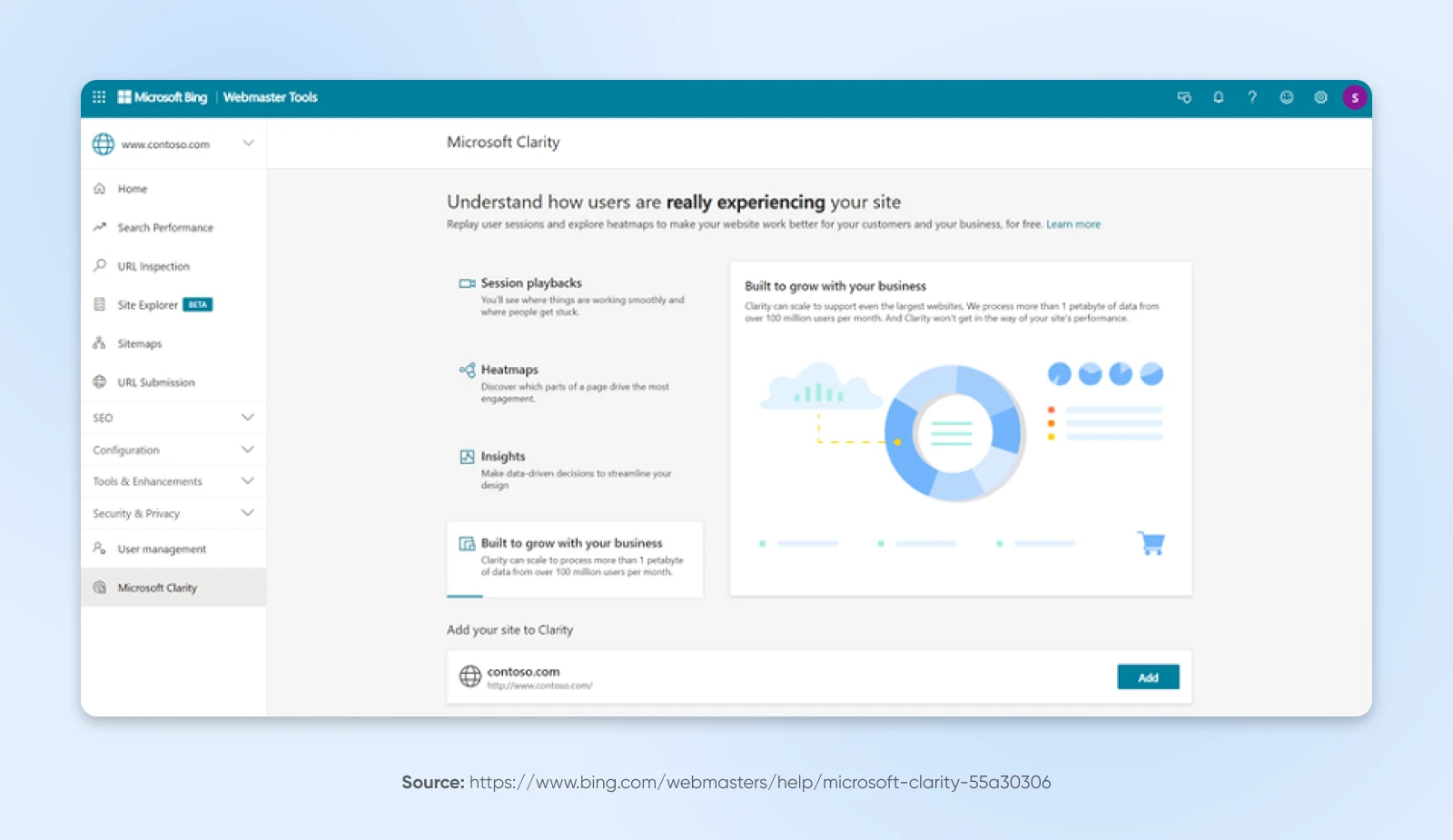
Microsoft Clarity is a free, user behavior analytics tool that integrates seamlessly with Bing Webmaster Tools. It provides deep insights into how visitors interact with your website through features like heatmaps and session recordings.
Key features of Microsoft Clarity include:
- Heatmaps: Visual representations of where users click, move, and scroll on your pages.
- Session recordings: Replay individual user sessions to see their mouse movements, clicks, and scrolls.
- Insight dashboards: Get metrics on user engagement, such as bounce rates and time on page.
- Filters and segments: Analyze specific user segments based on device type, browser, or user behavior.
You can use Microsoft Clarity to:
- Improve user experience: Identify areas where users may be experiencing friction or confusion.
- Optimize content placement: Use heatmaps to see which parts of your pages attract the most attention.
- Debug issues: Session recordings can help you spot errors or bugs that aren’t apparent through traditional analytics.
- Comply with privacy requirements: Clarity is designed to be GDPR and CCPA-compliant, guaranteeing that user data is handled responsibly.
Microsoft Clarity is a powerful part of Bing Webmaster Tools that gives you a deeper understanding of user behavior, so you can make data-driven decisions that boost engagement and conversion rates.
Does Bing SEO matter?
Absolutely! While Google may dominate the search engine market share, Bing still accounts for a significant portion of web searches — especially among certain demographics. Optimizing for Bing can help you tap into a unique audience with less competition, plus improve your site’s overall SEO across all search engines.
Ignoring Bing means missing out on potential traffic and customers that could contribute to your business’s growth.
How is Bing Webmaster Tools different from Google Search Console?
While both tools aim to help you monitor and optimize your website’s performance in search results, there are some key differences:
- User demographics: Bing provides insights into a different user base, which can be valuable if your target audience aligns with Bing’s demographics.
- Keyword research: Bing Webmaster Tools offers robust keyword research features with unique data not available in Google Search Console.
- Integration with Microsoft Clarity: Bing integrates seamlessly with Microsoft Clarity for in-depth user behavior analytics.
- Different algorithms: Bing and Google have different ranking algorithms, so optimizing for both ensures broader visibility.
Using both tools provides a more comprehensive understanding of your site’s performance across the web.
Is Bing Webmaster Tools free to use?
Yes, Bing Webmaster Tools is completely free! There are no premium tiers or hidden costs, giving you access to all features. This makes it a cost-effective addition to your SEO toolkit, providing valuable insights without any financial investment.
How often should I check Bing Webmaster Tools?
Regular monitoring is key to maintaining and improving your site’s performance. Consistent engagement with Bing Webmaster Tools helps you stay ahead of potential problems and capitalize on new opportunities.
Consider checking Bing Webmaster Tools weekly, monthly, or after you make major updates — but keep in mind that the right monitoring cadence is different for every site owner and will depend on your unique business needs.


