Block Editor 101: Getting Started with the WordPress Block Editor
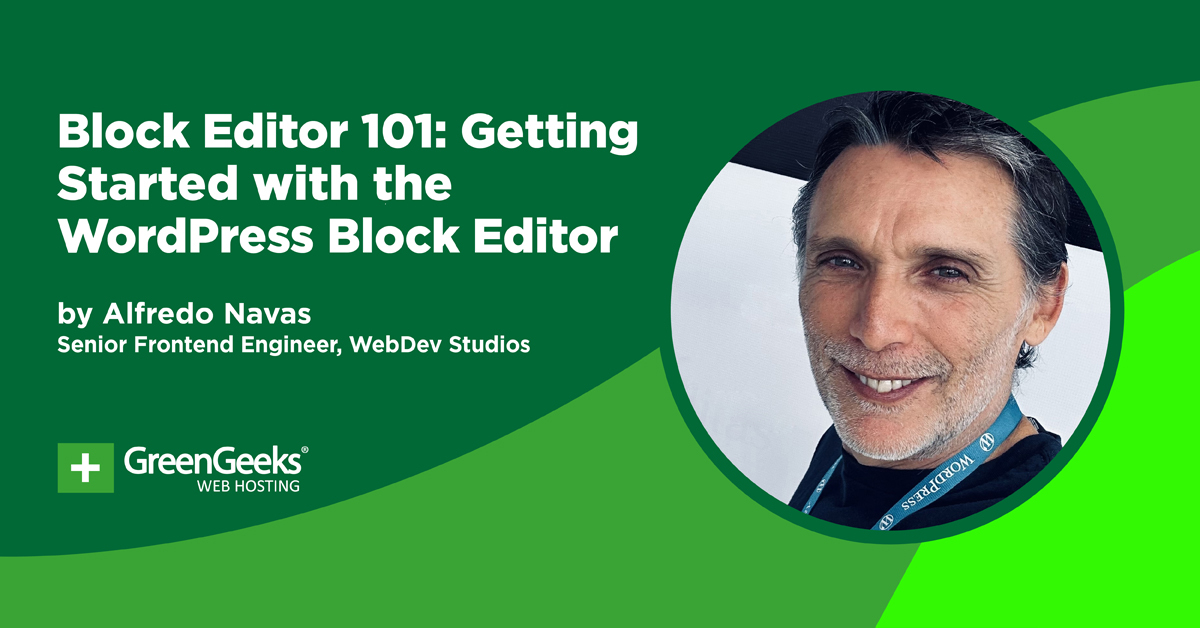
Learning to use the Block Editor is essential if you use WordPress for your website.
Recently, we held a webinar called Blog Editor 101. Alfredo Navas, a senior front-end engineer from Web Dev Studios, led this session and shared his deep knowledge with the attendees.
The webinar focused on the WordPress Block Editor and its big impact on web development today.
Introduction to Block Editor
Before Block Editor, WordPress had a classic editor that was similar to traditional word processors and limited in design flexibility. The launch of the Block Editor with WordPress 5.0 was a major change. It completely transformed how content is created and managed.
Alfredo Navas explained how the editor uses a block-based system, where every piece of content, like text, images, or videos, is its own block. This method makes managing content easier and allows for more control and flexibility in design right within the editor.
Detailed Demonstration of Using Blocks
Alfredo also demonstrated practical features like Navigation Blocks. This lets users build and manage website menus visually without needing to code. He showed how these blocks can be customized and adjusted for different screen sizes.
Then, he went on to discuss how users can directly change styles such as text color, background, and font size from the editor interface, eliminating the need for custom code or plugins.
Template Parts: Understanding Patterns and Templates for Theme Developers
The webinar also covered more advanced topics like the use of template parts and a pattern library.
Alfredo described template parts as reusable design elements that help maintain consistency across a website. For example, if you design a header that you want to appear on every page, you’d create it as a template part.
On the other hand, patterns in the Block Editor are pre-designed layouts or blocks that you can insert into your posts and pages. They’re meant to be used as-is or customized on a case-by-case basis.
Template parts provide structural consistency and efficiency for global elements, while patterns offer creative flexibility and convenience for specific content layouts. Both tools are powerful in streamlining site design and enhancing the user experience.
Advanced Features and Customization
Font Management
Font management was another key topic in the webinar. Alfredo explained how custom fonts can be added directly through the Block Editor.
Uploading new fonts typically involves adding them to your theme’s assets and enqueued correctly in the theme’s functions file. Once done, these fonts appear in your editor’s font options list.
Creating Responsive Layouts
Alfredo also shared tips on making your site mobile-friendly using navigation blocks and style adjustments.
With the Block Editor, you can change things like font sizes, spacing, and how images are arranged to look better on mobile screens.
You make these changes through simple settings in each block, which lets you see and adjust how your content looks on different devices right away.
Pattern Library Usage
Using a pattern library can make your design process much easier, especially when you’re building and updating websites.
A pattern library is a collection of UI design elements. As your website grows, you’ll need to make sure you have a consistent user interface that keeps you from being overwhelmed.
Having a consistent pattern library that everyone uses also makes maintenance simpler. When everyone uses the same coding standards for elements, it’s much easier for a developer to work on someone else’s code.
Wrapping Up
This webinar offered important tips on using modern web development tools effectively. It was especially useful for those wanting to improve their skills with WordPress’s Block Editor, providing detailed information from an industry expert.
As more parts of the WordPress admin use blocks, it becomes increasingly important to be familiar with the Block Editor.



