All in One WP Migration vs. Duplicator
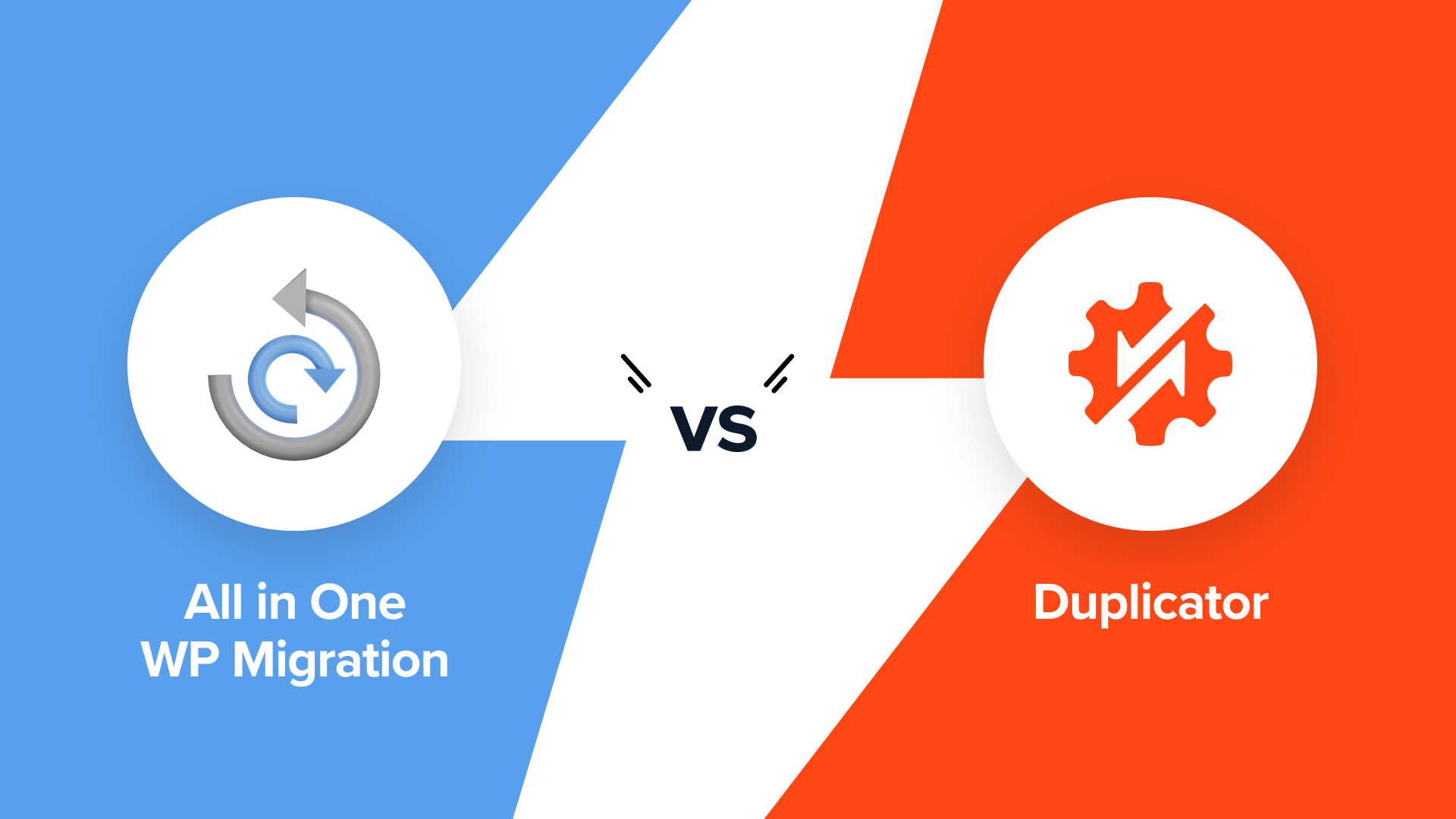
We’ve worked with WordPress for many years, so we know how important a reliable backup and migration system is. We’ve been using Duplicator in our own projects and for our partner websites. But we also know that what works for us might not be the best choice for everyone.
That’s why we decided to take a closer look at Duplicator and All in One WP Migration. We wanted to see how these two popular plugins compare when it comes to making backups, moving websites, and handling different WordPress setups.
Having the right backup and migration tool can make a big difference. It’s not just about copying files – it’s about finding a plugin that fits well with how you work and gives you peace of mind that your site is safe and easy to move if needed.
In this All in One WP Migration vs. Duplicator comparison, we will share what we learned from testing both plugins thoroughly. We will look at what each one does well, where they might fall short, and what makes them unique.
All in One WP Migration vs. Duplicator: An Overview
All in One WP Migration and Duplicator are both popular WordPress backup and migration plugins, each with its own unique features. If you’re short on time, we’ve created a comparison table to give you a quick overview of their key features:
With that said, we highly recommend you keep reading to get our in-depth analysis of each tool. That way, you’ll be better equipped to make the right choice for your WordPress website’s backup and migration needs.
How We’re Comparing All in One WP Migration vs. Duplicator
To give you a thorough and fair comparison of these WordPress backup plugins, we set up multiple demo websites to install and test both tools. This allowed us to dive deep into their features, user interfaces, and overall performance in different scenarios.
We extensively tested each plugin’s backup feature, paying close attention to the available options and ease of use. We then imported these backup files into different demo websites to see the restore process.
This helped us understand how each plugin performs in real-world migration scenarios. Throughout our testing, we carefully documented our findings, noting what worked well and what didn’t.
It’s worth mentioning that we’ve used Duplicator for years in our projects and tutorials. This long-term experience has given us deep familiarity with its capabilities and quirks. If you want to learn more about our experience, you can read our Duplicator review.
We’ve also used All in One WP Migration for our own research, providing us with practical insights into both tools.
In our evaluation, we considered not just the plugins themselves but also how different users might benefit from them. While all backup plugins fundamentally work the same way, we recognized that some features might be better suited for certain users.
For example, beginners may need a WordPress backup all-in-one solution that’s easy to use. On the other hand, advanced users may need more control and customization options for their backups or specific features like multisite support.
Why Trust WPBeginner?
Since 2009, WPBeginner has been the go-to resource for WordPress users. We’ve also handled countless site migrations and backups, both for our own projects and through our free WordPress blog setup service.
This hands-on experience, combined with our extensive testing of backup and migration tools, gives us unique insights into what works best in real-world scenarios. We don’t recommend anything we haven’t thoroughly vetted ourselves.
For more on our evaluation process, check out our editorial guidelines.
With all this in mind, let’s compare All in One WP Migration vs. Duplicator. You can use the quick links below to skip to the topic you’re most interested in:
Export/Backup Features
A good export/backup feature is a key feature in a migration plugin. It’s not just about speed but also about flexibility and reliability.
We have grouped export and backup together because, in a migration plugin, they’re often the same process: creating a portable version of your site. Let’s see how All in One WP Migration and Duplicator handle this crucial task.
All in One WP Migration: Simple Yet Powerful
All in One WP Migration offers powerful export features, even in its free core version.
When you open the export page, you’ll find more than just a backup button. There’s also a handy search and replace function for the database. You can add multiple search and replace operations, which helps when updating URLs or other site-specific info during migration.
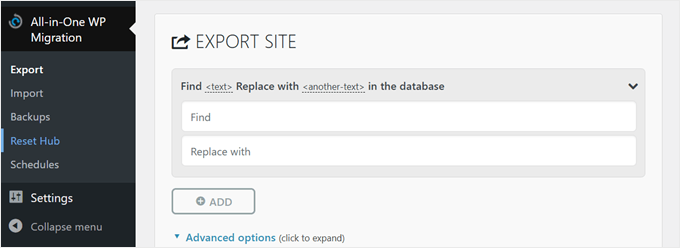
We also like that you can password-protect your complete WordPress backup file. This adds an extra layer of security, which is especially useful when storing backups in shared spaces or sending them over unsecured networks.
Other than that, the plugin lets you customize your export with several options. You can choose not to export things like spam comments, post revisions, or the media library.
These settings give you fine control over your backup, which can be helpful in different situations. For example, leaving out the media library can really shrink the file size if your site has lots of images.
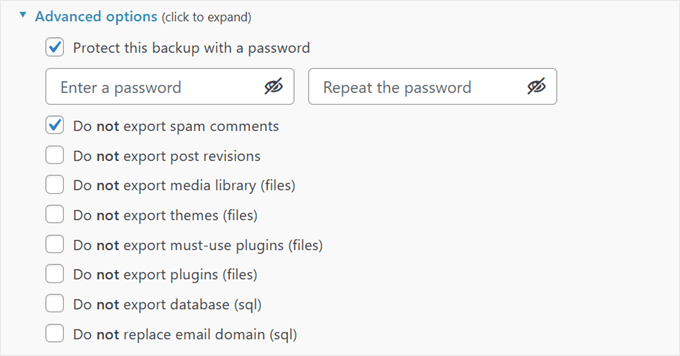
One thing to note is that for beginners, some features might not be immediately clear. For instance, they may not understand the benefits of the search and replace feature for the database right away.
It would be great if the plugin provided more context or explanations for these advanced features. This could help newcomers make informed decisions about which options to use and how they might benefit from it when backing up their WordPress website.
Once you’ve set things up, you can export your site to a .wpress file, which the plugin uses for both export and import.
If you want to export to FTP or cloud storage or enable automatic backups, you’ll need to pay for an extension.
Duplicator: Comprehensive Backup Solution
Duplicator is as powerful as All in One WP Migration when it comes to export and backup features.
Like its competitor, you can back up your site and store it on your WordPress hosting for free, then download the files to your computer.

With Duplicator, you can choose to back up your whole website—database, plugins, themes, and all—or just the database. The database-only option comes in handy if you’re mainly worried about content changes and don’t need to back up static files often.
For database-only backups, you can use filters to leave out certain tables. We find this to be useful for making your backup smaller or excluding data you don’t need.
We also liked that Duplicator lets you exclude specific WordPress files, folders, or file types from the backup. This is great for leaving out large files you don’t need or sensitive information you’d rather not include in your backup.

Like All in One WP Migration, Duplicator offers password protection for your backups, boosting WordPress security.
All these features may seem intimidating for complete beginners. But thankfully, Duplicator has addressed this potential issue. There are helpful information buttons next to certain features that you can hover over, and they will show you detailed explanations.
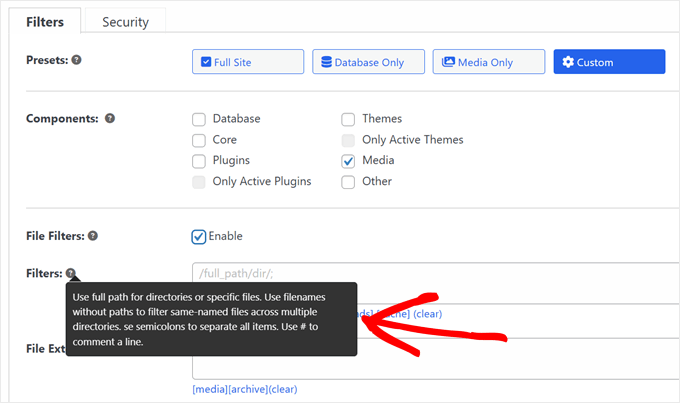
This user-friendly approach makes it easier for newcomers to understand and use the plugin’s more advanced features.
One feature we really appreciate is Duplicator’s pre-backup scan. It checks your entire WordPress website before backing up to make sure everything’s good to go. This helps prevent incomplete or broken backups, saving you time and potential problems later.

After the backup, you’ll get a zip file of your archive and an installer file.
For bigger sites, Duplicator suggests using their special DupArchive format. This format is designed to work around limits often set by cheaper hosting providers, letting you create larger backups without running into server issues.

Just like All in One WP Migration, Duplicator’s paid version lets you export to FTP or cloud storage and includes automatic backups.
But Duplicator goes a step further by letting you mark a backup as a disaster recovery point. This is great for quickly getting your site back to a known good state if something goes wrong and you’re locked out of your WordPress admin area.
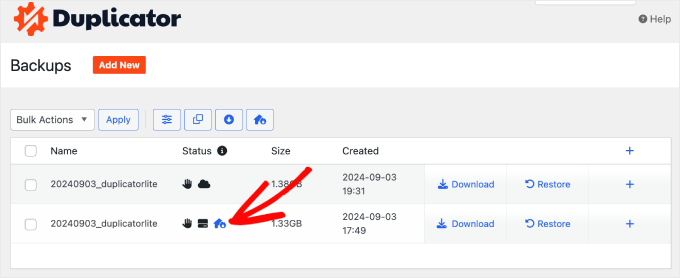
Winner: Duplicator
After closely looking at both plugins, we think Duplicator has a slight edge over All in One WP Migration for exports and backups.
While both offer strong features, Duplicator’s pre-backup scan, flexible backup options, and special DupArchive format for larger sites give it an advantage. The disaster recovery point feature in the pro version also stands out for site owners who need quick recovery options.
Import/Restore Features
Once you’ve backed up or exported your WordPress site, you’ll need to import it. Let’s see how these WordPress migration plugins handle this process.
All in One WP Migration: Simple Drag and Drop
If you’re using All in One WP Migration, you’ll need to install the plugin in your WordPress admin dashboard first.
After that, importing is as easy as dragging and dropping your backup file. It’s a straightforward process that makes it simple to restore WordPress or migrate a WordPress site.
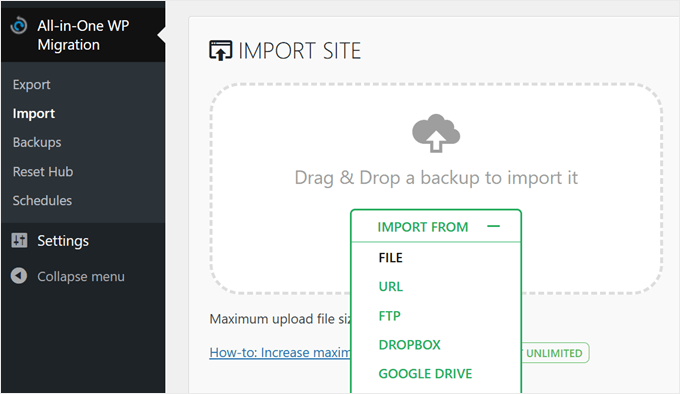
The plugin also offers import options from FTP, server transfer, URL, or cloud storage and a one-click restore via the plugin’s backup page.
However, these features require separate paid extensions.
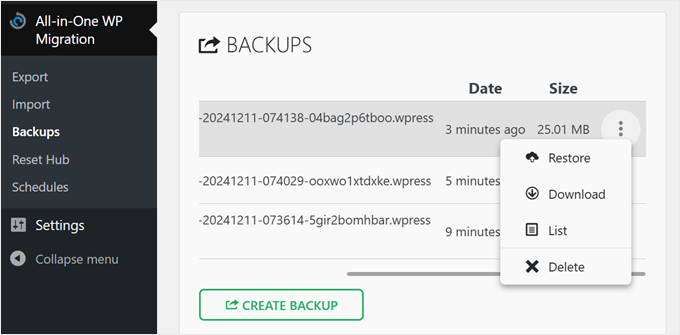
One thing we’re not a fan of is that the core plugin has an upload limit of 256 MB. This might be enough for smaller WordPress websites, but if you have a larger site with lots of media, you might hit this limit.
The unlimited license removes this restriction, which is worth considering if you frequently move your site or manage larger WordPress sites.
Also, in our testing, we successfully moved our WordPress site to a new host but ran into issues when moving it to a local WordPress environment. This is an important consideration if you’re looking to migrate a live website to a local setup for staging purposes.
Duplicator: Flexible Restoration Options
Duplicator takes a slightly different approach to importing and restoring.
With the free version, you use the installer file you downloaded during the backup process. You add this file to your WordPress files using the file manager or an FTP client, then navigate to https://yourdomain.com/installer.php.
This opens an easy-to-use restoration wizard that guides you through the process.
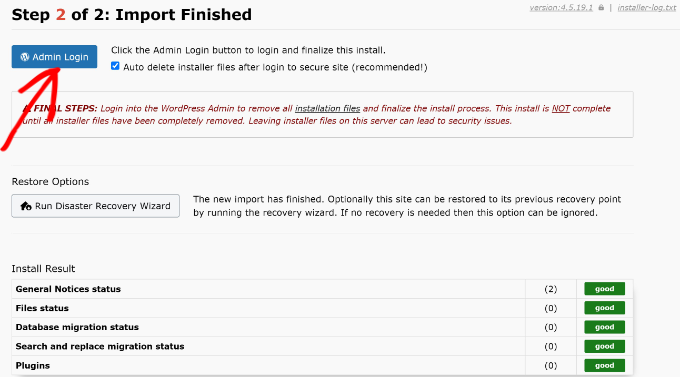
This method works whether you’re restoring a backup on the same site or migrating to a different hosting provider with a new domain.
It’s admittedly a bit more hands-on than All in One WP Migration’s approach. Also, for the process to work, you will need to create your own database first.
However, it has the advantage of no size limit. Plus, you don’t need to install WordPress or the Duplicator plugin first, which can be helpful for local WordPress development or when setting up a new site.
If you get one of Duplicator’s pro plans, you get access to more user-friendly options. These include one-click restoration from the database or complete backups, drag-and-drop file import via the plugin interface, and import via URL or cloud storage.

One standout feature of Duplicator Pro is the disaster recovery restoration.
You can either copy a recovery link and save it separately from your WordPress site or download a launcher file. This launcher is an HTML file that starts the recovery wizard, helping you get your site back online quickly if you can’t access your WordPress admin.

When it comes to moving a live website to a local environment, Duplicator performed really well. In fact, we were able to create a tutorial on how to migrate a live WordPress site to a local server, thanks to its reliable functionality in this area.
Winner: Duplicator
We believe Duplicator takes the lead in the import/restore category.
All in One WP Migration offers a user-friendly drag-and-drop interface. However, Duplicator’s unlimited file size in the free version and more flexible restoration process give it an edge.
The pro version’s one-click restore and unique disaster recovery features further strengthen its position. For users managing larger sites or requiring advanced restore options, Duplicator is a more comprehensive solution.
Remote Storage Integrations
Both All in One WP Migration and Duplicator offer cloud storage integrations in their paid licenses. This allows you to connect these WordPress backup plugins to various providers for storing your website files.
This feature is particularly useful when you need to migrate a WordPress site or create off-site backups for your WordPress website. Let’s look at how these WordPress migration plugins compare in terms of remote storage options.
All in One WP Migration: Extensive Options with Individual Paid Extensions
All in One WP Migration offers an impressive range of remote storage integrations. It supports 15 different providers, including popular options like FTP, Dropbox, Google Drive, Amazon S3, and OneDrive, as well as less common choices like pCloud and WebDAV.
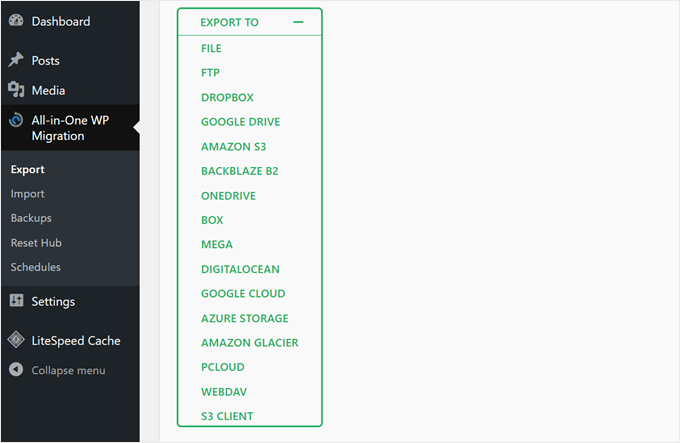
The connection process for most of these extensions is straightforward. For example, to back up your WordPress site to Google Drive, you only need to link to your Google Drive account, and the plugin will create a folder for your backups in your Drive automatically.
However, one downside is that all these integrations come as separate extensions. This approach is fine if you only use one storage provider. But if you need multiple options, you’ll have to purchase more than one extension.
Duplicator: Fewer Options but All-Inclusive Approach
Duplicator supports fewer storage providers compared to All in One WP Migration. That said, it still covers major options like Amazon S3, Google Drive, Dropbox, Microsoft OneDrive, and FTP/SFTP.
It also works with any S3 Compatible Cloud Storage, which expands its compatibility.
The connection process with Duplicator is slightly more involved. For example, to back up your site to Dropbox, you need to link your plugin to Dropbox and paste a code snippet into your plugin, adding an extra step to the process.
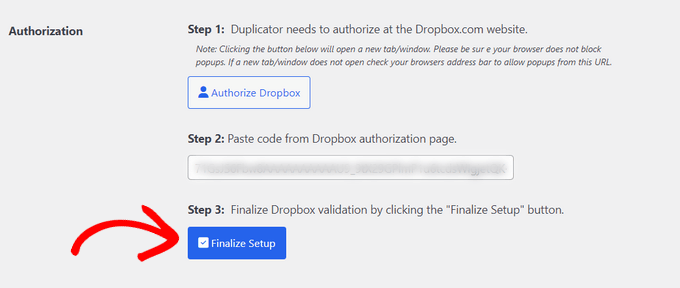
The key difference is that all Duplicator plans include all these integrations, so you don’t need to purchase different extensions for each storage provider you want to use.
Winner: Tie
We find it hard to choose a winner because each has its own strengths. All in One WP Migration offers a wider range of storage options, giving users more flexibility in choosing where to store their WordPress backups.
On the other hand, Duplicator’s all-inclusive approach means you get access to all supported integrations with any paid plan. This could be more cost-effective than purchasing All in One WP Migration’s cloud storage extensions.
Ultimately, the best choice between these WordPress backup plugins depends on your specific storage needs and budget.
Feature Richness
Both All in One WP Migration and Duplicator offer a range of features beyond basic backup and migration, which adds to their value as comprehensive WordPress migration services. Let’s explore what each plugin brings to the table.
All in One WP Migration: Modular Approach with Paid Extensions
Here’s the full list of features available in All in One WP Migration when you upgrade from the free version and use paid extensions:
- One-click backup restoration
- Unlimited usage on websites you own
- Removal of the 256 MB upload limit
- Built-in search and replace function
- Backup scheduler with hourly, daily, and weekly options
- Cloud storage integration with 15+ providers
- Reset tools to restart your WordPress website
- Multisite support
- WP CLI commands for advanced users
- Premium support
Here’s the catch: Some of these features, like cloud storage integration, multisite support, and scheduled backups, are only available as paid extensions. You’ll need to purchase these separately to access the full functionality.
Duplicator: Comprehensive Feature Set in All Paid Plans
Here’s a list of the features available in Duplicator’s paid plans:
- Automatic backup scheduling with hourly, daily, and weekly options
- 5+ cloud backup storage options
- Drag and drop import
- Migration wizard for easy website transfers
- Email alerts for backup issues
- Disaster recovery points for quick rollbacks
- Backup limits to manage storage
- Server-to-server imports
- Managed hosting support
- Shared database support
- Multisite support
- Advanced user permissions for backup files
- Installer branding
One consideration is that some of these features, like multisite support, advanced user permissions, and installer branding, are only available in higher-tier plans. However, these features are mainly geared towards professionals working with multiple clients and sites.
Winner: Duplicator
We believe Duplicator edges out All in One WP Migration in this category.
Based on the feature comparison, Duplicator offers a more comprehensive set of tools in its paid tiers. The inclusion of large site support, disaster recovery points, and advanced migration tools across all paid plans makes Duplicator a much more versatile solution.
Plugin Support
Reliable support can significantly improve your experience with WordPress migration plugins, especially when you’re trying to move your site safely.
This section compares the support options offered by All in One WP Migration and Duplicator.
All in One WP Migration: All-Around Support with Extended Hours
All in One WP Migration offers a range of support options to help users with their WordPress backup and migration needs. You can contact them through their WordPress.org support page, where users can ask questions and get community assistance.
For more in-depth information, they maintain a knowledge base filled with helpful articles and guides. We found many of the articles helpful when we needed to test out the plugin’s features.
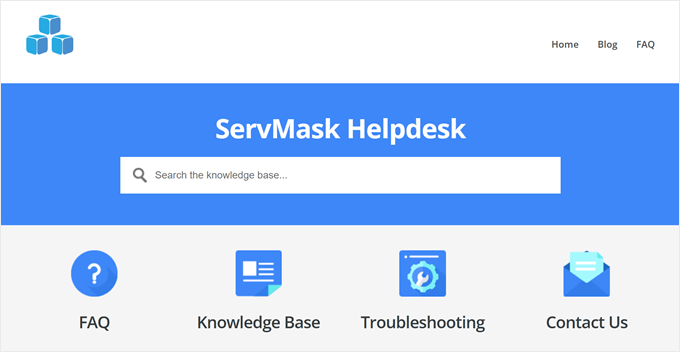
For users with a paid license, All in One WP Migration allows you to submit a support ticket. Their support team is available during extended hours, operating on weekdays from 8 am to 10 pm (UTC+7) and on weekends from 9 pm to 6 am (UTC+7).
Duplicator: Multiple Support Options with Weekday Availability
Duplicator provides a detailed knowledge base that covers various aspects of using the plugin for WordPress backups and migrations.
Users can also seek help through the WordPress.org support page, where they can interact with the community and the plugin’s support team.

For those considering purchasing Duplicator, there’s a pre-sales form available to answer any questions before making a decision.
Paid users can submit support tickets directly to the Duplicator team. The team aims to respond to all requests within 24 hours during weekdays, with support hours running Monday through Friday, 9 am to 5 pm (UTC-5).
Winner: All in One WP Migration
The extended support hours, including weekend availability, make All in One WP Migration more accessible for users across different time zones and work schedules. This can be essential when you’re in the middle of migrating a WordPress site or dealing with urgent backup issues.
Value for Money
One of the most important considerations when choosing the best WordPress migration plugin is the price tag. We generally recommend against overpaying for a plugin that doesn’t meet all your needs or using a cheap option that doesn’t have important functionality.
Let’s see which plugin gives you more bang for your buck.
All in One WP Migration: Flexible but Potentially Costly
All in One WP Migration offers a free core plugin with basic export and import functionality.
However, for more advanced features like one-click restoration, you’ll need the Unlimited extension at $5.75 per month, billed annually or $69 per year.
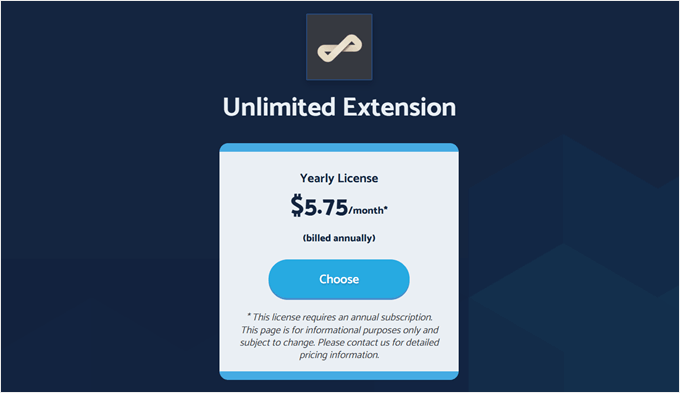
Also, each cloud storage provider extension costs $99 per year, while the Multisite extension is priced at $319 per year.
One advantage is that storage provider and Multisite extensions include the Unlimited extension, potentially saving money.
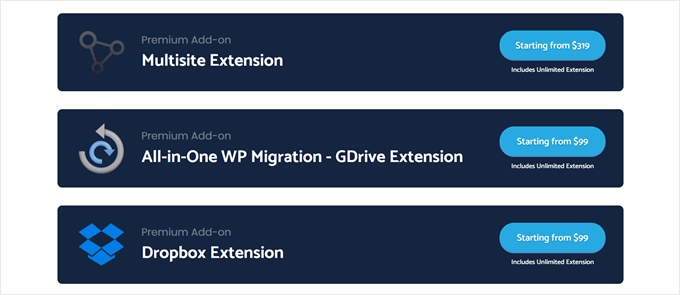
However, costs can add up quickly. For instance, if you need Multisite support and a cloud storage option, you’re looking at $418 per year.
All extensions allow usage on unlimited websites and include premium support, which can be valuable for managing multiple WordPress sites.
Duplicator: All-Inclusive Features at Tiered Price Points
Duplicator’s free version offers basic export and import functionality using an installer file.
Their paid plans, however, provide a comprehensive set of features at different price points.

Duplicator Pro has four tiers: Basic ($49.50 per year), Plus ($99.50 per year), Pro ($199.50 per year), and Elite ($299.50 per year). All paid plans include unlimited backups, migrations, multiple website usage, all cloud storage providers, disaster recovery points, and scheduled backups.
Plus, the Pro and Elite tiers include Multisite support. So, for Multisite functionality and cloud storage, you’d pay $199.50 or $299.50 per year, which is significantly less than All in One WP Migration.
Winner: Duplicator
We believe Duplicator offers better value for money, especially for users needing multiple features. Its WordPress backup all-in-one solution is more cost-effective for most scenarios.
Although All in One WP Migration’s a la carte model allows for customization, it can become expensive quickly when you need multiple features.
All in One WP Migration vs Duplicator: Who’s the Winner?
After thoroughly testing All in One WP Migration and Duplicator, our top pick is Duplicator. It’s the best WordPress backup all-in-one solution, offering a great combination of features, user-friendliness, and value for money.
That said, All in One WP Migration can be excellent for people who need a simple, straightforward tool for basic backups and migrations. Its free version is particularly useful for small websites or occasional migrations.
Here’s a table summarizing the winners for each factor we discussed:
As you can see, Duplicator is the winner in most categories, making it our overall top choice.
We hope this article has helped you compare All in One WP Migration and Duplicator. You may also want to check out our guide on how to connect Google Drive to your WordPress media library and our expert picks of the best Dropbox plugins for WordPress.
If you liked this article, then please subscribe to our YouTube Channel for WordPress video tutorials. You can also find us on Twitter and Facebook.



