Automating Software Access Requests with BetterCloud
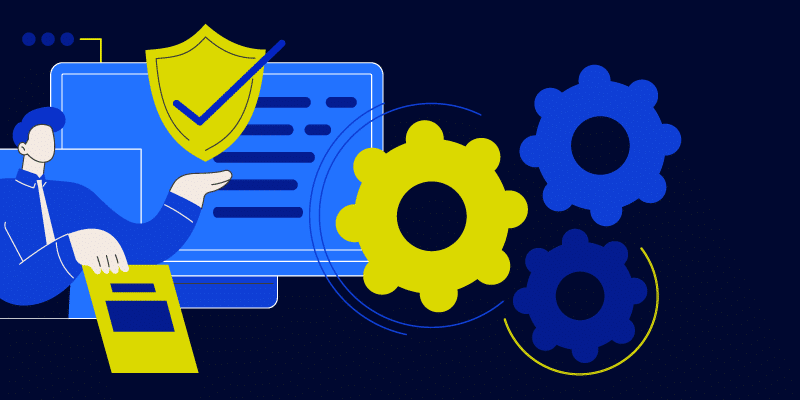
Approving requests for software ranks as one of IT’s most time consuming and persistent tasks. As SaaS adoption continues to grow, the workload these tasks represent for IT professionals has become overwhelming, taking time away from more strategic work like ensuring business continuity or evidence gathering for compliance.
BetterCloud can help. In this post, we’ll show you how deploying easy to build workflows allows your team to completely automate software access requests.
Anatomy of Access Requests
Most organizations rely on an ITSM to track and triage requests made to IT. Through the ITSM portal, an employee will submit a request for a SaaS license. Typically, the IT team will configure this portal with fields where the employee can select the specific application, level of license, and a business justification for context.
In a manual approval workflow, once submitted, the ticket goes into a large queue. IT teams get to it whenever they can, and employees may end up waiting days or weeks to get access to the tools they need, resulting in a massive hit to productivity. Alternatively, it’s an urgent request, the ticket displaces another work item from the list of things to be done. While employees might get what they need quickly, this forces IT professionals to context change and randomizes their day. When done frequently enough, this leads to burn out and high turnover rates.
Automating Access Requests with Workflows
Thankfully, BetterCloud provides a better way which helps employees instantly get the tools they need, allows IT to focus on differentiated work, and helps everyone work better together. Here’s how.
Adding a Custom Trigger to our ITSM Integrations
Out of the box, BetterCloud supports integrating with ServiceNow, Zendesk, and Jira ticketing systems. However, these integrations don’t have ticket creation triggers enabled by default. The good news is that customers can use the BetterCloud Extension Builder to enable this functionality. See how in these articles:
For the purposes of this tutorial, we will focus on Zendesk.
Building the Workflow
Once you’ve enabled the appropriate triggers in your ITSM integration, it’s time to build a workflow that is triggered when a ticket is created, detects what software is being requested, sees who’s created it, and then makes an approve/disapprove decision.
Create a new workflow, and select the custom trigger event you just enabled.

Once enabled, you can condition off of the application request name value. Here we condition on whether or not the requested app name is “Zoom”. If so, we upgrade the user’s Zoom license using Zoom’s Update User Type action.
In each of these sections, while not mandatory, it’s helpful to lookup the user object (keying off of the email address passed in through the ITSM integration). That way you can use the user object to send confirmation messages in Slack, email, or another communication platform supported by BetterCloud.
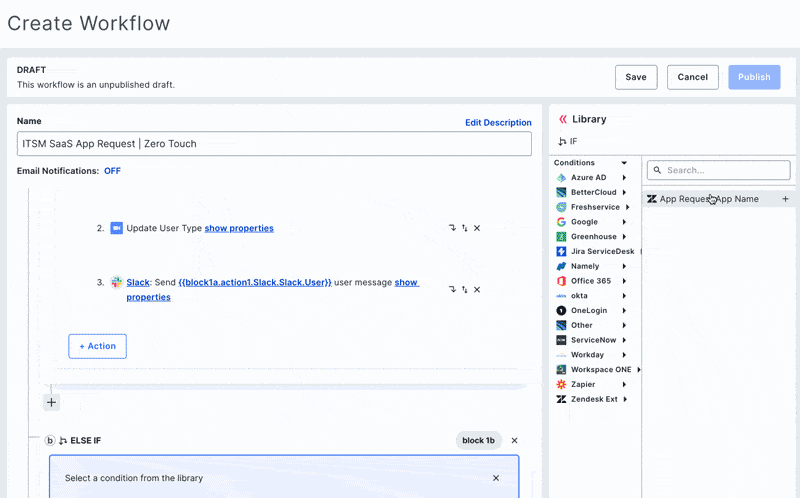
This flow can be repeated over and over again, for any application request you want to automate. Each application will get their own branched condition where the application name from the ITSM is evaluated. In this next example, we do the same workflow as above for ServiceNow. While the details will be specific to your application request policies, here we give the requesting using access a sheet creator license, but keep their admin and resource viewer roles unchanged.


