5 Ways Google Analytics Is Inaccurate (+ How to Improve Data Quality)
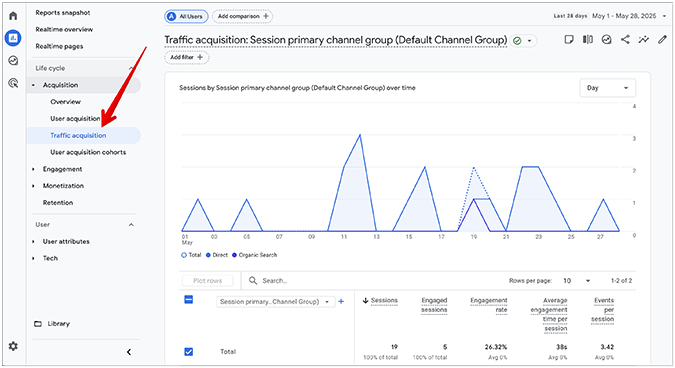
The July 1st, 2024, sunsetting of Universal Analytics (UA)—colloquially known as Google Analytics 3 (GA3)—introduced all sorts of data discrepancies and migration issues for users who were forced to move their accounts from UA to Google Analytics 4 (GA4).
For a large number of them, GA4 turned out to be a downgrade from UA.
Here are five ways GA4 data can be inaccurate, along with suggested approaches to fix both emerging and persistent data reporting issues.
1. Inaccurate Traffic Reports
GA4 traffic reports are one of the key components that help identify where traffic on your site is coming from. To open the default Traffic acquisition report, log in to your GA4 account, select Reports from the left-hand side menu, and choose Acquisition > Traffic acquisition.

The way GA4 is configured is that it only tracks the first traffic source, excluding any subsequent traffic sources. For example, if a visitor first lands on your site via direct search, but then goes somewhere else and comes back via a link on social media, GA4 will still attribute that session to direct search alone.
Additionally, Google Analytics 4 has been known to over-represent Google paid traffic via the same, borderline erroneous session-attribution setups. So, if a visitor first clicks a paid ad but then immediately selects an organic search result, GA4 attributes the entire session to Google Paid Search.
On top of that, traffic sources could change up to 12 days after original attribution, potentially voiding any previous strategies nearly two weeks after the initial data was gathered. This fact also complicates performing real-time analysis, especially for businesses that rely on fresh information, like daily blogs, competitive ecommerce shops, and daily trading-related websites.
Lastly, GA4’s session-attribution model is data-driven, meaning readily available data can skew results in favor of one or more Google-operated platforms, like Google Ads. This might push you toward spending more on paid Google products, resulting in misguided marketing tactics and, ultimately, a poor ROI.
Solution: If you’re one of the lucky few users who don’t encounter session-attribution hiccups or major discrepancies between different reports in GA4, such as the Traffic acquisition and User acquisition reports, then no action is necessary on your part. Otherwise, it becomes a highly use-case-dependent scenario.
Default GA4 reports are prone to misattribution, so setting up custom reports would be the way to go. Even so, extensive testing and troubleshooting will be necessary to ensure you don’t make the problem worse.
2. Bot Traffic Interference
Until digital conversations fully succumb to the Dead Internet theory (seriously, google it), some of that spillover will continue to distort the accuracy of GA4’s collected data. Specifically, bot traffic has a considerable impact on key metrics such as website traffic, conversion rate, bounce rate, and session duration.
And, in spite of GA4’s filtering capabilities, artificially generated traffic nonetheless has the power to throw you off in a different direction, skewing engagement data and negatively altering your conversion metrics.
As per Google’s latest guidelines, bot traffic is automatically excluded from reports. However, this only applies to known bots and spiders (there’s a paid IAB/ABC list you can access), and the exact mechanisms behind the process remain ill-defined.

Detecting bot activity and, more importantly, working around it, will require staying on high alert for sudden and unaccounted traffic spikes in an otherwise normal traffic distribution.
Solution: Currently, your best bet is to apply custom filters to reports to exclude bot and spam data. In particular, you can use the Create segments option to create various data subsets based on different filtering criteria.
To do this, select the Explore tab from the left-hand side menu in GA4, and either click on the plus sign to create a new Exploration or pick an existing one from the Template gallery.

Then, click the plus sign next to Segments to create a new segment.

You can use specific segment conditions to exclude suspected bot traffic from your reports. For example:
- A condition such as “User Agent does not contain” will exclude all traffic from bots, crawlers, and web spiders that aren’t included in your list (e.g., Bingbot, DuckDuckBot).
- A condition like “IP Address does not equal” will prevent bots from being included in your traffic reports, but you’ll need to know the exact IP addresses of those bots to list them.
- Criteria based on suspicious, low-engagement activity may help you filter out bot traffic, such as “Event count is less than A”, “Session duration is less than B seconds”, or “Pageviews per session is equal to 1”.
You can also add an exclude filter in regular reporting, but the caveat is that, since you can’t save filters, you need to redo your specific filter configuration each time you pull up the report.
Here’s a comprehensive Google guide on creating and applying filters to reports, as well as a guide on creating, saving, and using segments.
3. Conflicts Between GA4 and Google Ads Data
If your GA4 and Google Ads accounts aren’t properly linked, you may experience data syncing issues on top of the existing data discrepancies between these two Google-operated platforms.
In addition, you may encounter errors such as “Google Ads do not display site engagement metrics”, “Google Ads conversion tracking is not working”, or “There are no audiences available in Google Ads”, making troubleshooting confusing and difficult.
For instance, one scenario could be that your conversion attribution doesn’t align between GA4 and Google Ads. You might see a single conversion credited to a direct source in GA4, while in the Google Ads dashboard, that same conversion might end up attributed to a specific campaign with exact URL tracking parameters.
All this suggests that your GA4 account is not properly configured to receive and process Google Ads data, incorrectly listing GA4 as the direct conversion source.
Solution: There could be workarounds, but, practically speaking, you might as well treat this issue as a raw fact of life. Since GA4 and Google Ads calculate data differently, you may notice that the numbers don’t quite match as they should, even if your setup is flawlessly configured between the two platforms.
For example, GA4 may count certain interactions only once, while Google Ads counts them multiple times within a single session, regardless of the attribution model. This discrepancy also extends to conversion rate calculations, since GA4 uses the total number of users, whereas Google Ads bases the final rate on impressions.
4. Real-Time Data Constraints in GA4
Compared to UA, real-time reports are significantly more limited in GA4. This goes back to GA4’s automatic filtering of bot and spam traffic, which, at least in theory, should help clean up the incoming data. In practice, however, it can work against the accuracy of real-time reports due to the fact that portions of legitimate visitor traffic may get caught in the filter as collateral damage. Plus, the report only presents data from the last 30 minutes, restricting users from accessing earlier activity for a more complete analysis.
To make matters worse, while GA4 provides essential insights like engagement rate, bounce rate, pageviews, active users, and event count, it still omits key metrics such as user navigational path, session conversion rate, and user conversion rate by default (you can manually calculate the latter two, but it’s not clear if it’s worth the effort in the long run).
In any case, this critical omission makes it challenging to analyze user paths effectively. Without clear information about how visitors reach and navigate your site, it becomes a matter of inevitability to misjudge prospects and, eventually, lose customers. The convoluted GA4 UI aggravates the existing problem even further, turning what could’ve been an easily manageable issue into a source of lingering frustration.
Solution: GA4 has its uses for basic real-time reporting, but it’s also severely limited in other areas, including data depth, report flexibility, and visitor behavior tracking. Overcoming these hurdles may require extensive manual configuration, combined with third-party tools (like heatmaps, A/B testing, and customer segmentation) to offset GA4’s real-time data limitations.
5. Data Processing Delays
Compared to UA’s average data processing time of roughly four hours, GA4 can take up to 24 hours or longer to process data, depending on the specific dataset, your Google plan, and other property-related variables.

Peak traffic periods can further slow this process, making it more complicated to make time-sensitive decisions on the spot. Delays like this may disrupt your plans, leading to squandered opportunities and wasted marketing spend.
Solution: Unless Google engineers make drastic changes in how GA4 processes data (commonly known as “data freshness”), this is a bottleneck GA4 users have to live with and learn to accept.
GA4 vs Universal Analytics: A Data Accuracy Comparison
There’s a major difference in how GA4 and the now-retired UA process data. UA focused on sessions, while GA4 tracks events. On the surface, this might not matter much. But the more you explore the data, the more palpable the difference becomes.
Universal Analytics only counted one goal per session, while GA4 gives you the option to count conversions either once per event or once per session. So, if a visitor accomplishes the same pre-defined goal 3 times in a single session, UA would have shown one conversion, while GA4 could register anywhere between 1 and 3 key events, depending on your configuration. This isn’t inherently better or worse, but it’s fundamentally different in how you must start thinking about GA4-sourced data.
In March 2024, GA4 introduced the new key event rate metric, replacing the older conversion rate metric. While both metrics are conceptually similar, key event rate applies to non-Google Ads performance, while conversion rate is exclusively tied to Google Ads traffic. Key event rates can also be utilized outside of Google Ads, helping to gauge site performance and marketing campaign success.

Google identifies three major discrepancies for potential conversion count differences between UA and GA4:
- Inherent data-processing differences—UA relied on a hit- or session-based data collecting model, while GA4 operates on an event-based data collecting model. To comply with new privacy requirements, GA4’s architecture has been designed with AI-powered capabilities as an integral part, such as conversion and behavioral AI modeling. According to Google, these features offer GA4 users a complete performance overview without infringing on user privacy.
- Setup differences—While UA was still operational, variations in tags, tag firing conditions, and ecommerce schemas may have led to discrepancies in conversion data.
- Settings differences—Settings like filters, conversion count, and URL parameter exclusions may have resulted in notable conversion data differences.
In any case, this might turn out to be a moot point, since going back to UA’s data processing paradigm is no longer an option. If you’re not satisfied with GA4’s changes in how it processes and handles data, you can explore the many GA4 alternatives available today.
Is GA4 Still the Gold Standard of Web Analytics? Or Are Inaccuracies Becoming a Problem?
Sadly, Google burned a lot of goodwill with the migration from Universal Analytics to GA4.
Between the unintuitive and cluttered UI (which, ironically enough, lacks some of the crucial filtering and reporting options that were present in UA), the confusing terminology, the shift from session-based to event-based tracking, and the added data processing delays, GA4 just isn’t trusted anymore like Universal Analytics used to be.
For now, GA4 is still the most popular web analytics tool, but lots of users are exploring new alternatives for the first time in over a decade. Whether this customer pushback will pressure Google to rethink its approach to GA4 remains to be seen.
The Myth of Perfect Accuracy in Google Analytics
The truth of the matter is: no web analytics system is flawless, GA4 included. The trick is to establish a baseline, then evaluate incoming visitor data against that baseline as you make gradual improvements to your site.
For example, whether you record 100 visitors or 120 visitors in May doesn’t matter. What truly matters is that the tool shows 100 visitors in May, followed by 120 visitors in June, proving its usefulness in relative terms instead of exact numbers. Ultimately, the trajectory is more important than arbitrary data, not the highly coveted perfect accuracy for any given data point.


