10 Top Local WordPress Development Environments 2024
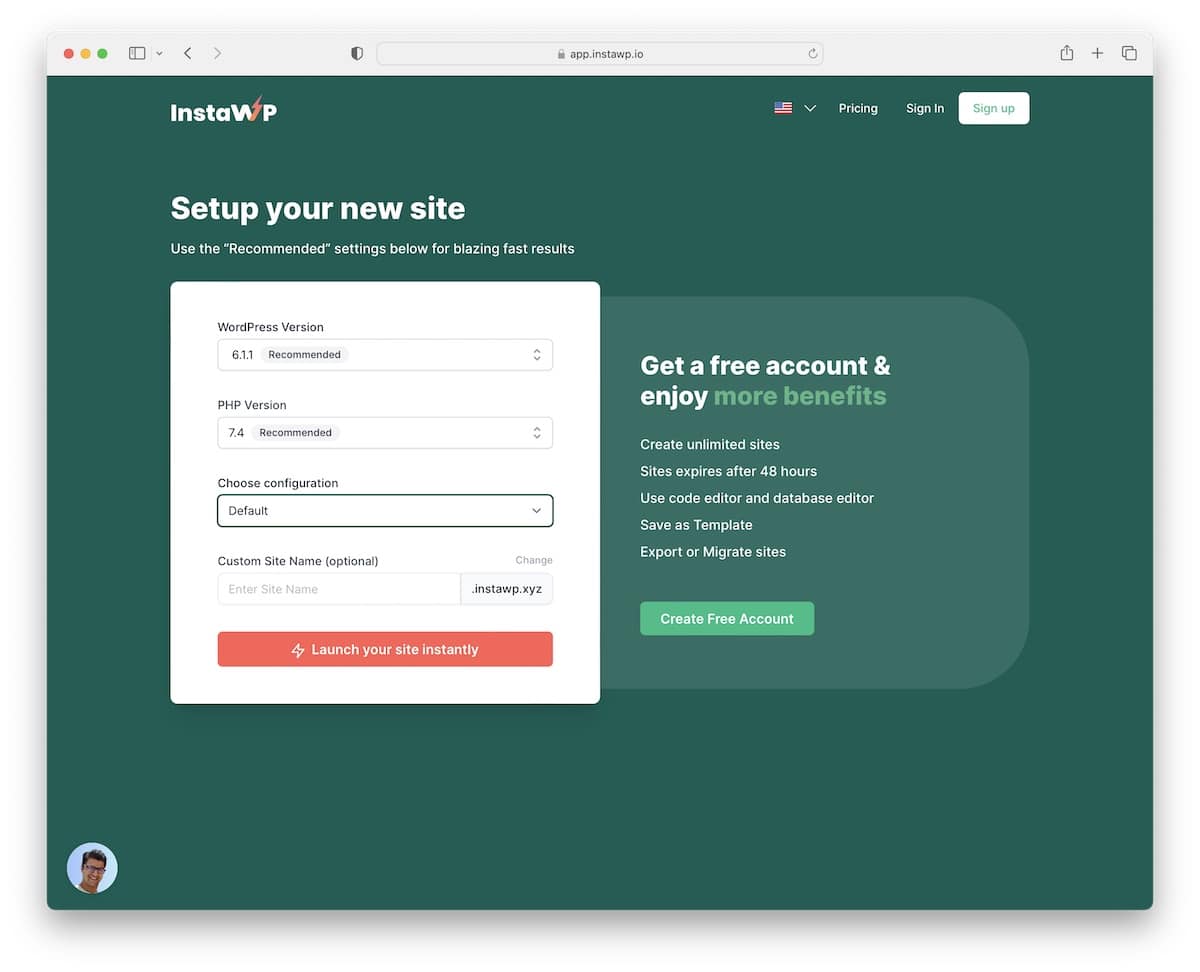
Are you searching for the best (free) local WordPress development environments because you’d like to perform changes and tests safely?
While there are many solutions available, we found these ten to be the absolute best.
And what’s best – most are FREE!
You don’t need to rely on an internet connection (except if you work with cloud-based tools) anymore. And you don’t need to worry about breaking your website.
You can install WordPress in a few clicks and start testing themes, plugins, bug fixes, improvements – whatever – immediately. You can then share your creations with your team (to collaborate) or your (potential) customers (to boost sales).
We have the best tools for macOS, Windows and Linux users, so let’s dive right into them.
Best (Free) Local WordPress Development Environments
1. DevKinsta
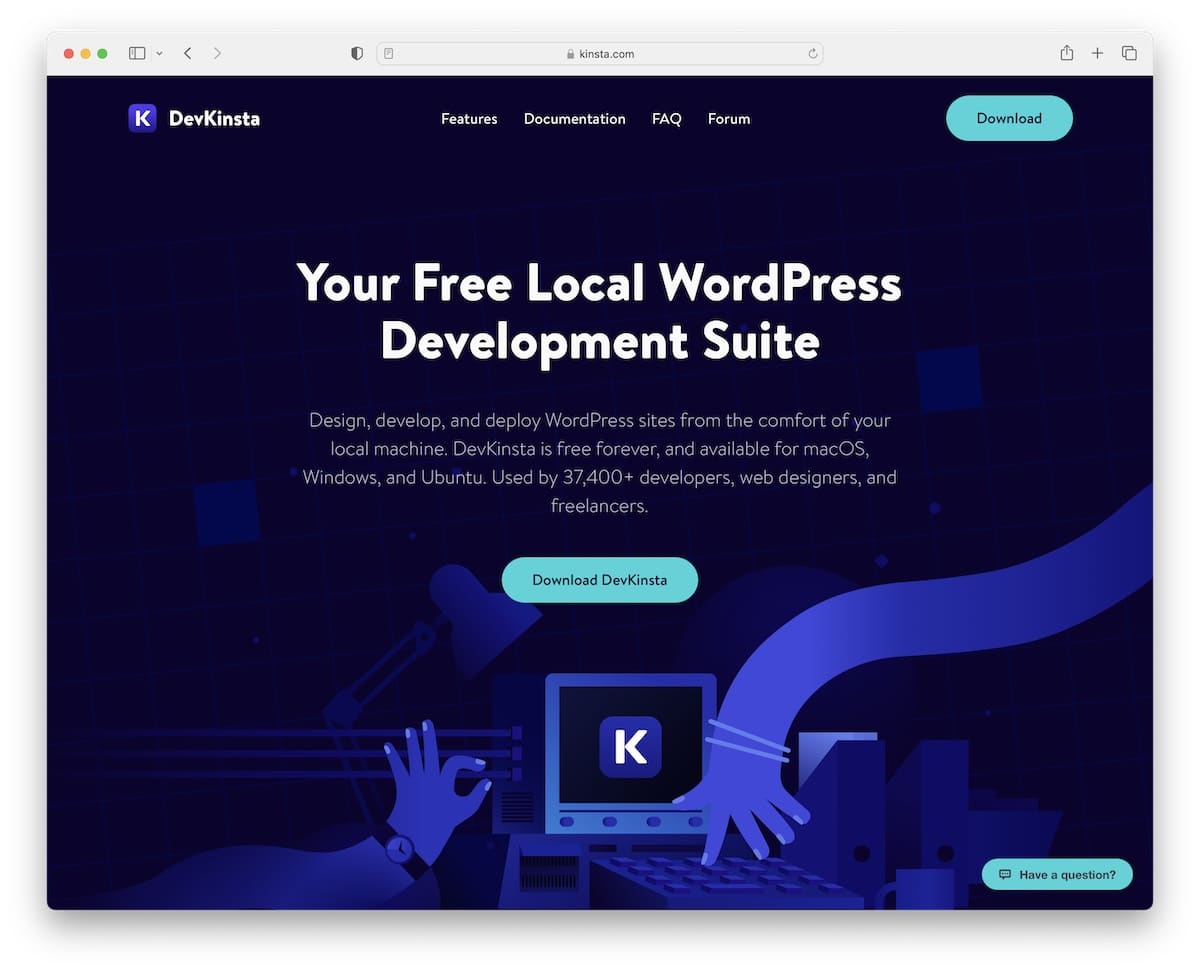
As loyal users of Kinsta hosting, we’re excited to share DevKinsta with you as the first tool you can use to create a local WP environment. First and foremost, this is a 100% free-of-charge solution that you can use as much or as little as you want.
It is available for macOS, Windows and Ubuntu users (freelancers and agencies).
Creating a new WordPress site with default settings takes only one click. However, you can also configure settings or import a site directly from Kinsta.
The user interface is very beginner-friendly, so everyone easily gets the most out of it.
DevKinsta supports the latest WP and PHP versions, allows you to test emails and gives you more control through the convenient database manager.
While you don’t have to be a Kinsta user to work with DevKinsta, it makes it so much more effortless if you are.
What we like about DevKinsta: It’s one of the most accessible solutions to test themes, plugins, and more that anyone can use. Plus, it’s translated into ten languages!
2. Local
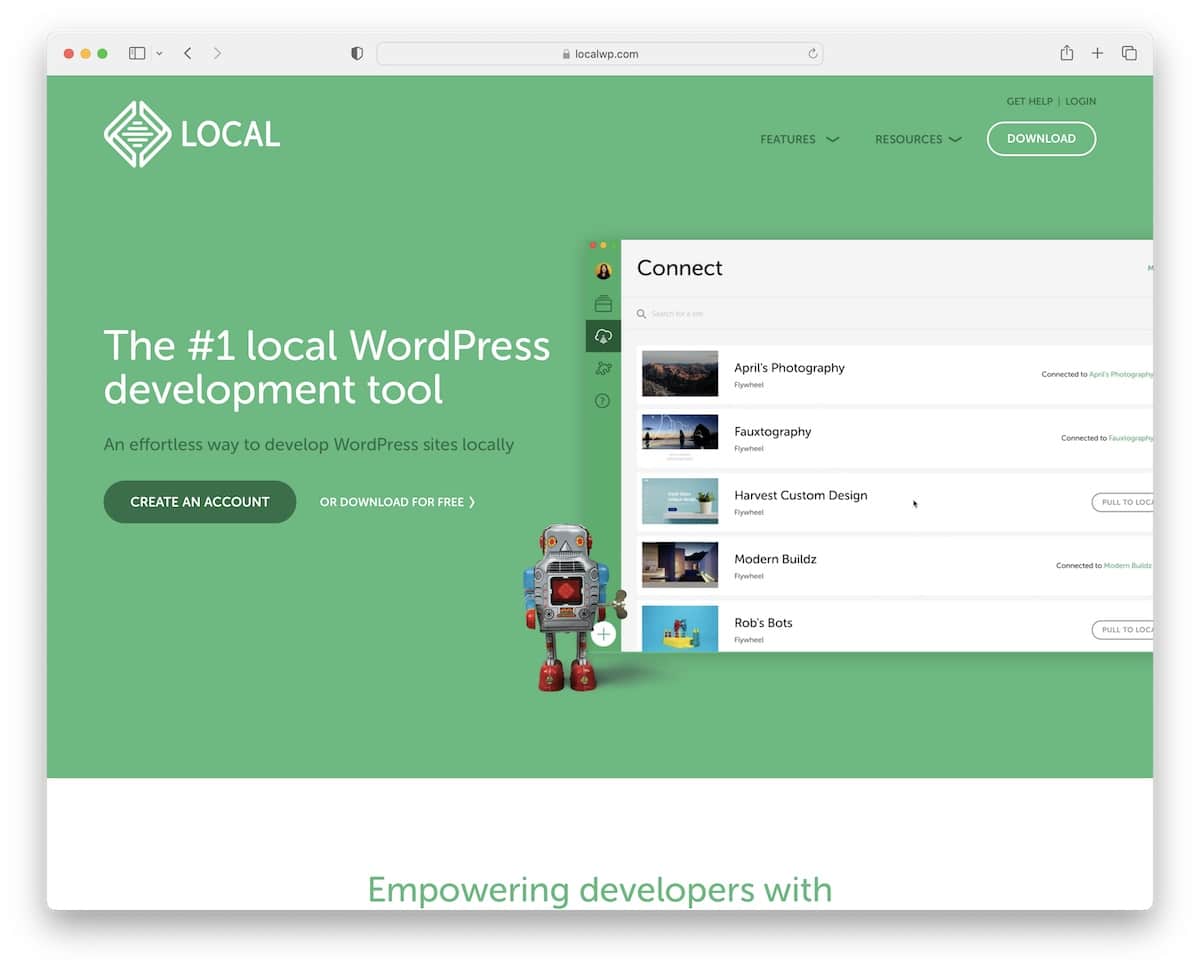
Local makes your workflow a piece of cake when creating and launching WordPress sites. Why? Because of the endless features it has in store for you. And do you know what makes things even better? That Local is a free-to-use WordPress development environment.
When using Local, you don’t need to set up WordPress manually; it does it automatically. This also includes the SSL certificate. Moreover, you can be safe and sound by connecting with Dropbox and Google Drive to create cloud backups at your free will, making your environment clean and secure.
Four of Local’s handier features are a broken link checker, live links (to test your website on different devices), image optimization and automated refresh after saving a CSS file.
However, this is still just a tiny portion of all the goodies Local has available. This also contains advanced developer tools, so you can comfortably work on complex tasks.
What we like about Local: Outstanding collection of features, from quick one-click WP install and admin to cloning and practical pre-launch tools, to name a few.
3. WP Engine Local
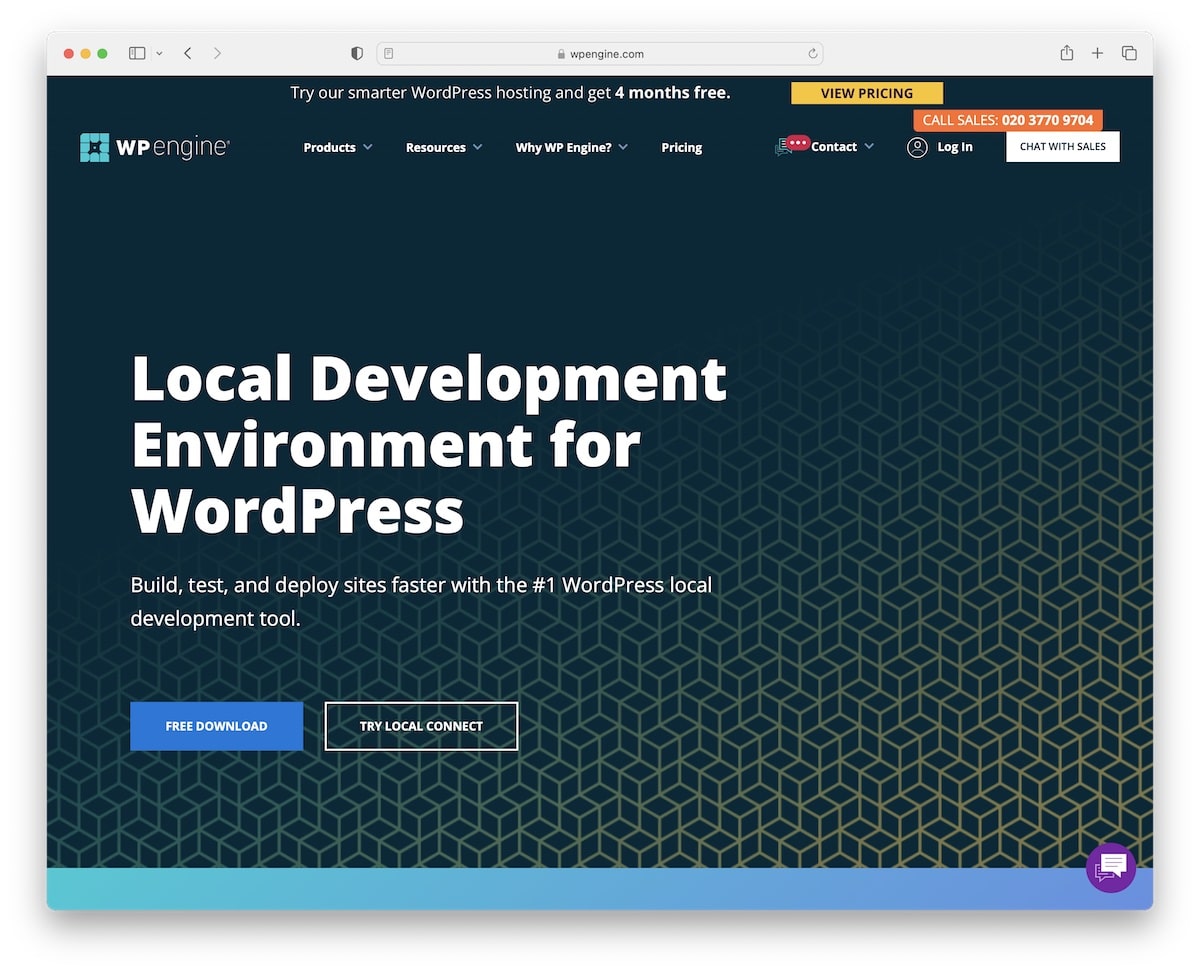
When using WP Engine Local, you don’t need to learn to work with a local WordPress development environment. It was designed and developed with a newbie in mind, but they also made it powerful enough to fit advanced users.
We were impressed by how quick and simple the setup process was. The installation is a breeze, and all the tasks you want to perform don’t require asking yourself first, “Hey, where’s that function?” because everything is neat and organized. This guarantees your development work will be fast and straightforward.
The included demo URLs allow you to share all your creations with whomever you want without them needing to be part of the environment.
If you’re already a WP Engine user, we recommend using this local WP development environment because it will provide everything under one roof.
What we like about WP Engine Local is the friendly and speedy support it offers (even for the most newbie questions).
4. Vagrant
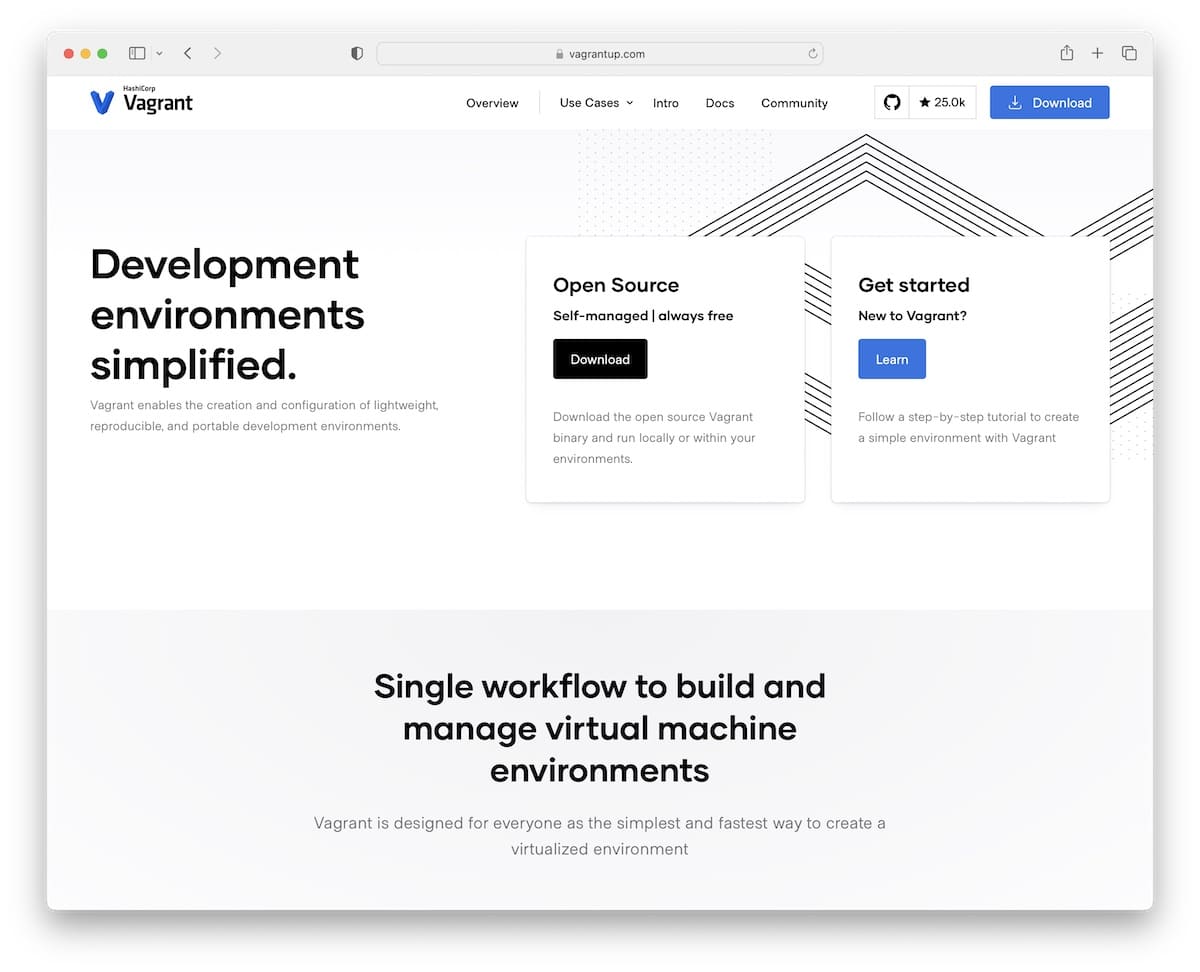
Vagrant is 100% open-source, free, and self-managed for your convenience. Thanks to its user-friendliness, you can create your virtual WordPress environment without prior experience.
Vagrant’s tools will boost your productivity, from quick installation to any advanced tasks you’d like to perform and test.
We also like the insightful tutorials, which help you get the gist before you start working on your project. You can also access extensive online documentation, where you can read about all the ins and outs of Vagrant.
Vagrant makes working with virtual machines much more comfortable through the easy-to-use command-line client, where you can manage all your environments. Remember you can have multiple running at the same time without interference.
What we like about Vagrant: You can quickly return to any past environment if you want to reconstruct it with a simple action.
5. MAMP
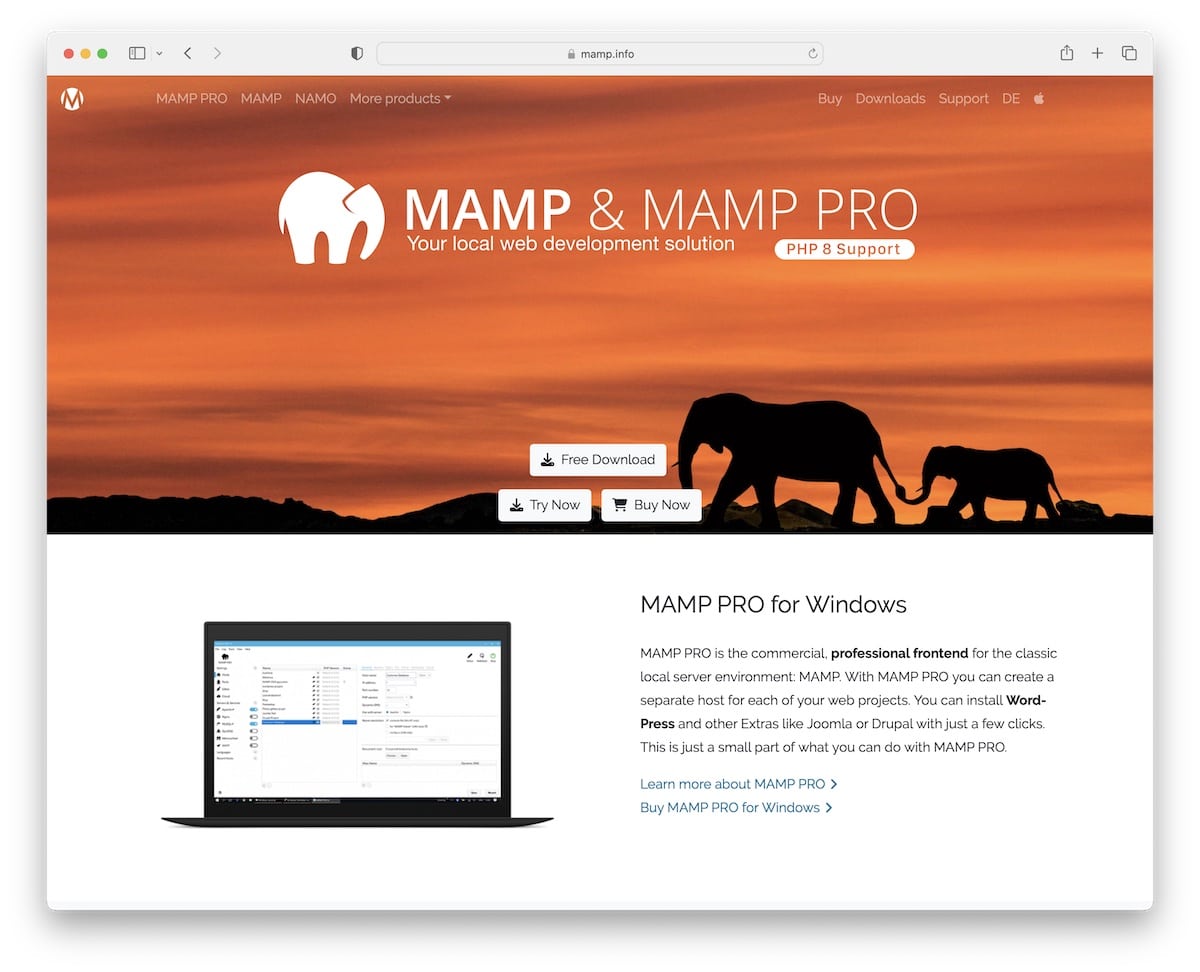
MAMP offers a free and premium local server environment for macOS and Windows. When reviewing MAMP, we noticed that it’s a solution with one of the fewer features.
This might get you thinking, “Why, then, are you adding it to the list?” Because it’ll probably work best for someone who doesn’t need advanced functionality for testing and development.
When you use the pro version, you can install WordPress with a single click and publish your website directly to your server from the environment.
Furthermore, you can also save your creations (complete websites, themes, etc.) and reuse them as many times as you want.
Email testing, cloning, site migration, friendly editor, multiple PHP versions, you name it, MAMP delivers it. And if you want to test your projects’ responsiveness, you can do that with the mobile tester.
What we like about MAMP: Its simplicity use- and features-wise make it one of the most manageable local WordPress development environments to handle.
6. Laragon

Laragon ensures speediness, which is something we all want when working on and testing new WordPress projects. Installing and using Laragon requires no challenging work, including extending it to meet your needs.
Starting with WordPress only takes a single click, and you can get things moving. The same goes for enabling or disabling PHP extensions.
When using links to your test projects, Laragon provides pretty URLs to make them appear more professional.
What’s more, Laragon also supports installing multiple versions of PHP, MySQL and Nginx.
What we like about Laragon: Its modernism and flexibility with a lightweight foundation – but exclusive to Windows users (which is a bit of a bummer because we’re mac fans).
7. InstantWP
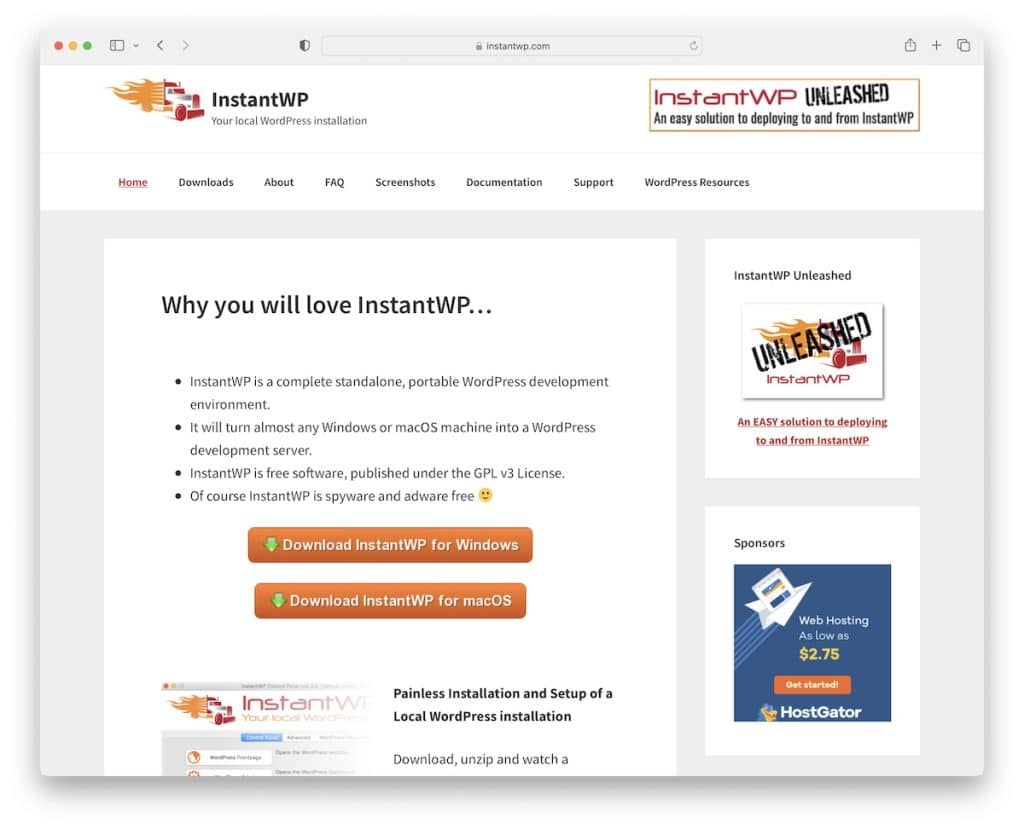
Besides supporting macOS and Windows, InstantWP can also be Installed and run on a USB. This ensures complete portability, so you can work on your projects from anywhere or share them with everyone.
InstantWP permits you to install it as often as you want on your device, but you must rename the files to work properly. Also, only one installation can run at a time with default settings. But you can change configurations for every website if you want to run multiple simultaneously.
You can access all your WordPress themes and plugins via InstantWP’s GUI and user-friendly Web File Manager.
InstantWP’s interface is clean and organized, so you can familiarize yourself with it quickly (there is no need to read through the documentation first).
What we like about InstantWP is that you can easily install It on a USB drive, making your local WordPress development environment highly portable. It’s entirely independent without hosting it on a web server.
8. WPSandbox
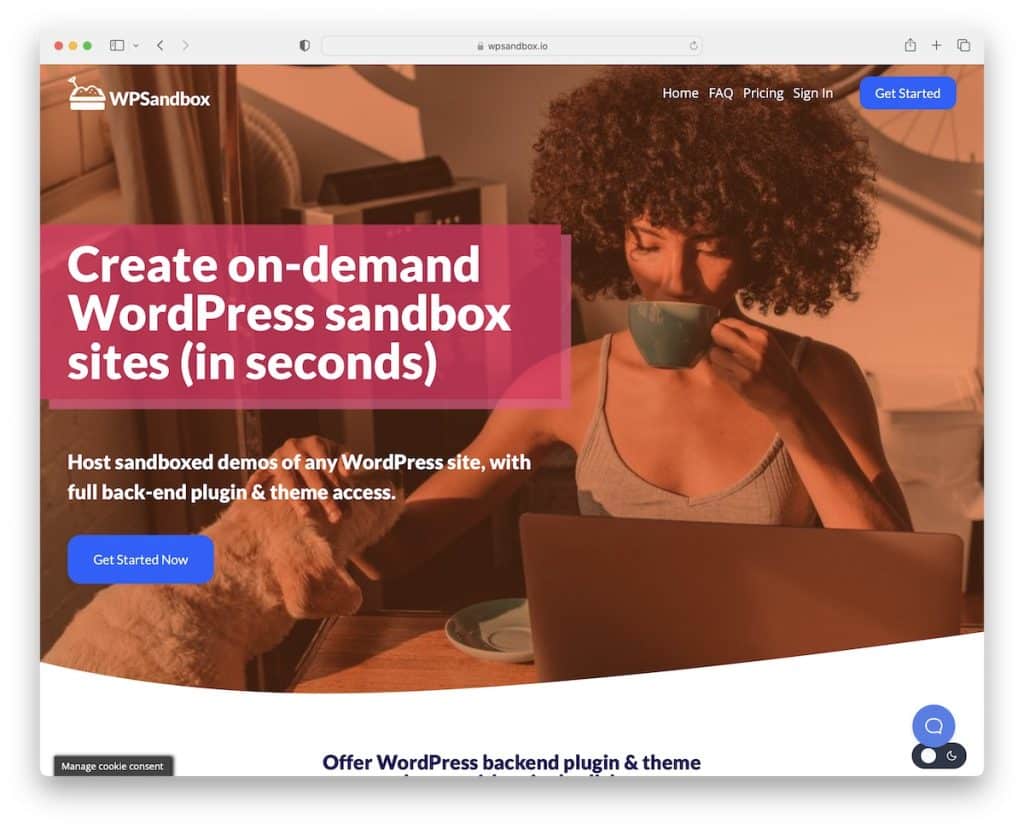
We wanted to add an exception to this list, WPSandbox, which isn’t a local WP environment per se but still has all the options to test themes and plugins on a temporary and private WordPress installation.
With WPSandbox, you can create a demo site for yourself or your clients/customers in Seconds, and testing can begin.
One significant advantage of WPSandbox is that potential customers can live in the virtual environment of your WordPress project before buying it.
What does that do? I can increase your conversions by a lot. Reading reviews and checking ratings is one thing, but experiencing it first-hand (without paying for it) is an entirely different story.
Besides customers, WPSandbox is also an excellent solution for the support staff, developers and everyone else behind the project when investigating issues or expanding the application with new functions and features (all tested and proven before going live).
What we like about WPSandbox: The effortless access to demo sites for potential customers to see WordPress sites, themes, demos, etc., before purchasing.
The only con is that WPSandbox is a bit pricey (there is no free plan). However, it offers a 30-day money-back guarantee, so you have all the time you need to test it and see if it works for you.
9. Docker
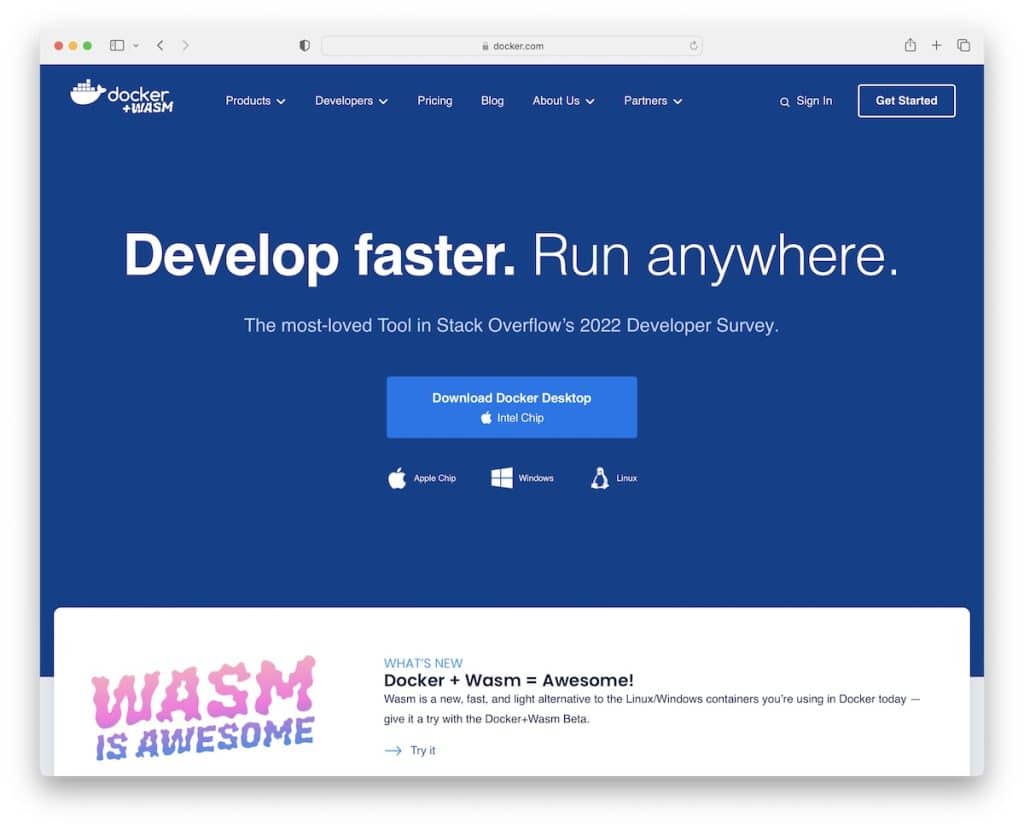
Docker is a well-respected tool that will help you develop, test and run WordPress applications like a pro. With a wide variety of packages, you can easily find the right one, starting with the free, Personal one.
Docker creates a development environment on a desktop or cloud-based, giving you more freedom to improve your workflow. You can build and share your projects more efficiently with Docker, which is a big plus. And it also works with some other local WP development environments, like DevKinsta. (Plus, it’s compatible with VS Code, CircleCI and GitHub, to name a few.)
You can build and publish or pull extensions from the Docker Hub, expanding the possibilities over and beyond.
Last but not least, Docker’s community is extremely helpful, where you can learn everything about the tool, contribute, connect, whatever.
What we like about Docker: The capability of working on endless ongoing projects inside and outside WordPress locally or in the cloud (100% secure).
10. InstaWP
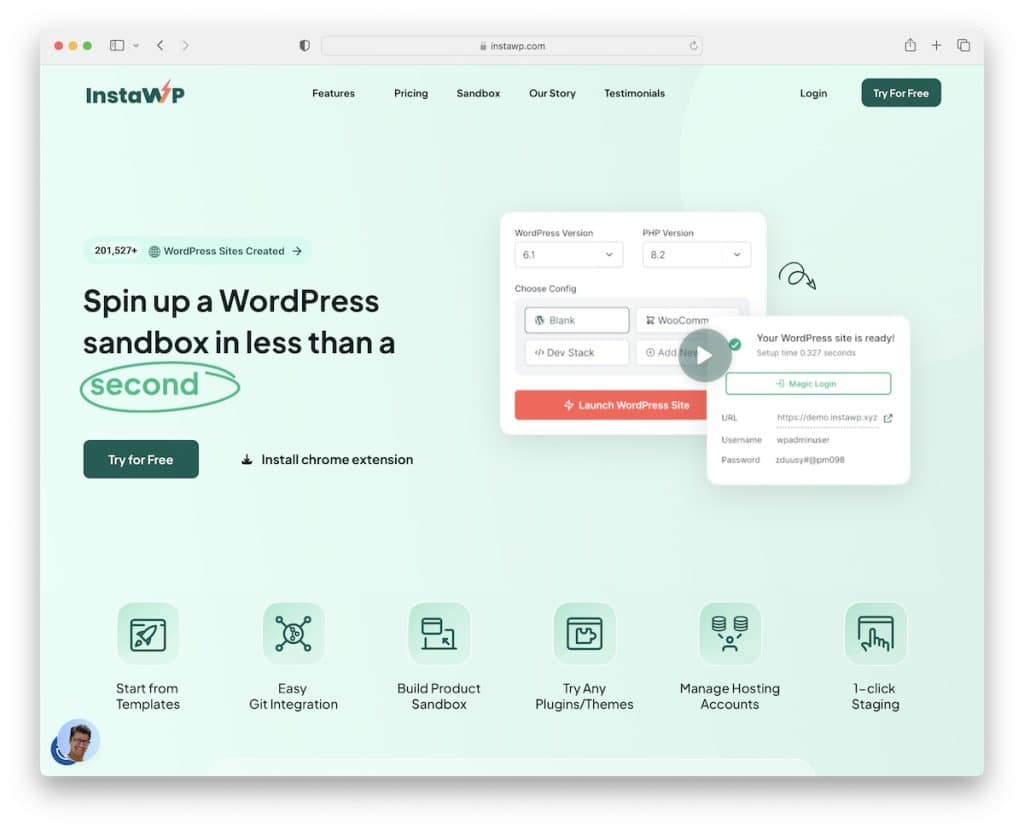
InstaWP gets your WordPress projects going quickly, so you can begin testing, optimizing, and making improvements as soon as possible.
The process of launching a WordPress site (sandbox) takes no more than a few clicks. It’s more or less selecting the WP and PHP versions, and off you go. Of course, you can also choose preset configurations and set custom parameters for your exclusive project.
We enjoyed the ability to save the template after you’re done working on it so you can reuse it later (and not start all over again—time-saver!). You can also create a shared template so your teammates and customers can use it to test your themes and plugins.
Finally, you can kick things off with the generous free plan to make it even more exciting. But you can upgrade to a premium plan (InstaWP grows with you) anytime.
What we like about InstaWP: From the most straightforward solutions to advanced developer tools, InstaWP has everything in store, whether you’re a freelancer or run an enterprise.
Was this article helpful?
YesNo



